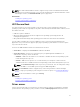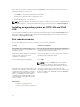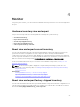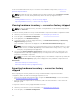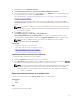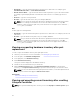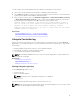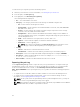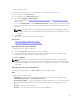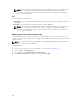Users Guide
To export the Lifecycle Log:
1. Start Lifecycle Controller. For more information, see Starting Lifecycle Controller.
2. In the left pane, click Lifecycle Log.
3. In the right pane, click Export Lifecycle Log.
4. Select either USB Drive or Network Share.
For more information, see Exporting Lifecycle Log To A USB Drive or Exporting Lifecycle Log To A
Network Share.
If you select Network Share, click Test Network Connection to verify if Lifecycle Controller is able to
connect to the IP address that you have provided. By default, it pings the Gateway IP, DNS server IP,
and host IP.
NOTE: Lifecycle Controller cannot ping the domain name and cannot display the IP address if
the DNS is not able to resolve the domain name. Make sure that the issue with DNS is resolved
and retry.
5. Click Finish.
The Lifecycle Log is exported to the specified location.
Related Links
Exporting hardware inventory to a USB drive
Exporting hardware inventory to a network share
Exporting Lifecycle Log to a USB drive
To export the Lifecycle Log to a USB drive:
1. From the Select Device drop-down menu, select a USB drive.
2. In the File path box, type a valid directory or subdirectory path on the device. If the path is not
provided, the file is stored in the root location of the device.
For example, 2014\Nov.
NOTE: Lifecycle Controller allows 256 characters in a path that includes the file name and file
extension. For example, if 56 characters are used for file name and extension, only 200 characters
can be used for the path. Lifecycle Controller does not support these characters -:, *,?,",<,>,|,#,%,^,
and SPACE.
Exporting Lifecycle Log to a network share
To export to a network share, select CIFS or NFS and type the required details.
CIFS
For CIFS, type the following details:
• Share Name — Type the shared folder path to export the file to that folder. For example, type \
\192.168.20.26\sharename or \\servername\sharename.
• Domain and User Name — Type the domain and user name required to log on to the network share.
For example, loginname@myDomain or domain\user name. If there is no domain, type the user
name.
• Password — Type the correct password.
• File Path — Type the sub-directories, if any. For example, 2011\Nov.
29