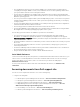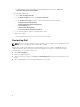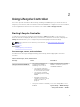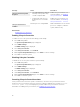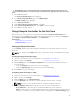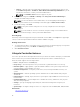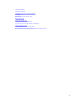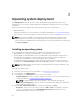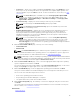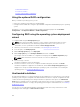Users Guide
CAUTION: This action cancels all tasks that are being performed by Lifecycle Controller. It is
recommended that you cancel the Lifecycle Controller actions only when absolutely necessary.
1. Press <F2> during POST.
The System Setup Main Menu page is displayed.
2. In the System Setup Main Menu page, select iDRAC Settings.
The iDRAC Settings page is displayed.
3. Select Lifecycle Controller.
4. Under Cancel Lifecycle Controller Actions, select Yes.
5. On the System Setup Main Menu page, select Finish to save the settings.
6. Select Yes to restart the system.
Using Lifecycle Controller for the first time
After you start Lifecycle Controller for the first time, by default the Language and Keyboard page is
launched. However, the Home page is displayed after subsequent launches. By default, the Language is
set to English and Keyboard Layout English is set to United States.
Related Links
Setting up Lifecycle Controller
Updating firmware
Setting up Lifecycle Controller
Use the Settings wizard to specify the language, keyboard layout, and network settings for Lifecycle
Controller.
NOTE: The changes in the Settings wizard do not change the system or other application settings.
Specifying language and keyboard type
1. Start Lifecycle Controller. For more information, see Starting Lifecycle Controller.
2. On the left pane, click Settings.
3. On the Settings pane, click Language and Keyboard. Use the up-arrow and down-arrow keys to
select the options.
• From the Language drop-down menu, select the language.
• From the Keyboard Type drop‑down menu, select the keyboard type.
4. Click Finish to save the new settings.
Configuring network settings for a NIC
1. Start Lifecycle Controller. For more information, see Starting Lifecycle Controller.
2. On the left pane, click Settings.
3. On the Settings page, click Network Settings.
4. From the NIC Card drop-down menu, select the NIC port that you want to configure.
NOTE: You can use only one NIC at a time to communicate with the network.
5. From the IP Address Source drop-down menu, select one of the following options:
• No Configuration — Click this option to indicate that NIC must not be configured.
• DHCP — Click this option to indicate that the NIC must be configured using an IP address from a
DHCP server. If DHCP is selected, a DHCP IP address is displayed on the Network Settings page.
15