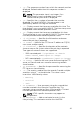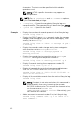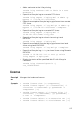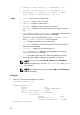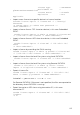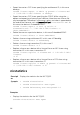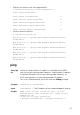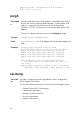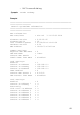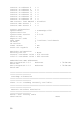Reference Guide
characters. The text must be specified within double
quotation mark.
NOTE: HTML-specific characters may appear as
escaped text.
NOTE: For -m <worknote> and —m <comment> options,
you need test alert privilege.
• --complete — Export the complete Lifecycle log as a
compressed file. The exported file will be of the type
.xml.gz.
• -j<Job ID> — Specifies the Job ID.
Example
• Display the number of records present in the Lifecycle log.
racadm lclog view -i
• Display the iDRAC agent idrac records, under the storage
category and storage physical disk drive subcategory, with
severity set to warning.
racadm lclog view -a idrac -c storage -b pdr -
s warning
• Display the records under storage and system categories
with severities set to warning or critical.
racadm lclog view -c storage,system -s
warning,critical
• Display the records having severities set to warning or
critical, starting from sequence number 4.
racadm lclog view -s warning,critical -q 4
• Display 5 records starting from sequence number 20.
racadm lclog view -q 20 -n 5
• Display all records of events that have occurred between
2011-01-02 23:33:40 and 2011-01-03 00:32:15.
racadm lclog view -r "2011-01-02 23:33:40" -e
"2011-01-03 00:32:15"
• Display all the available records from the active Lifecycle log.
racadm lclog view
NOTE: If output is not returned when this command is
used remotely, then retry increasing the remote
RACADM timeout value. To increase the timeout value,
run the command racadm set
iDRAC.Racadm.Timeout <value>. Alternatively, you
can retrieve few records.
• Add a comment to record number 5 in the Lifecycle log.
racadm lclog comment edit –q 5 –m “This is a
test comment.”
82