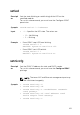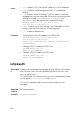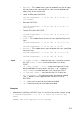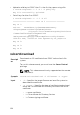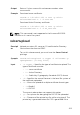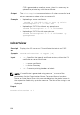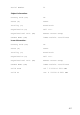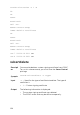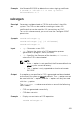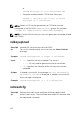Reference Guide
• Upload a valid key to iDRAC User 2 in the first key space using a file.
$ racadm sshpkauth -i 2 -k 1 -f pkkey.key
Key file successfully uploaded.
• Get all keys for User 2 on iDRAC.
$ racadm sshpkauth -v -i 2 -k all
********************* User ID 2 ******************
Key ID 1:
ssh-rsa AAAAB3NzaC1yc2EAAAABIwAAAIEAzzy
+k2npnKqVEXGXIzo0sbR6JgA5YNbWs3ekoxXV
fe3yJVpVc/5zrrr7XrwKbJAJTqSw8Dg3iR4n3vUaP
+lPHmUv5Mn55Ea6LHUslAXFqXmOdlThd
wilU2VLw/
iRH1ZymUFnut8ggbPQgqV2L8bsUaMqb5PooIIvV6hy4isCNJU=
1024-bit RSA, converted from OpenSSH by xx_xx@xx.xx
Key ID 2:
Key ID 3:
Key ID 4:
sslcertdownload
Descripti
on
Downloads an SSL certificate from iDRAC to the client’s file
system.
To run this subcommand, you must have the Server Control
privilege.
NOTE: This subcommand is only supported on the remote
interface(s).
Synopsis
racadm sslcertdownload -f <filename> -t <type>
Input
• -f — Specifies the target filename on local file system to
download the certificate.
• -t <type> — Specifies the type of certificate to download,
either the CA certificate for Directory Service or the server
certificate.
– 1=server certificate
– 2=CA certificate for Directory Service
– 3=Custom signing certificate
104