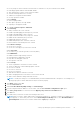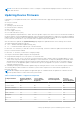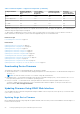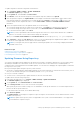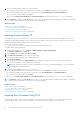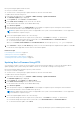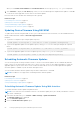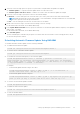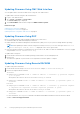Users Guide
Table Of Contents
- Integrated Dell Remote Access Controller 8 (iDRAC8) Version 2.05.05.05 User's Guide
- Contents
- Overview
- Benefits of Using iDRAC With Lifecycle Controller
- Key Features
- New In This Release
- How To Use This User's Guide
- Supported Web Browsers
- Managing Licenses
- Licensable Features In iDRAC8
- Interfaces and Protocols to Access iDRAC
- iDRAC Port Information
- Other Documents You May Need
- Social Media Reference
- Contacting Dell
- Accessing support content from the Dell EMC support site
- Logging into iDRAC
- Logging into iDRAC as Local User, Active Directory User, or LDAP User
- Logging into iDRAC Using Smart Card
- Logging into iDRAC Using Single Sign-on
- Accessing iDRAC Using Remote RACADM
- Accessing iDRAC Using Local RACADM
- Accessing iDRAC Using Firmware RACADM
- Accessing iDRAC Using SMCLP
- Logging in to iDRAC Using Public Key Authentication
- Multiple iDRAC Sessions
- Changing Default Login Password
- Enabling or Disabling Default Password Warning Message
- Setting Up Managed System and Management Station
- Setting Up iDRAC IP Address
- Setting Up Management Station
- Setting Up Managed System
- Configuring Supported Web Browsers
- Updating Device Firmware
- Downloading Device Firmware
- Updating Firmware Using iDRAC Web Interface
- Updating Device Firmware Using RACADM
- Scheduling Automatic Firmware Updates
- Updating Firmware Using CMC Web Interface
- Updating Firmware Using DUP
- Updating Firmware Using Remote RACADM
- Updating Firmware Using Lifecycle Controller Remote Services
- Updating CMC Firmware From iDRAC
- Viewing and Managing Staged Updates
- Rolling Back Device Firmware
- Backing Up Server Profile
- Importing Server Profile
- Monitoring iDRAC Using Other Systems Management Tools
- Configuring iDRAC
- Viewing iDRAC Information
- Modifying Network Settings
- Configuring Services
- Using VNC Client to Manage Remote Server
- Configuring Front Panel Display
- Configuring Time Zone and NTP
- Setting First Boot Device
- Enabling or Disabling OS to iDRAC Pass-through
- Obtaining Certificates
- Configuring Multiple iDRACs Using RACADM
- Disabling Access to Modify iDRAC Configuration Settings on Host System
- Viewing iDRAC and Managed System Information
- Viewing Managed System Health and Properties
- Viewing System Inventory
- Viewing Sensor Information
- Monitoring Performance Index of CPU, Memory, and I/O Modules
- Checking the System for Fresh Air Compliance
- Viewing Historical Temperature Data
- Viewing Network Interfaces Available On Host OS
- Viewing FlexAddress Mezzanine Card Fabric Connections
- Viewing or Terminating iDRAC Sessions
- Setting Up iDRAC Communication
- Communicating With iDRAC Through Serial Connection Using DB9 Cable
- Configuring BIOS For Serial Connection
- Enabling RAC Serial Connection
- Enabling IPMI Serial Connection Basic and Terminal Modes
- Switching Between RAC Serial and Serial Console While Using DB9 Cable
- Communicating With iDRAC Using IPMI SOL
- Communicating With iDRAC Using IPMI Over LAN
- Enabling or Disabling Remote RACADM
- Disabling Local RACADM
- Enabling IPMI on Managed System
- Configuring Linux for Serial Console During Boot
- Supported SSH Cryptography Schemes
- Communicating With iDRAC Through Serial Connection Using DB9 Cable
- Configuring User Accounts and Privileges
- Configuring Local Users
- Configuring Active Directory Users
- Prerequisites for Using Active Directory Authentication for iDRAC
- Supported Active Directory Authentication Mechanisms
- Standard Schema Active Directory Overview
- Configuring Standard Schema Active Directory
- Extended Schema Active Directory Overview
- Configuring Extended Schema Active Directory
- Extending Active Directory Schema
- Installing Dell Extension to the Active Directory Users and Computers Snap-In
- Adding iDRAC Users and Privileges to Active Directory
- Configuring Active Directory With Extended Schema Using iDRAC Web Interface
- Configuring Active Directory With Extended Schema Using RACADM
- Testing Active Directory Settings
- Configuring Generic LDAP Users
- Configuring iDRAC for Single Sign-On or Smart Card Login
- Prerequisites for Active Directory Single Sign-On or Smart Card Login
- Configuring iDRAC SSO Login for Active Directory Users
- Configuring iDRAC Smart Card Login for Local Users
- Configuring iDRAC Smart Card Login for Active Directory Users
- Enabling or Disabling Smart Card Login
- Configuring iDRAC to Send Alerts
- Managing Logs
- Monitoring and Managing Power
- Inventory, Monitoring, and Configuring Network Devices
- Inventory and Monitoring Network Devices
- Inventory and Monitoring FC HBA Devices
- Dynamic Configuration of Virtual Addresses, Initiator, and Storage Target Settings
- Managing Storage Devices
- Understanding RAID Concepts
- Supported Controllers
- Supported Enclosures
- Summary of Supported Features for Storage Devices
- Inventory and Monitoring Storage Devices
- Viewing Storage Device Topology
- Managing Physical Disks
- Managing Virtual Disks
- Managing Controllers
- Configuring Controller Properties
- Importing or Auto Importing Foreign Configuration
- Clearing Foreign Configuration
- Resetting Controller Configuration
- 12Gbps SAS HBA Adapter Operations
- Monitoring Predictive Failure Analysis On Drives
- Controller Operations in Non-RAID (HBA) Mode
- Running RAID Configuration Jobs On Multiple Storage Controllers
- Managing PCIe SSDs
- Managing Enclosures or Backplanes
- Choosing Operation Mode to Apply Settings
- Viewing and Applying Pending Operations
- Storage Devices — Apply Operation Scenarios
- Blinking or Unblinking Component LEDs
- Configuring and Using Virtual Console
- Supported Screen Resolutions and Refresh Rates
- Configuring Web Browsers to Use Virtual Console
- Configuring Virtual Console
- Previewing Virtual Console
- Launching Virtual Console
- Using Virtual Console Viewer
- Managing Virtual Media
- Installing and Using VMCLI Utility
- Managing vFlash SD Card
- Configuring vFlash SD Card
- Managing vFlash Partitions
- Using SMCLP
- Using iDRAC Service Module
- Using USB Port for Server Management
- Using iDRAC Quick Sync
- Deploying Operating Systems
- Troubleshooting Managed System Using iDRAC
- Using Diagnostic Console
- Viewing Post Codes
- Viewing Boot and Crash Capture Videos
- Viewing Logs
- Viewing Last System Crash Screen
- Viewing Front Panel Status
- Hardware Trouble Indicators
- Viewing System Health
- Generating Technical Support Report
- Checking Server Status Screen for Error Messages
- Restarting iDRAC
- Erasing System and User Data
- Resetting iDRAC to Factory Default Settings
- Frequently Asked Questions
- Use Case Scenarios
- Troubleshooting An Inaccessible Managed System
- Obtaining System Information and Assess System Health
- Setting Up Alerts and Configuring Email Alerts
- Viewing and Exporting Lifecycle Log and System Event Log
- Interfaces to Update iDRAC Firmware
- Performing Graceful Shutdown
- Creating New Administrator User Account
- Launching Server's Remote Console and Mounting a USB Drive
- Installing Bare Metal OS Using Attached Virtual Media and Remote File Share
- Managing Rack Density
- Installing New Electronic License
- Applying I/O Identity Configuration Settings for Multiple Network Cards in Single Host System Reboot
To update single device firmware using iDRAC Web interface:
1. Go to Overview > iDRAC Settings > Update and Rollback .
The Firmware Update page is displayed.
2. On the Update tab, select Local as the File Location.
3. Click Browse, select the firmware image file for the required component, and then click Upload.
4. After the upload is complete, the Update Details section displays each firmware file uploaded to iDRAC and its status.
If the firmware image file is valid and was successfully uploaded, the Contents column displays a icon next to the
firmware image file name. Expand the name to view the Device Name, Current, and Available firmware version
information.
5. Select the required firmware file to be updated and do one of the following:
● For firmware images that do not require a host system reboot, click Install. For example, iDRAC firmware file.
● For firmware images that require a host system reboot, click Install and Reboot or Install Next Reboot.
● To cancel the firmware update, click Cancel.
NOTE: If you have uploaded the same firmware image file more than once, only the latest firmware file is available for
selection. The check box for the earlier firmware image files is disabled.
When you click Install, Install and Reboot or Install Next Reboot, the message Updating Job Queue is displayed.
6. Click Job Queue to display the Job Queue page, where you can view and manage the staged firmware updates or click OK
to refresh the current page and view the status of the firmware update.
NOTE: If you navigate away from the page without committing the updates, an error message is displayed and all the
uploaded content is lost.
Related concepts
Updating Device Firmware on page 53
Viewing and Managing Staged Updates on page 61
Downloading Device Firmware on page 54
Updating Firmware Using Repository
You can perform multiple firmware updates by specifying a network share containing a valid repository of DUPs and a catalog
describing the available DUPs. When iDRAC connects to the network share location and checks for available updates, a
comparison report is generated that lists all available updates. You can then select and apply the required updates contained in
the repository to the system.
Before performing an update using the repository, make sure that:
● A repository containing Windows based update packages (DUPs) and a catalog file is created in the network share (CIFS or
NFS). If a user-defined catalog file is not available, by default Catalog.xml is used.
● Lifecycle Controller is enabled.
● You have Server Control privilege to update firmware for devices other than iDRAC.
To update device firmware using a repository:
1. In the iDRAC Web interface, go to Overview > iDRAC Settings > Update and Rollback .
The Firmware Update page is displayed.
2. On the Update tab, select Network Share as the File Location.
3. In the Catalog Location section, enter the network setting details.
While specifying the network share settings, it is recommended to avoid special characters for user name and password or
percent encode the special characters.
For information about the fields, see the iDRAC Online Help.
4. Click Check for Update.
The Update Details section displays a comparison report showing the current firmware versions and the firmware versions
available in the repository.
NOTE:
Any update in the repository that is not applicable to the system or the installed hardware or not supported is
not included in the comparison report.
Setting Up Managed System and Management Station 55