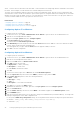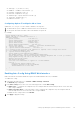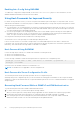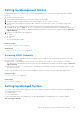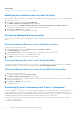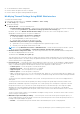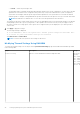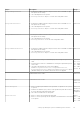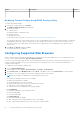Users Guide
Table Of Contents
- Integrated Dell Remote Access Controller 8 (iDRAC8) Version 2.05.05.05 User's Guide
- Contents
- Overview
- Benefits of Using iDRAC With Lifecycle Controller
- Key Features
- New In This Release
- How To Use This User's Guide
- Supported Web Browsers
- Managing Licenses
- Licensable Features In iDRAC8
- Interfaces and Protocols to Access iDRAC
- iDRAC Port Information
- Other Documents You May Need
- Social Media Reference
- Contacting Dell
- Accessing support content from the Dell EMC support site
- Logging into iDRAC
- Logging into iDRAC as Local User, Active Directory User, or LDAP User
- Logging into iDRAC Using Smart Card
- Logging into iDRAC Using Single Sign-on
- Accessing iDRAC Using Remote RACADM
- Accessing iDRAC Using Local RACADM
- Accessing iDRAC Using Firmware RACADM
- Accessing iDRAC Using SMCLP
- Logging in to iDRAC Using Public Key Authentication
- Multiple iDRAC Sessions
- Changing Default Login Password
- Enabling or Disabling Default Password Warning Message
- Setting Up Managed System and Management Station
- Setting Up iDRAC IP Address
- Setting Up Management Station
- Setting Up Managed System
- Configuring Supported Web Browsers
- Updating Device Firmware
- Downloading Device Firmware
- Updating Firmware Using iDRAC Web Interface
- Updating Device Firmware Using RACADM
- Scheduling Automatic Firmware Updates
- Updating Firmware Using CMC Web Interface
- Updating Firmware Using DUP
- Updating Firmware Using Remote RACADM
- Updating Firmware Using Lifecycle Controller Remote Services
- Updating CMC Firmware From iDRAC
- Viewing and Managing Staged Updates
- Rolling Back Device Firmware
- Backing Up Server Profile
- Importing Server Profile
- Monitoring iDRAC Using Other Systems Management Tools
- Configuring iDRAC
- Viewing iDRAC Information
- Modifying Network Settings
- Configuring Services
- Using VNC Client to Manage Remote Server
- Configuring Front Panel Display
- Configuring Time Zone and NTP
- Setting First Boot Device
- Enabling or Disabling OS to iDRAC Pass-through
- Obtaining Certificates
- Configuring Multiple iDRACs Using RACADM
- Disabling Access to Modify iDRAC Configuration Settings on Host System
- Viewing iDRAC and Managed System Information
- Viewing Managed System Health and Properties
- Viewing System Inventory
- Viewing Sensor Information
- Monitoring Performance Index of CPU, Memory, and I/O Modules
- Checking the System for Fresh Air Compliance
- Viewing Historical Temperature Data
- Viewing Network Interfaces Available On Host OS
- Viewing FlexAddress Mezzanine Card Fabric Connections
- Viewing or Terminating iDRAC Sessions
- Setting Up iDRAC Communication
- Communicating With iDRAC Through Serial Connection Using DB9 Cable
- Configuring BIOS For Serial Connection
- Enabling RAC Serial Connection
- Enabling IPMI Serial Connection Basic and Terminal Modes
- Switching Between RAC Serial and Serial Console While Using DB9 Cable
- Communicating With iDRAC Using IPMI SOL
- Communicating With iDRAC Using IPMI Over LAN
- Enabling or Disabling Remote RACADM
- Disabling Local RACADM
- Enabling IPMI on Managed System
- Configuring Linux for Serial Console During Boot
- Supported SSH Cryptography Schemes
- Communicating With iDRAC Through Serial Connection Using DB9 Cable
- Configuring User Accounts and Privileges
- Configuring Local Users
- Configuring Active Directory Users
- Prerequisites for Using Active Directory Authentication for iDRAC
- Supported Active Directory Authentication Mechanisms
- Standard Schema Active Directory Overview
- Configuring Standard Schema Active Directory
- Extended Schema Active Directory Overview
- Configuring Extended Schema Active Directory
- Extending Active Directory Schema
- Installing Dell Extension to the Active Directory Users and Computers Snap-In
- Adding iDRAC Users and Privileges to Active Directory
- Configuring Active Directory With Extended Schema Using iDRAC Web Interface
- Configuring Active Directory With Extended Schema Using RACADM
- Testing Active Directory Settings
- Configuring Generic LDAP Users
- Configuring iDRAC for Single Sign-On or Smart Card Login
- Prerequisites for Active Directory Single Sign-On or Smart Card Login
- Configuring iDRAC SSO Login for Active Directory Users
- Configuring iDRAC Smart Card Login for Local Users
- Configuring iDRAC Smart Card Login for Active Directory Users
- Enabling or Disabling Smart Card Login
- Configuring iDRAC to Send Alerts
- Managing Logs
- Monitoring and Managing Power
- Inventory, Monitoring, and Configuring Network Devices
- Inventory and Monitoring Network Devices
- Inventory and Monitoring FC HBA Devices
- Dynamic Configuration of Virtual Addresses, Initiator, and Storage Target Settings
- Managing Storage Devices
- Understanding RAID Concepts
- Supported Controllers
- Supported Enclosures
- Summary of Supported Features for Storage Devices
- Inventory and Monitoring Storage Devices
- Viewing Storage Device Topology
- Managing Physical Disks
- Managing Virtual Disks
- Managing Controllers
- Configuring Controller Properties
- Importing or Auto Importing Foreign Configuration
- Clearing Foreign Configuration
- Resetting Controller Configuration
- 12Gbps SAS HBA Adapter Operations
- Monitoring Predictive Failure Analysis On Drives
- Controller Operations in Non-RAID (HBA) Mode
- Running RAID Configuration Jobs On Multiple Storage Controllers
- Managing PCIe SSDs
- Managing Enclosures or Backplanes
- Choosing Operation Mode to Apply Settings
- Viewing and Applying Pending Operations
- Storage Devices — Apply Operation Scenarios
- Blinking or Unblinking Component LEDs
- Configuring and Using Virtual Console
- Supported Screen Resolutions and Refresh Rates
- Configuring Web Browsers to Use Virtual Console
- Configuring Virtual Console
- Previewing Virtual Console
- Launching Virtual Console
- Using Virtual Console Viewer
- Managing Virtual Media
- Installing and Using VMCLI Utility
- Managing vFlash SD Card
- Configuring vFlash SD Card
- Managing vFlash Partitions
- Using SMCLP
- Using iDRAC Service Module
- Using USB Port for Server Management
- Using iDRAC Quick Sync
- Deploying Operating Systems
- Troubleshooting Managed System Using iDRAC
- Using Diagnostic Console
- Viewing Post Codes
- Viewing Boot and Crash Capture Videos
- Viewing Logs
- Viewing Last System Crash Screen
- Viewing Front Panel Status
- Hardware Trouble Indicators
- Viewing System Health
- Generating Technical Support Report
- Checking Server Status Screen for Error Messages
- Restarting iDRAC
- Erasing System and User Data
- Resetting iDRAC to Factory Default Settings
- Frequently Asked Questions
- Use Case Scenarios
- Troubleshooting An Inaccessible Managed System
- Obtaining System Information and Assess System Health
- Setting Up Alerts and Configuring Email Alerts
- Viewing and Exporting Lifecycle Log and System Event Log
- Interfaces to Update iDRAC Firmware
- Performing Graceful Shutdown
- Creating New Administrator User Account
- Launching Server's Remote Console and Mounting a USB Drive
- Installing Bare Metal OS Using Attached Virtual Media and Remote File Share
- Managing Rack Density
- Installing New Electronic License
- Applying I/O Identity Configuration Settings for Multiple Network Cards in Single Host System Reboot
Object Description Usage Example
FanSpeedHighOffsetVal
● Getting this variable reads the fan speed offset value in %PWM for High
Fan Speed Offset setting.
● This value depends on the system.
● Use FanSpeedOffset object to set this value using index value 1.
Values from 0-100
racadm get system.thermalsettings FanSpeedHighOffsetVal
This returns a value such as “66”. This means that when you use the following command, it
applies a fan speed offset of High (66% PWM) over the baseline fan speed
racadm set system.thermalsettings FanSpeedOffset 1
FanSpeedLowOffsetVal
● Getting this variable reads the fan speed offset value in %PWM for Low
Fan Speed Offset setting.
● This value depends on the system.
● Use FanSpeedOffset object to set this value using index value 0.
Values from 0-100
racadm get system.thermalsettings FanSpeedLowOffsetVal
This returns a value such as “23”. This means that when you use the following command, it
applies a fan speed offset of Low (23% PWM) over baseline fan speed
racadm set system.thermalsettings FanSpeedOffset 0
FanSpeedMaxOffsetVal
● Getting this variable reads the fan speed offset value in %PWM for Max
Fan Speed Offset setting.
● This value depends on the system.
● Use FanSpeedOffset to set this value using index value 3
Values from 0-100
racadm get system.thermalsettings FanSpeedMaxOffsetVal
This returns a value such as “100”. This means that when you use the following command, it
applies a fan speed offset of Max (meaning full speed, 100% PWM). In most cases, this offset
results in fan speeds increasing to full speed.
racadm set system.thermalsettings FanSpeedOffset 3
FanSpeedMediumOffsetVal
● Getting this variable reads the fan speed offset value in %PWM for Medium
Fan Speed Offset setting.
● This value depends on the system.
● Use FanSpeedOffset object to set this value using index value 2
Values from 0-100
racadm get system.thermalsettings FanSpeedMediumOffsetVal
This returns a value such as “47”. This means that when you use the following command, it
applies a fan speed offset of Medium (47% PWM) over baseline fan speed
racadm set system.thermalsettings FanSpeedOffset 2
FanSpeedOffset
● Using this object with get command displays the existing Fan Speed Offset
value.
● Using this object with set command allows setting the required fan speed
offset value.
● The index value decides the offset that is applied
and the FanSpeedLowOffsetVal, FanSpeedMaxOffsetVal,
FanSpeedHighOffsetVal, and FanSpeedMediumOffsetVal objects
(defined earlier) are the values at which the offsets are applied.
Values are:
● 0 - Low Fan Speed
● 1 - High Fan Speed
● 2 - Medium Fan Speed
● 3 - Max Fan Speed
● 255 - None
To view the existing setting:
racadm get system.thermalsettings.FanSpeedOffset
To set the fan speed offset to High value (as defined in FanSpeedHighOffsetVal)
racadm set system.thermalsettings.FanSpeedOffset 1
MFSMaximumLimit
Read Maximum limit for MFS
Values from 1 - 100 To display the highest value that can be set using MinimumFanSpeed option:
racadm get system.thermalsettings.MFSMaximumLimit
MFSMinimumLimit
Read Minimum limit for MFS
Values from 0 to MFSMaximumLimit
Default is 255 (means None)
To display the lowest value that can be set using MinimumFanSpeed option.
racadm get system.thermalsettings.MFSMinimumLimit
MinimumFanSpeed
● Allows configuring the Minimum Fan speed that is required for the system
to operate.
● It defines the baseline (floor) value for fan speed and system allows fans to
go lower than this defined fan speed value.
● This value is %PWM value for fan speed.
Values from MFSMinimumLimit to
MFSMaximumLimit
When get command reports 255, it means user
configured offset is not applied.
To make sure that the system minimum speed does not decrease lower than 45% PWM (45
must be a value between MFSMinimumLimit to MFSMaximumLimit):
racadm set system.thermalsettings.MinimumFanSpeed 45
ThermalProfile
● Allows to specify the Thermal Base Algorithm.
● Allows to set the system profile as required for thermal behavior associated
to the profile.
Values:
● 0 — Auto
● 1 — Maximum performance
● 2 — Minimum Power
To view the existing thermal profile setting:
racadm get system.thermalsettings.ThermalProfile
Setting Up Managed System and Management Station 49