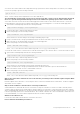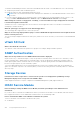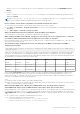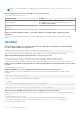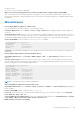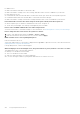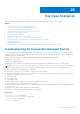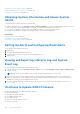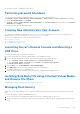Users Guide
Table Of Contents
- Integrated Dell Remote Access Controller 8 (iDRAC8) Version 2.05.05.05 User's Guide
- Contents
- Overview
- Benefits of Using iDRAC With Lifecycle Controller
- Key Features
- New In This Release
- How To Use This User's Guide
- Supported Web Browsers
- Managing Licenses
- Licensable Features In iDRAC8
- Interfaces and Protocols to Access iDRAC
- iDRAC Port Information
- Other Documents You May Need
- Social Media Reference
- Contacting Dell
- Accessing support content from the Dell EMC support site
- Logging into iDRAC
- Logging into iDRAC as Local User, Active Directory User, or LDAP User
- Logging into iDRAC Using Smart Card
- Logging into iDRAC Using Single Sign-on
- Accessing iDRAC Using Remote RACADM
- Accessing iDRAC Using Local RACADM
- Accessing iDRAC Using Firmware RACADM
- Accessing iDRAC Using SMCLP
- Logging in to iDRAC Using Public Key Authentication
- Multiple iDRAC Sessions
- Changing Default Login Password
- Enabling or Disabling Default Password Warning Message
- Setting Up Managed System and Management Station
- Setting Up iDRAC IP Address
- Setting Up Management Station
- Setting Up Managed System
- Configuring Supported Web Browsers
- Updating Device Firmware
- Downloading Device Firmware
- Updating Firmware Using iDRAC Web Interface
- Updating Device Firmware Using RACADM
- Scheduling Automatic Firmware Updates
- Updating Firmware Using CMC Web Interface
- Updating Firmware Using DUP
- Updating Firmware Using Remote RACADM
- Updating Firmware Using Lifecycle Controller Remote Services
- Updating CMC Firmware From iDRAC
- Viewing and Managing Staged Updates
- Rolling Back Device Firmware
- Backing Up Server Profile
- Importing Server Profile
- Monitoring iDRAC Using Other Systems Management Tools
- Configuring iDRAC
- Viewing iDRAC Information
- Modifying Network Settings
- Configuring Services
- Using VNC Client to Manage Remote Server
- Configuring Front Panel Display
- Configuring Time Zone and NTP
- Setting First Boot Device
- Enabling or Disabling OS to iDRAC Pass-through
- Obtaining Certificates
- Configuring Multiple iDRACs Using RACADM
- Disabling Access to Modify iDRAC Configuration Settings on Host System
- Viewing iDRAC and Managed System Information
- Viewing Managed System Health and Properties
- Viewing System Inventory
- Viewing Sensor Information
- Monitoring Performance Index of CPU, Memory, and I/O Modules
- Checking the System for Fresh Air Compliance
- Viewing Historical Temperature Data
- Viewing Network Interfaces Available On Host OS
- Viewing FlexAddress Mezzanine Card Fabric Connections
- Viewing or Terminating iDRAC Sessions
- Setting Up iDRAC Communication
- Communicating With iDRAC Through Serial Connection Using DB9 Cable
- Configuring BIOS For Serial Connection
- Enabling RAC Serial Connection
- Enabling IPMI Serial Connection Basic and Terminal Modes
- Switching Between RAC Serial and Serial Console While Using DB9 Cable
- Communicating With iDRAC Using IPMI SOL
- Communicating With iDRAC Using IPMI Over LAN
- Enabling or Disabling Remote RACADM
- Disabling Local RACADM
- Enabling IPMI on Managed System
- Configuring Linux for Serial Console During Boot
- Supported SSH Cryptography Schemes
- Communicating With iDRAC Through Serial Connection Using DB9 Cable
- Configuring User Accounts and Privileges
- Configuring Local Users
- Configuring Active Directory Users
- Prerequisites for Using Active Directory Authentication for iDRAC
- Supported Active Directory Authentication Mechanisms
- Standard Schema Active Directory Overview
- Configuring Standard Schema Active Directory
- Extended Schema Active Directory Overview
- Configuring Extended Schema Active Directory
- Extending Active Directory Schema
- Installing Dell Extension to the Active Directory Users and Computers Snap-In
- Adding iDRAC Users and Privileges to Active Directory
- Configuring Active Directory With Extended Schema Using iDRAC Web Interface
- Configuring Active Directory With Extended Schema Using RACADM
- Testing Active Directory Settings
- Configuring Generic LDAP Users
- Configuring iDRAC for Single Sign-On or Smart Card Login
- Prerequisites for Active Directory Single Sign-On or Smart Card Login
- Configuring iDRAC SSO Login for Active Directory Users
- Configuring iDRAC Smart Card Login for Local Users
- Configuring iDRAC Smart Card Login for Active Directory Users
- Enabling or Disabling Smart Card Login
- Configuring iDRAC to Send Alerts
- Managing Logs
- Monitoring and Managing Power
- Inventory, Monitoring, and Configuring Network Devices
- Inventory and Monitoring Network Devices
- Inventory and Monitoring FC HBA Devices
- Dynamic Configuration of Virtual Addresses, Initiator, and Storage Target Settings
- Managing Storage Devices
- Understanding RAID Concepts
- Supported Controllers
- Supported Enclosures
- Summary of Supported Features for Storage Devices
- Inventory and Monitoring Storage Devices
- Viewing Storage Device Topology
- Managing Physical Disks
- Managing Virtual Disks
- Managing Controllers
- Configuring Controller Properties
- Importing or Auto Importing Foreign Configuration
- Clearing Foreign Configuration
- Resetting Controller Configuration
- 12Gbps SAS HBA Adapter Operations
- Monitoring Predictive Failure Analysis On Drives
- Controller Operations in Non-RAID (HBA) Mode
- Running RAID Configuration Jobs On Multiple Storage Controllers
- Managing PCIe SSDs
- Managing Enclosures or Backplanes
- Choosing Operation Mode to Apply Settings
- Viewing and Applying Pending Operations
- Storage Devices — Apply Operation Scenarios
- Blinking or Unblinking Component LEDs
- Configuring and Using Virtual Console
- Supported Screen Resolutions and Refresh Rates
- Configuring Web Browsers to Use Virtual Console
- Configuring Virtual Console
- Previewing Virtual Console
- Launching Virtual Console
- Using Virtual Console Viewer
- Managing Virtual Media
- Installing and Using VMCLI Utility
- Managing vFlash SD Card
- Configuring vFlash SD Card
- Managing vFlash Partitions
- Using SMCLP
- Using iDRAC Service Module
- Using USB Port for Server Management
- Using iDRAC Quick Sync
- Deploying Operating Systems
- Troubleshooting Managed System Using iDRAC
- Using Diagnostic Console
- Viewing Post Codes
- Viewing Boot and Crash Capture Videos
- Viewing Logs
- Viewing Last System Crash Screen
- Viewing Front Panel Status
- Hardware Trouble Indicators
- Viewing System Health
- Generating Technical Support Report
- Checking Server Status Screen for Error Messages
- Restarting iDRAC
- Erasing System and User Data
- Resetting iDRAC to Factory Default Settings
- Frequently Asked Questions
- Use Case Scenarios
- Troubleshooting An Inaccessible Managed System
- Obtaining System Information and Assess System Health
- Setting Up Alerts and Configuring Email Alerts
- Viewing and Exporting Lifecycle Log and System Event Log
- Interfaces to Update iDRAC Firmware
- Performing Graceful Shutdown
- Creating New Administrator User Account
- Launching Server's Remote Console and Mounting a USB Drive
- Installing Bare Metal OS Using Attached Virtual Media and Remote File Share
- Managing Rack Density
- Installing New Electronic License
- Applying I/O Identity Configuration Settings for Multiple Network Cards in Single Host System Reboot
Run the service.msc command. In the list of services displayed, see if there is a service called DSM iDRAC Service
Module.
● On Linux:
Run the command /etc/init.d/dcismeng status. If the iDRAC Service Module is installed and running, the status
displayed is running.
NOTE: Use the systemctl status dcismeng.service command instead of the init.d command to check if the
iDRAC Service Module is installed on RedHat Enterprise Linux 7 operating system.
How to check the version number of the iDRAC Service Module installed in the system?
To check the version of the iDRAC Service Module in the system, do any of the following:
● Click Start > Control Panel > Programs and Features. The version of the installed iDRAC Service Module is listed in the
Version tab.
● Go to My Computer > Uninstall or change a program.
What is the minimum permission level required to install the iDRAC Service Module?
To install the iDRAC Service Module, you must have administrator level privileges.
While installing the iDRAC Service Module, it displays an error message This is not a supported server. Consult the
User Guide for additional information about the supported servers. How to resolve this?
Before installing the iDRAC Service Module, make sure that the server is a 12th generation PowerEdge sever or later. Also, make
sure that you have a 64-bit system.
The following message is displayed in the OS log, even when the OS to iDRAC Pass-through over USBNIC is
configured properly. Why?
The iDRAC Service Module is unable to communicate with iDRAC using the OS to iDRAC Pass-
through channel
iDRAC Service Module uses the OS to iDRAC pass-through over USB NIC feature to establish the communication with iDRAC.
Sometimes, the communication is not established though the USB NIC interface is configured with the correct IP endpoints.
This may happen when the host operating system routing table has multiple entries for the same destination mask and the USB
NIC destination is not listed as the first one in routing order.
Destination
Gateway Genmask Flags Metric Ref Use Iface
default 10.94.148.1 0.0.0.0 UG 1024 0 0 em1
10.94.148.0 0.0.0.0 255.255.255.0 U 0 0 0 em1
link-local 0.0.0.0 255.255.255.0 U 0 0 0 em1
link-local 0.0.0.0 255.255.255.0 U 0 0 0 enp0s20u12u3
In the example enp0s20u12u3 is the USB NIC interface. The link-local destination mask is repeated and the USB NIC is not
the first one in the order. This results in the connectivity issue between iDRAC Service Module and iDRAC over the OS to
iDRAC Pass-through. To troubleshoot the connectivity issue, make sure that the iDRAC USBNIC IPv4 address (by default it is
169.254.0.1) is reachable from the host operating system.
If not:
● Change the iDRAC USBNIC address on a unique destination mask.
● Delete the entries that are not required from the routing table to make sure that USB NIC is chosen by route when the host
wants to reach the iDRAC USB NIC IPv4 address.
When uninstalling iDRAC Service Module from a VMware ESXi server, the virtual switch is named as
vSwitchiDRACvusb and port group as iDRAC Network on the Vsphere client. How to delete them?
While installing iDRAC Service Module VIB on a VMware ESXi server, iDRAC Service Module creates the vSwtich and Portgroup
to communicate with iDRAC over the OS to iDRAC Pass-through in USB NIC mode. After the uninstallation, the virtual switch
vSwitchiDRACvusb and the port group iDRAC Network are not deleted. To delete it manually, perform one of the following
steps:
● Go to vSphere Client Configuration wizard and delete the entries.
● Go to the Esxcli and type the following commands:
○ To remove port group: esxcfg-vmknic -d -p "iDRAC Network"
○ To remove vSwitch: esxcfg-vswitch -d vSwitchiDRACvusb
Frequently Asked Questions
283