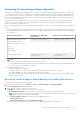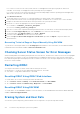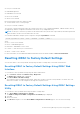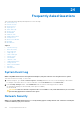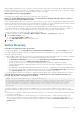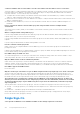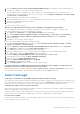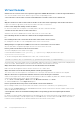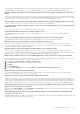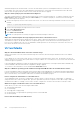Users Guide
Table Of Contents
- Integrated Dell Remote Access Controller 8 (iDRAC8) Version 2.05.05.05 User's Guide
- Contents
- Overview
- Benefits of Using iDRAC With Lifecycle Controller
- Key Features
- New In This Release
- How To Use This User's Guide
- Supported Web Browsers
- Managing Licenses
- Licensable Features In iDRAC8
- Interfaces and Protocols to Access iDRAC
- iDRAC Port Information
- Other Documents You May Need
- Social Media Reference
- Contacting Dell
- Accessing support content from the Dell EMC support site
- Logging into iDRAC
- Logging into iDRAC as Local User, Active Directory User, or LDAP User
- Logging into iDRAC Using Smart Card
- Logging into iDRAC Using Single Sign-on
- Accessing iDRAC Using Remote RACADM
- Accessing iDRAC Using Local RACADM
- Accessing iDRAC Using Firmware RACADM
- Accessing iDRAC Using SMCLP
- Logging in to iDRAC Using Public Key Authentication
- Multiple iDRAC Sessions
- Changing Default Login Password
- Enabling or Disabling Default Password Warning Message
- Setting Up Managed System and Management Station
- Setting Up iDRAC IP Address
- Setting Up Management Station
- Setting Up Managed System
- Configuring Supported Web Browsers
- Updating Device Firmware
- Downloading Device Firmware
- Updating Firmware Using iDRAC Web Interface
- Updating Device Firmware Using RACADM
- Scheduling Automatic Firmware Updates
- Updating Firmware Using CMC Web Interface
- Updating Firmware Using DUP
- Updating Firmware Using Remote RACADM
- Updating Firmware Using Lifecycle Controller Remote Services
- Updating CMC Firmware From iDRAC
- Viewing and Managing Staged Updates
- Rolling Back Device Firmware
- Backing Up Server Profile
- Importing Server Profile
- Monitoring iDRAC Using Other Systems Management Tools
- Configuring iDRAC
- Viewing iDRAC Information
- Modifying Network Settings
- Configuring Services
- Using VNC Client to Manage Remote Server
- Configuring Front Panel Display
- Configuring Time Zone and NTP
- Setting First Boot Device
- Enabling or Disabling OS to iDRAC Pass-through
- Obtaining Certificates
- Configuring Multiple iDRACs Using RACADM
- Disabling Access to Modify iDRAC Configuration Settings on Host System
- Viewing iDRAC and Managed System Information
- Viewing Managed System Health and Properties
- Viewing System Inventory
- Viewing Sensor Information
- Monitoring Performance Index of CPU, Memory, and I/O Modules
- Checking the System for Fresh Air Compliance
- Viewing Historical Temperature Data
- Viewing Network Interfaces Available On Host OS
- Viewing FlexAddress Mezzanine Card Fabric Connections
- Viewing or Terminating iDRAC Sessions
- Setting Up iDRAC Communication
- Communicating With iDRAC Through Serial Connection Using DB9 Cable
- Configuring BIOS For Serial Connection
- Enabling RAC Serial Connection
- Enabling IPMI Serial Connection Basic and Terminal Modes
- Switching Between RAC Serial and Serial Console While Using DB9 Cable
- Communicating With iDRAC Using IPMI SOL
- Communicating With iDRAC Using IPMI Over LAN
- Enabling or Disabling Remote RACADM
- Disabling Local RACADM
- Enabling IPMI on Managed System
- Configuring Linux for Serial Console During Boot
- Supported SSH Cryptography Schemes
- Communicating With iDRAC Through Serial Connection Using DB9 Cable
- Configuring User Accounts and Privileges
- Configuring Local Users
- Configuring Active Directory Users
- Prerequisites for Using Active Directory Authentication for iDRAC
- Supported Active Directory Authentication Mechanisms
- Standard Schema Active Directory Overview
- Configuring Standard Schema Active Directory
- Extended Schema Active Directory Overview
- Configuring Extended Schema Active Directory
- Extending Active Directory Schema
- Installing Dell Extension to the Active Directory Users and Computers Snap-In
- Adding iDRAC Users and Privileges to Active Directory
- Configuring Active Directory With Extended Schema Using iDRAC Web Interface
- Configuring Active Directory With Extended Schema Using RACADM
- Testing Active Directory Settings
- Configuring Generic LDAP Users
- Configuring iDRAC for Single Sign-On or Smart Card Login
- Prerequisites for Active Directory Single Sign-On or Smart Card Login
- Configuring iDRAC SSO Login for Active Directory Users
- Configuring iDRAC Smart Card Login for Local Users
- Configuring iDRAC Smart Card Login for Active Directory Users
- Enabling or Disabling Smart Card Login
- Configuring iDRAC to Send Alerts
- Managing Logs
- Monitoring and Managing Power
- Inventory, Monitoring, and Configuring Network Devices
- Inventory and Monitoring Network Devices
- Inventory and Monitoring FC HBA Devices
- Dynamic Configuration of Virtual Addresses, Initiator, and Storage Target Settings
- Managing Storage Devices
- Understanding RAID Concepts
- Supported Controllers
- Supported Enclosures
- Summary of Supported Features for Storage Devices
- Inventory and Monitoring Storage Devices
- Viewing Storage Device Topology
- Managing Physical Disks
- Managing Virtual Disks
- Managing Controllers
- Configuring Controller Properties
- Importing or Auto Importing Foreign Configuration
- Clearing Foreign Configuration
- Resetting Controller Configuration
- 12Gbps SAS HBA Adapter Operations
- Monitoring Predictive Failure Analysis On Drives
- Controller Operations in Non-RAID (HBA) Mode
- Running RAID Configuration Jobs On Multiple Storage Controllers
- Managing PCIe SSDs
- Managing Enclosures or Backplanes
- Choosing Operation Mode to Apply Settings
- Viewing and Applying Pending Operations
- Storage Devices — Apply Operation Scenarios
- Blinking or Unblinking Component LEDs
- Configuring and Using Virtual Console
- Supported Screen Resolutions and Refresh Rates
- Configuring Web Browsers to Use Virtual Console
- Configuring Virtual Console
- Previewing Virtual Console
- Launching Virtual Console
- Using Virtual Console Viewer
- Managing Virtual Media
- Installing and Using VMCLI Utility
- Managing vFlash SD Card
- Configuring vFlash SD Card
- Managing vFlash Partitions
- Using SMCLP
- Using iDRAC Service Module
- Using USB Port for Server Management
- Using iDRAC Quick Sync
- Deploying Operating Systems
- Troubleshooting Managed System Using iDRAC
- Using Diagnostic Console
- Viewing Post Codes
- Viewing Boot and Crash Capture Videos
- Viewing Logs
- Viewing Last System Crash Screen
- Viewing Front Panel Status
- Hardware Trouble Indicators
- Viewing System Health
- Generating Technical Support Report
- Checking Server Status Screen for Error Messages
- Restarting iDRAC
- Erasing System and User Data
- Resetting iDRAC to Factory Default Settings
- Frequently Asked Questions
- Use Case Scenarios
- Troubleshooting An Inaccessible Managed System
- Obtaining System Information and Assess System Health
- Setting Up Alerts and Configuring Email Alerts
- Viewing and Exporting Lifecycle Log and System Event Log
- Interfaces to Update iDRAC Firmware
- Performing Graceful Shutdown
- Creating New Administrator User Account
- Launching Server's Remote Console and Mounting a USB Drive
- Installing Bare Metal OS Using Attached Virtual Media and Remote File Share
- Managing Rack Density
- Installing New Electronic License
- Applying I/O Identity Configuration Settings for Multiple Network Cards in Single Host System Reboot
This message is generated by Microsoft to alert the user that Virtual Console is enabled.To make sure that this message does
not appear, always turn off Virtual Console in the iDRAC Settings utility before remotely installing an operating system.
Why does the Num Lock indicator on the management station not reflect the status of the Num Lock on the remote
server?
When accessed through the iDRAC, the Num Lock indicator on the management station does not necessarily coincide with the
state of the Num Lock on the remote server. The state of the Num Lock is dependent on the setting on the remote server when
the remote session is connected, regardless of the state of the Num Lock on the management station.
Why do multiple Session Viewer windows appear when a Virtual Console session is established from the local host?
You are configuring a Virtual Console session from the local system. This is not supported.
If a Virtual Console session is in-progress and a local user accesses the managed server, does the first user receive a
warning message?
No. If a local user accesses the system, both have control of the system.
How much bandwidth is required to run a Virtual Console session?
It is recommended to have a 5 MBPS connection for good performance. A 1 MBPS connection is required for minimal
performance.
What are the minimum system requirements for the management station to run Virtual Console?
The management station requires an Intel Pentium III 500 MHz processor with at least 256 MB of RAM.
Why doe Virtual Console Viewer window sometimes displays No Signal message?
You may see this message because the iDRAC Virtual Console plug-in is not receiving the remote server desktop video.
Generally, this behavior may occur when the remote server is turned off. Occasionally, the message may be displayed due to a
remote server desktop video reception malfunction.
Why does Virtual Console Viewer window sometimes display an Out of Range message?
You may see this message because a parameter necessary to capture video is beyond the range for which the iDRAC can
capture the video. Parameters such as display resolution or refresh rate too high will cause and out of range condition. Normally,
physical limitations such as video memory size or bandwidth sets the maximum range of parameters.
When starting a Virtual Console session from iDRAC Web interface, why is an ActiveX security popup displayed?
iDRAC may not be in the trusted site list. To prevent the security popup from appearing every time you begin a Virtual Console
session, add iDRAC to the trusted site list in the client browser:
1. Click Tools > Internet Options > Security > Trusted sites.
2. Click Sites and enter the IP address or the DNS name of iDRAC
3. Click Add.
4. Click Custom Level.
5. In the Security Settings window, select Prompt under Download unsigned ActiveX Controls.
Why is the Virtual Console Viewer window blank?
If you have Virtual Media privilege, but not Virtual Console privilege, you can start the viewer to access the virtual media
feature, but the managed server’s console is not displayed.
Why doesn’t the mouse synchronize in DOS when using Virtual Console?
The Dell BIOS is emulating the mouse driver as a PS/2 mouse. By design, the PS/2 mouse uses relative position for the mouse
pointer, which causes the lag in syncing. iDRAC has a USB mouse driver, that allows absolute position and closer tracking of the
mouse pointer. Even if iDRAC passes the USB absolute mouse position to the Dell BIOS, the BIOS emulation converts it back to
relative position and the behavior remains. To fix this problem, set the mouse mode to USC/Diags in the Configuration screen.
After launching the Virtual Console, the mouse cursor is active on the Virtual Console, but not on the local system.
Why does this occur and how to resolve this?
This occurs if the Mouse Mode is set to USC/Diags. Press Alt + M hot key to use the mouse on the local system. Press Alt +
M again to use the mouse on the Virtual Console.
When iDRAC Web interface is launched from the CMC Web interface soon after Virtual Console is launched, why
does GUI session time-out?
When launching the Virtual Console to iDRAC from the CMC Web interface a popup is opened to launch the Virtual Console. The
popup closes shortly after the Virtual Console opens.
Frequently Asked Questions
279