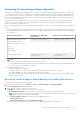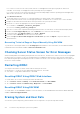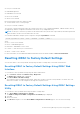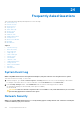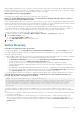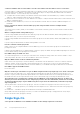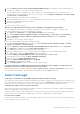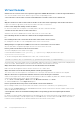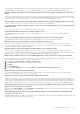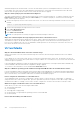Users Guide
Table Of Contents
- Integrated Dell Remote Access Controller 8 (iDRAC8) Version 2.05.05.05 User's Guide
- Contents
- Overview
- Benefits of Using iDRAC With Lifecycle Controller
- Key Features
- New In This Release
- How To Use This User's Guide
- Supported Web Browsers
- Managing Licenses
- Licensable Features In iDRAC8
- Interfaces and Protocols to Access iDRAC
- iDRAC Port Information
- Other Documents You May Need
- Social Media Reference
- Contacting Dell
- Accessing support content from the Dell EMC support site
- Logging into iDRAC
- Logging into iDRAC as Local User, Active Directory User, or LDAP User
- Logging into iDRAC Using Smart Card
- Logging into iDRAC Using Single Sign-on
- Accessing iDRAC Using Remote RACADM
- Accessing iDRAC Using Local RACADM
- Accessing iDRAC Using Firmware RACADM
- Accessing iDRAC Using SMCLP
- Logging in to iDRAC Using Public Key Authentication
- Multiple iDRAC Sessions
- Changing Default Login Password
- Enabling or Disabling Default Password Warning Message
- Setting Up Managed System and Management Station
- Setting Up iDRAC IP Address
- Setting Up Management Station
- Setting Up Managed System
- Configuring Supported Web Browsers
- Updating Device Firmware
- Downloading Device Firmware
- Updating Firmware Using iDRAC Web Interface
- Updating Device Firmware Using RACADM
- Scheduling Automatic Firmware Updates
- Updating Firmware Using CMC Web Interface
- Updating Firmware Using DUP
- Updating Firmware Using Remote RACADM
- Updating Firmware Using Lifecycle Controller Remote Services
- Updating CMC Firmware From iDRAC
- Viewing and Managing Staged Updates
- Rolling Back Device Firmware
- Backing Up Server Profile
- Importing Server Profile
- Monitoring iDRAC Using Other Systems Management Tools
- Configuring iDRAC
- Viewing iDRAC Information
- Modifying Network Settings
- Configuring Services
- Using VNC Client to Manage Remote Server
- Configuring Front Panel Display
- Configuring Time Zone and NTP
- Setting First Boot Device
- Enabling or Disabling OS to iDRAC Pass-through
- Obtaining Certificates
- Configuring Multiple iDRACs Using RACADM
- Disabling Access to Modify iDRAC Configuration Settings on Host System
- Viewing iDRAC and Managed System Information
- Viewing Managed System Health and Properties
- Viewing System Inventory
- Viewing Sensor Information
- Monitoring Performance Index of CPU, Memory, and I/O Modules
- Checking the System for Fresh Air Compliance
- Viewing Historical Temperature Data
- Viewing Network Interfaces Available On Host OS
- Viewing FlexAddress Mezzanine Card Fabric Connections
- Viewing or Terminating iDRAC Sessions
- Setting Up iDRAC Communication
- Communicating With iDRAC Through Serial Connection Using DB9 Cable
- Configuring BIOS For Serial Connection
- Enabling RAC Serial Connection
- Enabling IPMI Serial Connection Basic and Terminal Modes
- Switching Between RAC Serial and Serial Console While Using DB9 Cable
- Communicating With iDRAC Using IPMI SOL
- Communicating With iDRAC Using IPMI Over LAN
- Enabling or Disabling Remote RACADM
- Disabling Local RACADM
- Enabling IPMI on Managed System
- Configuring Linux for Serial Console During Boot
- Supported SSH Cryptography Schemes
- Communicating With iDRAC Through Serial Connection Using DB9 Cable
- Configuring User Accounts and Privileges
- Configuring Local Users
- Configuring Active Directory Users
- Prerequisites for Using Active Directory Authentication for iDRAC
- Supported Active Directory Authentication Mechanisms
- Standard Schema Active Directory Overview
- Configuring Standard Schema Active Directory
- Extended Schema Active Directory Overview
- Configuring Extended Schema Active Directory
- Extending Active Directory Schema
- Installing Dell Extension to the Active Directory Users and Computers Snap-In
- Adding iDRAC Users and Privileges to Active Directory
- Configuring Active Directory With Extended Schema Using iDRAC Web Interface
- Configuring Active Directory With Extended Schema Using RACADM
- Testing Active Directory Settings
- Configuring Generic LDAP Users
- Configuring iDRAC for Single Sign-On or Smart Card Login
- Prerequisites for Active Directory Single Sign-On or Smart Card Login
- Configuring iDRAC SSO Login for Active Directory Users
- Configuring iDRAC Smart Card Login for Local Users
- Configuring iDRAC Smart Card Login for Active Directory Users
- Enabling or Disabling Smart Card Login
- Configuring iDRAC to Send Alerts
- Managing Logs
- Monitoring and Managing Power
- Inventory, Monitoring, and Configuring Network Devices
- Inventory and Monitoring Network Devices
- Inventory and Monitoring FC HBA Devices
- Dynamic Configuration of Virtual Addresses, Initiator, and Storage Target Settings
- Managing Storage Devices
- Understanding RAID Concepts
- Supported Controllers
- Supported Enclosures
- Summary of Supported Features for Storage Devices
- Inventory and Monitoring Storage Devices
- Viewing Storage Device Topology
- Managing Physical Disks
- Managing Virtual Disks
- Managing Controllers
- Configuring Controller Properties
- Importing or Auto Importing Foreign Configuration
- Clearing Foreign Configuration
- Resetting Controller Configuration
- 12Gbps SAS HBA Adapter Operations
- Monitoring Predictive Failure Analysis On Drives
- Controller Operations in Non-RAID (HBA) Mode
- Running RAID Configuration Jobs On Multiple Storage Controllers
- Managing PCIe SSDs
- Managing Enclosures or Backplanes
- Choosing Operation Mode to Apply Settings
- Viewing and Applying Pending Operations
- Storage Devices — Apply Operation Scenarios
- Blinking or Unblinking Component LEDs
- Configuring and Using Virtual Console
- Supported Screen Resolutions and Refresh Rates
- Configuring Web Browsers to Use Virtual Console
- Configuring Virtual Console
- Previewing Virtual Console
- Launching Virtual Console
- Using Virtual Console Viewer
- Managing Virtual Media
- Installing and Using VMCLI Utility
- Managing vFlash SD Card
- Configuring vFlash SD Card
- Managing vFlash Partitions
- Using SMCLP
- Using iDRAC Service Module
- Using USB Port for Server Management
- Using iDRAC Quick Sync
- Deploying Operating Systems
- Troubleshooting Managed System Using iDRAC
- Using Diagnostic Console
- Viewing Post Codes
- Viewing Boot and Crash Capture Videos
- Viewing Logs
- Viewing Last System Crash Screen
- Viewing Front Panel Status
- Hardware Trouble Indicators
- Viewing System Health
- Generating Technical Support Report
- Checking Server Status Screen for Error Messages
- Restarting iDRAC
- Erasing System and User Data
- Resetting iDRAC to Factory Default Settings
- Frequently Asked Questions
- Use Case Scenarios
- Troubleshooting An Inaccessible Managed System
- Obtaining System Information and Assess System Health
- Setting Up Alerts and Configuring Email Alerts
- Viewing and Exporting Lifecycle Log and System Event Log
- Interfaces to Update iDRAC Firmware
- Performing Graceful Shutdown
- Creating New Administrator User Account
- Launching Server's Remote Console and Mounting a USB Drive
- Installing Bare Metal OS Using Attached Virtual Media and Remote File Share
- Managing Rack Density
- Installing New Electronic License
- Applying I/O Identity Configuration Settings for Multiple Network Cards in Single Host System Reboot
iDRAC includes a default iDRAC server certificate to ensure network security while accessing through the Web-based interface
and remote RACADM. This certificate is not issued by a trusted CA. To resolve this, upload a iDRAC server certificate issued by
a trusted CA (for example, Microsoft Certificate Authority, Thawte or Verisign).
Why the DNS server not registering iDRAC?
Some DNS servers register iDRAC names that contain only up to 31 characters.
When accessing the iDRAC Web-based interface, a security warning is displayed stating that the SSL certificate
host name does not match the iDRAC host name.
iDRAC includes a default iDRAC server certificate to ensure network security while accessing through the Web-based interface
and remote RACADM. When this certificate is used, the Web browser displays a security warning because the default certificate
that is issued to iDRAC does not match the iDRAC host name (for example, the IP address).
To resolve this, upload an iDRAC server certificate issued to the IP address or the iDRAC host name. When generating the
CSR (used for issuing the certificate), make sure that the common name (CN) of the CSR matches the iDRAC IP address (if
certificate issued to IP) or the registered DNS iDRAC name (if certificate is issued to iDRAC registered name).
To make sure that the CSR matches the registered DNS iDRAC name:
1. In iDRAC Web interface, go to Overview > iDRAC Settings > Network. The Network page is displayed.
2. In the Common Settings section:
● Select the Register iDRAC on DNS option.
● In the DNS iDRAC Name field, enter the iDRAC name.
3. Click Apply.
Active Directory
Active Directory login failed. How to resolve this?
To diagnose the problem, on the Active Directory Configuration and Management page, click Test Settings. Review the
test results and fix the problem. Change the configuration and run the test until the test user passes the authorization step.
In general, check the following:
● While logging in, make sure that you use the correct user domain name and not the NetBIOS name. If you have a local iDRAC
user account, log into iDRAC using the local credentials. After logging in, make sure that:
○ The Active Directory Enabled option is selected on the Active Directory Configuration and Management page.
○ The DNS setting is correct on the iDRAC Networking configuration page.
○ The correct Active Directory root CA certificate is uploaded to iDRAC if certificate validation was enabled.
○ The iDRAC name and iDRAC Domain name matches the Active Directory environment configuration if you are using
extended schema.
○ The Group Name and Group Domain Name matches the Active Directory configuration if you are using standard schema.
○ If the user and the iDRAC object is in different domain, then do not select the User Domain from Login option. Instead
select Specify a Domain option and enter the domain name where the iDRAC object resides.
● Check the domain controller SSL certificates to make sure that the iDRAC time is within the valid period of the certificate.
Active Directory login fails even if certificate validation is enabled. The test results display the following error
message. Why does this occur and how to resolve this?
ERROR: Can't contact LDAP server, error:14090086:SSL
routines:SSL3_GET_SERVER_CERTIFICATE:certificate verify failed: Please check the correct
Certificate Authority (CA) certificate has been uploaded to iDRAC. Please also check
if the iDRAC date is within the valid period of the certificates and if the Domain
Controller Address configured in iDRAC matches the subject of the Directory Server
Certificate.
If certificate validation is enabled, when iDRAC establishes the SSL connection with the directory server, iDRAC uses the
uploaded CA certificate to verify the directory server certificate. The most common reasons for failing certification validation
are:
● iDRAC date is not within the validity period of the server certificate or CA certificate. Check the iDRAC time and the validity
period of your certificate.
● The domain controller addresses configured in iDRAC does not match the Subject or Subject Alternative Name of the
directory server certificate. If you are using an IP address, read the next question. If you are using FQDN, make sure
you are using the FQDN of the domain controller and not the domain. For example, servername.example.com instead of
example.com.
Frequently Asked Questions
275