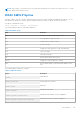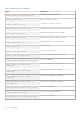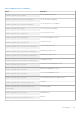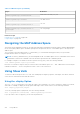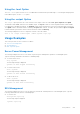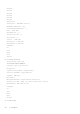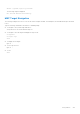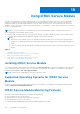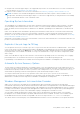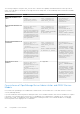Users Guide
Table Of Contents
- Integrated Dell Remote Access Controller 8 (iDRAC8) Version 2.05.05.05 User's Guide
- Contents
- Overview
- Benefits of Using iDRAC With Lifecycle Controller
- Key Features
- New In This Release
- How To Use This User's Guide
- Supported Web Browsers
- Managing Licenses
- Licensable Features In iDRAC8
- Interfaces and Protocols to Access iDRAC
- iDRAC Port Information
- Other Documents You May Need
- Social Media Reference
- Contacting Dell
- Accessing support content from the Dell EMC support site
- Logging into iDRAC
- Logging into iDRAC as Local User, Active Directory User, or LDAP User
- Logging into iDRAC Using Smart Card
- Logging into iDRAC Using Single Sign-on
- Accessing iDRAC Using Remote RACADM
- Accessing iDRAC Using Local RACADM
- Accessing iDRAC Using Firmware RACADM
- Accessing iDRAC Using SMCLP
- Logging in to iDRAC Using Public Key Authentication
- Multiple iDRAC Sessions
- Changing Default Login Password
- Enabling or Disabling Default Password Warning Message
- Setting Up Managed System and Management Station
- Setting Up iDRAC IP Address
- Setting Up Management Station
- Setting Up Managed System
- Configuring Supported Web Browsers
- Updating Device Firmware
- Downloading Device Firmware
- Updating Firmware Using iDRAC Web Interface
- Updating Device Firmware Using RACADM
- Scheduling Automatic Firmware Updates
- Updating Firmware Using CMC Web Interface
- Updating Firmware Using DUP
- Updating Firmware Using Remote RACADM
- Updating Firmware Using Lifecycle Controller Remote Services
- Updating CMC Firmware From iDRAC
- Viewing and Managing Staged Updates
- Rolling Back Device Firmware
- Backing Up Server Profile
- Importing Server Profile
- Monitoring iDRAC Using Other Systems Management Tools
- Configuring iDRAC
- Viewing iDRAC Information
- Modifying Network Settings
- Configuring Services
- Using VNC Client to Manage Remote Server
- Configuring Front Panel Display
- Configuring Time Zone and NTP
- Setting First Boot Device
- Enabling or Disabling OS to iDRAC Pass-through
- Obtaining Certificates
- Configuring Multiple iDRACs Using RACADM
- Disabling Access to Modify iDRAC Configuration Settings on Host System
- Viewing iDRAC and Managed System Information
- Viewing Managed System Health and Properties
- Viewing System Inventory
- Viewing Sensor Information
- Monitoring Performance Index of CPU, Memory, and I/O Modules
- Checking the System for Fresh Air Compliance
- Viewing Historical Temperature Data
- Viewing Network Interfaces Available On Host OS
- Viewing FlexAddress Mezzanine Card Fabric Connections
- Viewing or Terminating iDRAC Sessions
- Setting Up iDRAC Communication
- Communicating With iDRAC Through Serial Connection Using DB9 Cable
- Configuring BIOS For Serial Connection
- Enabling RAC Serial Connection
- Enabling IPMI Serial Connection Basic and Terminal Modes
- Switching Between RAC Serial and Serial Console While Using DB9 Cable
- Communicating With iDRAC Using IPMI SOL
- Communicating With iDRAC Using IPMI Over LAN
- Enabling or Disabling Remote RACADM
- Disabling Local RACADM
- Enabling IPMI on Managed System
- Configuring Linux for Serial Console During Boot
- Supported SSH Cryptography Schemes
- Communicating With iDRAC Through Serial Connection Using DB9 Cable
- Configuring User Accounts and Privileges
- Configuring Local Users
- Configuring Active Directory Users
- Prerequisites for Using Active Directory Authentication for iDRAC
- Supported Active Directory Authentication Mechanisms
- Standard Schema Active Directory Overview
- Configuring Standard Schema Active Directory
- Extended Schema Active Directory Overview
- Configuring Extended Schema Active Directory
- Extending Active Directory Schema
- Installing Dell Extension to the Active Directory Users and Computers Snap-In
- Adding iDRAC Users and Privileges to Active Directory
- Configuring Active Directory With Extended Schema Using iDRAC Web Interface
- Configuring Active Directory With Extended Schema Using RACADM
- Testing Active Directory Settings
- Configuring Generic LDAP Users
- Configuring iDRAC for Single Sign-On or Smart Card Login
- Prerequisites for Active Directory Single Sign-On or Smart Card Login
- Configuring iDRAC SSO Login for Active Directory Users
- Configuring iDRAC Smart Card Login for Local Users
- Configuring iDRAC Smart Card Login for Active Directory Users
- Enabling or Disabling Smart Card Login
- Configuring iDRAC to Send Alerts
- Managing Logs
- Monitoring and Managing Power
- Inventory, Monitoring, and Configuring Network Devices
- Inventory and Monitoring Network Devices
- Inventory and Monitoring FC HBA Devices
- Dynamic Configuration of Virtual Addresses, Initiator, and Storage Target Settings
- Managing Storage Devices
- Understanding RAID Concepts
- Supported Controllers
- Supported Enclosures
- Summary of Supported Features for Storage Devices
- Inventory and Monitoring Storage Devices
- Viewing Storage Device Topology
- Managing Physical Disks
- Managing Virtual Disks
- Managing Controllers
- Configuring Controller Properties
- Importing or Auto Importing Foreign Configuration
- Clearing Foreign Configuration
- Resetting Controller Configuration
- 12Gbps SAS HBA Adapter Operations
- Monitoring Predictive Failure Analysis On Drives
- Controller Operations in Non-RAID (HBA) Mode
- Running RAID Configuration Jobs On Multiple Storage Controllers
- Managing PCIe SSDs
- Managing Enclosures or Backplanes
- Choosing Operation Mode to Apply Settings
- Viewing and Applying Pending Operations
- Storage Devices — Apply Operation Scenarios
- Blinking or Unblinking Component LEDs
- Configuring and Using Virtual Console
- Supported Screen Resolutions and Refresh Rates
- Configuring Web Browsers to Use Virtual Console
- Configuring Virtual Console
- Previewing Virtual Console
- Launching Virtual Console
- Using Virtual Console Viewer
- Managing Virtual Media
- Installing and Using VMCLI Utility
- Managing vFlash SD Card
- Configuring vFlash SD Card
- Managing vFlash Partitions
- Using SMCLP
- Using iDRAC Service Module
- Using USB Port for Server Management
- Using iDRAC Quick Sync
- Deploying Operating Systems
- Troubleshooting Managed System Using iDRAC
- Using Diagnostic Console
- Viewing Post Codes
- Viewing Boot and Crash Capture Videos
- Viewing Logs
- Viewing Last System Crash Screen
- Viewing Front Panel Status
- Hardware Trouble Indicators
- Viewing System Health
- Generating Technical Support Report
- Checking Server Status Screen for Error Messages
- Restarting iDRAC
- Erasing System and User Data
- Resetting iDRAC to Factory Default Settings
- Frequently Asked Questions
- Use Case Scenarios
- Troubleshooting An Inaccessible Managed System
- Obtaining System Information and Assess System Health
- Setting Up Alerts and Configuring Email Alerts
- Viewing and Exporting Lifecycle Log and System Event Log
- Interfaces to Update iDRAC Firmware
- Performing Graceful Shutdown
- Creating New Administrator User Account
- Launching Server's Remote Console and Mounting a USB Drive
- Installing Bare Metal OS Using Attached Virtual Media and Remote File Share
- Managing Rack Density
- Installing New Electronic License
- Applying I/O Identity Configuration Settings for Multiple Network Cards in Single Host System Reboot
● Integrate with Technical Support Report. This is applicable only if iDRAC Service Module Version 2.0 or later is installed. For
more information, see Generating Tech Support Report.
● Prepare to Remove NVMe PCIe SSD. For more information, see iDRACUG_Preparing to Remove NVMe PCIe SSD.
NOTE: The features such as Windows Management Instrumentation Providers, Prepare to Remove NVMe PCIe SDD
through iDRAC, Automating Technical Support Report OS collection are supported only on 13th generation Dell PowerEdge
servers with minimum firmware version 2.00.00.00 or later.
Operating System Information
The OpenManage Server Administrator currently shares operating system information and host name with iDRAC. The iDRAC
Service Module provides similar information such as OS name, OS version, and Fully Qualified Domain Name (FQDN) with
iDRAC. By default, this monitoring feature is enabled. It is not disabled if OpenManage Server Administrator is installed on the
host OS.
iDRAC Service Module 2.0 has amended the operating system information feature with the OS network interface Monitoring.
When iDRAC Service Module version 2.0 is used with iDRAC 2.00.00.00, it starts monitoring the operating system network
interfaces. You can view this information using iDRAC Web interface, RACADM, or WSMAN. For more information, see Viewing
Network Interfaces Available On Host OS.
When iDRAC Service Module version 2.0 is used with iDRAC version lower than 2.00.00.00, the OS information feature does not
provide OS network interface monitoring.
Replicate Lifecycle Logs to OS Log
You can replicate the Lifecycle Controller Logs to the OS logs from the time when the feature is enabled in iDRAC. This is similar
to the System Event Log (SEL) replication performed by OpenManage Server Administrator. All events that have the OS Log
option selected as the target (in the Alerts page, or in the equivalent RACADM or WSMAN interfaces) are replicated in the OS
log using the iDRAC Service Module. The default set of logs to be included in the OS logs is the same as configured for SNMP
alerts or traps.
iDRAC Service Module also logs the events that have occurred when the operating system is not functioning. The OS logging
performed by iDRAC Service Module follows the IETF syslog standards for Linux based operating systems.
If OpenManage Server Administrator is installed, this monitoring feature is disabled to avoid duplicate SEL entries in the OS log.
Automatic System Recovery Options
The ASR feature is a hardware-based timer. If a hardware failure occurs, the Health Monitor may not be called, but the server
is reset as if the power switch was activated. ASR is implemented using a "heartbeat" timer that continuously counts down. The
Health Monitor frequently reloads the counter to prevent it from counting down to zero. If the ASR counts down to zero, it is
assumed that the operating system has locked up and the system automatically attempts to reboot.
You can perform automatic system recovery operations such as reboot, power cycle, or power off the server after a
specified time interval. This feature is enabled only if the operating system watchdog timer is disabled. If OpenManage Server
Administrator is installed, this monitoring feature is disabled to avoid duplicate watchdog timers.
Windows Management Instrumentation Providers
WMI is a set of extensions to the Windows Driver Model that provides an operating system interface through which
instrumented components provide information and notification. WMI is Microsoft's implementation of the Web-Based Enterprise
Management (WBEM) and Common Information Model (CIM) standards from the Distributed Management Task Force (DMTF)
to manage Server hardware, operating systems and applications. WMI Providers helps to integrate with Systems Management
Consoles such as Microsoft System Center and enables scripting to manage Microsoft Windows Servers.
You can enable or disable the WMI option in iDRAC. iDRAC exposes the WMI classes through the iDRAC Service Module
providing the server’s health information. By default, WMI information feature is enabled. The iDRAC Service Module exposes
the WSMAN monitored classes in iDRAC through WMI. The classes are exposed in the root/cimv2/dcim namespace.
The classes can be accessed using any of the standard WMI client interfaces. For more information, see the profile documents.
Using iDRAC Service Module
249