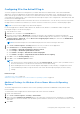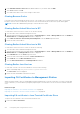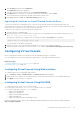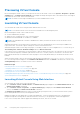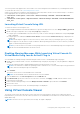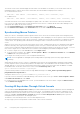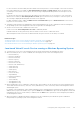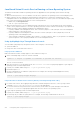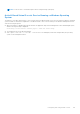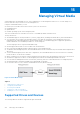Users Guide
Table Of Contents
- Integrated Dell Remote Access Controller 8 (iDRAC8) Version 2.05.05.05 User's Guide
- Contents
- Overview
- Benefits of Using iDRAC With Lifecycle Controller
- Key Features
- New In This Release
- How To Use This User's Guide
- Supported Web Browsers
- Managing Licenses
- Licensable Features In iDRAC8
- Interfaces and Protocols to Access iDRAC
- iDRAC Port Information
- Other Documents You May Need
- Social Media Reference
- Contacting Dell
- Accessing support content from the Dell EMC support site
- Logging into iDRAC
- Logging into iDRAC as Local User, Active Directory User, or LDAP User
- Logging into iDRAC Using Smart Card
- Logging into iDRAC Using Single Sign-on
- Accessing iDRAC Using Remote RACADM
- Accessing iDRAC Using Local RACADM
- Accessing iDRAC Using Firmware RACADM
- Accessing iDRAC Using SMCLP
- Logging in to iDRAC Using Public Key Authentication
- Multiple iDRAC Sessions
- Changing Default Login Password
- Enabling or Disabling Default Password Warning Message
- Setting Up Managed System and Management Station
- Setting Up iDRAC IP Address
- Setting Up Management Station
- Setting Up Managed System
- Configuring Supported Web Browsers
- Updating Device Firmware
- Downloading Device Firmware
- Updating Firmware Using iDRAC Web Interface
- Updating Device Firmware Using RACADM
- Scheduling Automatic Firmware Updates
- Updating Firmware Using CMC Web Interface
- Updating Firmware Using DUP
- Updating Firmware Using Remote RACADM
- Updating Firmware Using Lifecycle Controller Remote Services
- Updating CMC Firmware From iDRAC
- Viewing and Managing Staged Updates
- Rolling Back Device Firmware
- Backing Up Server Profile
- Importing Server Profile
- Monitoring iDRAC Using Other Systems Management Tools
- Configuring iDRAC
- Viewing iDRAC Information
- Modifying Network Settings
- Configuring Services
- Using VNC Client to Manage Remote Server
- Configuring Front Panel Display
- Configuring Time Zone and NTP
- Setting First Boot Device
- Enabling or Disabling OS to iDRAC Pass-through
- Obtaining Certificates
- Configuring Multiple iDRACs Using RACADM
- Disabling Access to Modify iDRAC Configuration Settings on Host System
- Viewing iDRAC and Managed System Information
- Viewing Managed System Health and Properties
- Viewing System Inventory
- Viewing Sensor Information
- Monitoring Performance Index of CPU, Memory, and I/O Modules
- Checking the System for Fresh Air Compliance
- Viewing Historical Temperature Data
- Viewing Network Interfaces Available On Host OS
- Viewing FlexAddress Mezzanine Card Fabric Connections
- Viewing or Terminating iDRAC Sessions
- Setting Up iDRAC Communication
- Communicating With iDRAC Through Serial Connection Using DB9 Cable
- Configuring BIOS For Serial Connection
- Enabling RAC Serial Connection
- Enabling IPMI Serial Connection Basic and Terminal Modes
- Switching Between RAC Serial and Serial Console While Using DB9 Cable
- Communicating With iDRAC Using IPMI SOL
- Communicating With iDRAC Using IPMI Over LAN
- Enabling or Disabling Remote RACADM
- Disabling Local RACADM
- Enabling IPMI on Managed System
- Configuring Linux for Serial Console During Boot
- Supported SSH Cryptography Schemes
- Communicating With iDRAC Through Serial Connection Using DB9 Cable
- Configuring User Accounts and Privileges
- Configuring Local Users
- Configuring Active Directory Users
- Prerequisites for Using Active Directory Authentication for iDRAC
- Supported Active Directory Authentication Mechanisms
- Standard Schema Active Directory Overview
- Configuring Standard Schema Active Directory
- Extended Schema Active Directory Overview
- Configuring Extended Schema Active Directory
- Extending Active Directory Schema
- Installing Dell Extension to the Active Directory Users and Computers Snap-In
- Adding iDRAC Users and Privileges to Active Directory
- Configuring Active Directory With Extended Schema Using iDRAC Web Interface
- Configuring Active Directory With Extended Schema Using RACADM
- Testing Active Directory Settings
- Configuring Generic LDAP Users
- Configuring iDRAC for Single Sign-On or Smart Card Login
- Prerequisites for Active Directory Single Sign-On or Smart Card Login
- Configuring iDRAC SSO Login for Active Directory Users
- Configuring iDRAC Smart Card Login for Local Users
- Configuring iDRAC Smart Card Login for Active Directory Users
- Enabling or Disabling Smart Card Login
- Configuring iDRAC to Send Alerts
- Managing Logs
- Monitoring and Managing Power
- Inventory, Monitoring, and Configuring Network Devices
- Inventory and Monitoring Network Devices
- Inventory and Monitoring FC HBA Devices
- Dynamic Configuration of Virtual Addresses, Initiator, and Storage Target Settings
- Managing Storage Devices
- Understanding RAID Concepts
- Supported Controllers
- Supported Enclosures
- Summary of Supported Features for Storage Devices
- Inventory and Monitoring Storage Devices
- Viewing Storage Device Topology
- Managing Physical Disks
- Managing Virtual Disks
- Managing Controllers
- Configuring Controller Properties
- Importing or Auto Importing Foreign Configuration
- Clearing Foreign Configuration
- Resetting Controller Configuration
- 12Gbps SAS HBA Adapter Operations
- Monitoring Predictive Failure Analysis On Drives
- Controller Operations in Non-RAID (HBA) Mode
- Running RAID Configuration Jobs On Multiple Storage Controllers
- Managing PCIe SSDs
- Managing Enclosures or Backplanes
- Choosing Operation Mode to Apply Settings
- Viewing and Applying Pending Operations
- Storage Devices — Apply Operation Scenarios
- Blinking or Unblinking Component LEDs
- Configuring and Using Virtual Console
- Supported Screen Resolutions and Refresh Rates
- Configuring Web Browsers to Use Virtual Console
- Configuring Virtual Console
- Previewing Virtual Console
- Launching Virtual Console
- Using Virtual Console Viewer
- Managing Virtual Media
- Installing and Using VMCLI Utility
- Managing vFlash SD Card
- Configuring vFlash SD Card
- Managing vFlash Partitions
- Using SMCLP
- Using iDRAC Service Module
- Using USB Port for Server Management
- Using iDRAC Quick Sync
- Deploying Operating Systems
- Troubleshooting Managed System Using iDRAC
- Using Diagnostic Console
- Viewing Post Codes
- Viewing Boot and Crash Capture Videos
- Viewing Logs
- Viewing Last System Crash Screen
- Viewing Front Panel Status
- Hardware Trouble Indicators
- Viewing System Health
- Generating Technical Support Report
- Checking Server Status Screen for Error Messages
- Restarting iDRAC
- Erasing System and User Data
- Resetting iDRAC to Factory Default Settings
- Frequently Asked Questions
- Use Case Scenarios
- Troubleshooting An Inaccessible Managed System
- Obtaining System Information and Assess System Health
- Setting Up Alerts and Configuring Email Alerts
- Viewing and Exporting Lifecycle Log and System Event Log
- Interfaces to Update iDRAC Firmware
- Performing Graceful Shutdown
- Creating New Administrator User Account
- Launching Server's Remote Console and Mounting a USB Drive
- Installing Bare Metal OS Using Attached Virtual Media and Remote File Share
- Managing Rack Density
- Installing New Electronic License
- Applying I/O Identity Configuration Settings for Multiple Network Cards in Single Host System Reboot
The Virtual Console Viewer title bar displays the DNS name or the IP address of the iDRAC you are connected to from the
management station. If iDRAC does not have a DNS name, then the IP address is displayed. The format is:
● For rack and tower servers:
<DNS name / IPv6 address / IPv4 address>, <Model>, User: <username>, <fps>
● For blade servers:
<DNS name / IPv6 address / IPv4 address>, <Model>, <Slot number>, User: <username>, <fps>
Sometimes the Virtual Console Viewer may display low quality video. This is due to slow network connectivity that leads to
loss of one or two video frames when you start the Virtual Console session. To transmit all the video frames and improve the
subsequent video quality, do any of the following:
● In the System Summary page, under Virtual Console Preview section, click Refresh.
● In the Virtual Console Viewer, under Performance tab, set the slider to Maximum Video Quality.
Synchronizing Mouse Pointers
When you connect to a managed system through the Virtual Console, the mouse acceleration speed on the managed system
may not synchronize with the mouse pointer on the management station and displays two mouse pointers in the Viewer window.
When using Red Hat Enterprise Linux or Novell SUSE Linux, configure the mouse mode for Linux before you launch the Virtual
Console viewer. The operating system's default mouse settings are used to control the mouse arrow in the Virtual Console
viewer.
When two mouse cursors are seen on the client Virtual Console viewer, it indicates that the server's operating system supports
Relative Positioning. This is typical for Linux operating systems or Lifecycle Controller and causes two mouse cursors if the
server's mouse acceleration settings are different from the mouse acceleration settings on the Virtual Console client. To resolve
this, switch to single cursor or match the mouse acceleration on the managed system and the management station:
● To switch to single cursor, from the Tools menu, select Single Cursor.
● To set the mouse acceleration, go to Tools > Session Options > Mouse. Under Mouse Acceleration tab, select Windows
or Linux based on the operating system.
To exit single cursor mode, press <F9> or the configured termination key.
NOTE:
This is not applicable for managed systems running Windows operating system since they support Absolute
Positioning.
When using the Virtual Console to connect to a managed system with a recent Linux distribution operating system installed,
you may experience mouse synchronization problems. This may be due to the Predictable Pointer Acceleration feature of the
GNOME desktop. For correct mouse synchronization in the iDRAC Virtual Console, this feature must be disabled. To disable
Predictable Pointer Acceleration, in the mouse section of the /etc/X11/xorg.conf file, add:
Option "AccelerationScheme" "lightweight".
If synchronization problems continue, do the following additional change in the <user_home>/.gconf/desktop/gnome/
peripherals/mouse/%gconf.xml file:
Change the values for motion_threshold and motion_acceleration to -1.
If you turn off mouse acceleration in GNOME desktop, in the Virtual Console viewer, go to Tools > Session Options > Mouse.
Under Mouse Acceleration tab, select None.
For exclusive access to the managed server console, you must disable the local console and re-configure the Max Sessions to
1 on the Virtual Console page.
Passing All Keystrokes Through Virtual Console
You can enable the Pass all keystrokes to server option and send all keystrokes and key combinations from the management
station to the managed system through the Virtual Console Viewer. If it is disabled, it directs all the key combinations to the
management station where the Virtual Console session is running. To pass all keystrokes to the server, in the Virtual Console
Viewer, go to Tools > Session Options > General tab and select the Pass all keystrokes to server option to pass the
management station's keystrokes to the managed system.
The behavior of the Pass all keystrokes to server feature depends on the:
● Plug-in type (Java or ActiveX) based on which Virtual Console session is launched.
216
Configuring and Using Virtual Console