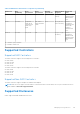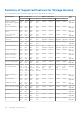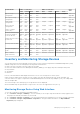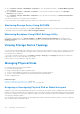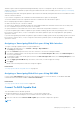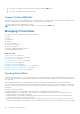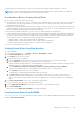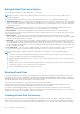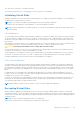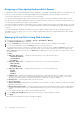Users Guide
Table Of Contents
- Integrated Dell Remote Access Controller 8 (iDRAC8) Version 2.05.05.05 User's Guide
- Contents
- Overview
- Benefits of Using iDRAC With Lifecycle Controller
- Key Features
- New In This Release
- How To Use This User's Guide
- Supported Web Browsers
- Managing Licenses
- Licensable Features In iDRAC8
- Interfaces and Protocols to Access iDRAC
- iDRAC Port Information
- Other Documents You May Need
- Social Media Reference
- Contacting Dell
- Accessing support content from the Dell EMC support site
- Logging into iDRAC
- Logging into iDRAC as Local User, Active Directory User, or LDAP User
- Logging into iDRAC Using Smart Card
- Logging into iDRAC Using Single Sign-on
- Accessing iDRAC Using Remote RACADM
- Accessing iDRAC Using Local RACADM
- Accessing iDRAC Using Firmware RACADM
- Accessing iDRAC Using SMCLP
- Logging in to iDRAC Using Public Key Authentication
- Multiple iDRAC Sessions
- Changing Default Login Password
- Enabling or Disabling Default Password Warning Message
- Setting Up Managed System and Management Station
- Setting Up iDRAC IP Address
- Setting Up Management Station
- Setting Up Managed System
- Configuring Supported Web Browsers
- Updating Device Firmware
- Downloading Device Firmware
- Updating Firmware Using iDRAC Web Interface
- Updating Device Firmware Using RACADM
- Scheduling Automatic Firmware Updates
- Updating Firmware Using CMC Web Interface
- Updating Firmware Using DUP
- Updating Firmware Using Remote RACADM
- Updating Firmware Using Lifecycle Controller Remote Services
- Updating CMC Firmware From iDRAC
- Viewing and Managing Staged Updates
- Rolling Back Device Firmware
- Backing Up Server Profile
- Importing Server Profile
- Monitoring iDRAC Using Other Systems Management Tools
- Configuring iDRAC
- Viewing iDRAC Information
- Modifying Network Settings
- Configuring Services
- Using VNC Client to Manage Remote Server
- Configuring Front Panel Display
- Configuring Time Zone and NTP
- Setting First Boot Device
- Enabling or Disabling OS to iDRAC Pass-through
- Obtaining Certificates
- Configuring Multiple iDRACs Using RACADM
- Disabling Access to Modify iDRAC Configuration Settings on Host System
- Viewing iDRAC and Managed System Information
- Viewing Managed System Health and Properties
- Viewing System Inventory
- Viewing Sensor Information
- Monitoring Performance Index of CPU, Memory, and I/O Modules
- Checking the System for Fresh Air Compliance
- Viewing Historical Temperature Data
- Viewing Network Interfaces Available On Host OS
- Viewing FlexAddress Mezzanine Card Fabric Connections
- Viewing or Terminating iDRAC Sessions
- Setting Up iDRAC Communication
- Communicating With iDRAC Through Serial Connection Using DB9 Cable
- Configuring BIOS For Serial Connection
- Enabling RAC Serial Connection
- Enabling IPMI Serial Connection Basic and Terminal Modes
- Switching Between RAC Serial and Serial Console While Using DB9 Cable
- Communicating With iDRAC Using IPMI SOL
- Communicating With iDRAC Using IPMI Over LAN
- Enabling or Disabling Remote RACADM
- Disabling Local RACADM
- Enabling IPMI on Managed System
- Configuring Linux for Serial Console During Boot
- Supported SSH Cryptography Schemes
- Communicating With iDRAC Through Serial Connection Using DB9 Cable
- Configuring User Accounts and Privileges
- Configuring Local Users
- Configuring Active Directory Users
- Prerequisites for Using Active Directory Authentication for iDRAC
- Supported Active Directory Authentication Mechanisms
- Standard Schema Active Directory Overview
- Configuring Standard Schema Active Directory
- Extended Schema Active Directory Overview
- Configuring Extended Schema Active Directory
- Extending Active Directory Schema
- Installing Dell Extension to the Active Directory Users and Computers Snap-In
- Adding iDRAC Users and Privileges to Active Directory
- Configuring Active Directory With Extended Schema Using iDRAC Web Interface
- Configuring Active Directory With Extended Schema Using RACADM
- Testing Active Directory Settings
- Configuring Generic LDAP Users
- Configuring iDRAC for Single Sign-On or Smart Card Login
- Prerequisites for Active Directory Single Sign-On or Smart Card Login
- Configuring iDRAC SSO Login for Active Directory Users
- Configuring iDRAC Smart Card Login for Local Users
- Configuring iDRAC Smart Card Login for Active Directory Users
- Enabling or Disabling Smart Card Login
- Configuring iDRAC to Send Alerts
- Managing Logs
- Monitoring and Managing Power
- Inventory, Monitoring, and Configuring Network Devices
- Inventory and Monitoring Network Devices
- Inventory and Monitoring FC HBA Devices
- Dynamic Configuration of Virtual Addresses, Initiator, and Storage Target Settings
- Managing Storage Devices
- Understanding RAID Concepts
- Supported Controllers
- Supported Enclosures
- Summary of Supported Features for Storage Devices
- Inventory and Monitoring Storage Devices
- Viewing Storage Device Topology
- Managing Physical Disks
- Managing Virtual Disks
- Managing Controllers
- Configuring Controller Properties
- Importing or Auto Importing Foreign Configuration
- Clearing Foreign Configuration
- Resetting Controller Configuration
- 12Gbps SAS HBA Adapter Operations
- Monitoring Predictive Failure Analysis On Drives
- Controller Operations in Non-RAID (HBA) Mode
- Running RAID Configuration Jobs On Multiple Storage Controllers
- Managing PCIe SSDs
- Managing Enclosures or Backplanes
- Choosing Operation Mode to Apply Settings
- Viewing and Applying Pending Operations
- Storage Devices — Apply Operation Scenarios
- Blinking or Unblinking Component LEDs
- Configuring and Using Virtual Console
- Supported Screen Resolutions and Refresh Rates
- Configuring Web Browsers to Use Virtual Console
- Configuring Virtual Console
- Previewing Virtual Console
- Launching Virtual Console
- Using Virtual Console Viewer
- Managing Virtual Media
- Installing and Using VMCLI Utility
- Managing vFlash SD Card
- Configuring vFlash SD Card
- Managing vFlash Partitions
- Using SMCLP
- Using iDRAC Service Module
- Using USB Port for Server Management
- Using iDRAC Quick Sync
- Deploying Operating Systems
- Troubleshooting Managed System Using iDRAC
- Using Diagnostic Console
- Viewing Post Codes
- Viewing Boot and Crash Capture Videos
- Viewing Logs
- Viewing Last System Crash Screen
- Viewing Front Panel Status
- Hardware Trouble Indicators
- Viewing System Health
- Generating Technical Support Report
- Checking Server Status Screen for Error Messages
- Restarting iDRAC
- Erasing System and User Data
- Resetting iDRAC to Factory Default Settings
- Frequently Asked Questions
- Use Case Scenarios
- Troubleshooting An Inaccessible Managed System
- Obtaining System Information and Assess System Health
- Setting Up Alerts and Configuring Email Alerts
- Viewing and Exporting Lifecycle Log and System Event Log
- Interfaces to Update iDRAC Firmware
- Performing Graceful Shutdown
- Creating New Administrator User Account
- Launching Server's Remote Console and Mounting a USB Drive
- Installing Bare Metal OS Using Attached Virtual Media and Remote File Share
- Managing Rack Density
- Installing New Electronic License
- Applying I/O Identity Configuration Settings for Multiple Network Cards in Single Host System Reboot
Editing Virtual Disk Cache Policies
You can change the read, write, or disk cache policy of a virtual disk.
NOTE: Some of the controllers do not support all read or write policies. Therefore, when a policy is applied, an error
message is displayed.
The read policies indicate whether the controller must read sequential sectors of the virtual disk searching for data:
● Adaptive Read Ahead — The controller initiates read ahead only if the two most recent read requests accessed sequential
sectors of the disk. If subsequent read requests access random sectors of the disk, the controller reverts to no read ahead
policy. The controller continues to evaluate whether read requests are accessing sequential sectors of the disk, and initiates
read ahead if necessary.
● Read Ahead — The controller reads sequential sectors of the virtual disk when seeking data. Read ahead policy may
improve system performance if the data is written to the sequential sectors of the virtual disk.
● No Read Ahead — Selecting no read ahead policy indicates that the controller should not use read ahead policy.
The write policies specify if the controller sends a write-request completion signal as soon as the data is in the cache or after it
has been written to the disk.
● Write Through — The controller sends a write-request completion signal only after the data is written to the disk.
Write-through caching provides better data security than write-back caching, since the system assumes the data is available
only after it has been safely written to the disk.
● Write Back — The controller sends a write-request completion signal as soon as the data is in the controller cache but has
not yet been written to disk. Write back caching may provide improved performance since subsequent read requests can
retrieve data quickly from the cache then from the disk. However, data loss may occur in the event of a system failure which
prevents that data from being written on a disk. Other applications may also experience problems when actions assume that
the data is available on the disk.
● Force Write Back — The write cache is enabled regardless of whether the controller has a battery. If the controller does
not have a battery and force write back caching is used, data loss may occur in the event of a power failure.
The Disk Cache policy apply to readings on a specific virtual disk. These settings do not affect the read-ahead policy.
NOTE:
● Controller non-volatile cache and battery backup of controller cache affects the read-policy or the write policy that a
controller can support. All PERCs do not have battery and cache.
● Read ahead and write back requires cache. Therefore, if the controller does not have cache, it does not allow you to set
the policy value.
Similarly, if the PERC has cache but not battery and the policy is set that requires accessing cache, then data loss may
occur if base of power off. So few PERCs may not allow that policy.
Therefore, depending upon the PERC, the policy value is set.
Deleting Virtual Disks
Deleting a virtual disk destroys all information including file systems and volumes residing on the virtual disk and removes the
virtual disk from the controller’s configuration. When deleting virtual disks, all assigned global hot spares may be automatically
unassigned when the last virtual disk associated with the controller is deleted. When deleting the last virtual disk of a disk group,
all assigned dedicated hot spares automatically become global hot spares.
You must have the Login and Server Control privilege to perform delete virtual disks.
When this operation is allowed, you can delete a boot virtual drive. It is done from sideband and the independent of the
operating system. Hence, a warning message appears before you delete the virtual drive.
If you delete a virtual disk and immediately create a new virtual disk with all the same characteristics as the one that was
deleted, the controller recognizes the data as if the first virtual disk were never deleted. In this situation, if you do not want the
old data after recreating a new virtual disk, re-initialize the virtual disk.
Checking Virtual Disk Consistency
This operation verifies the accuracy of the redundant (parity) information. This task only applies to redundant virtual disks.
When necessary, the check consistency task rebuilds the redundant data. If the virtual drive has a degraded status, running a
check consistency may be able to return the virtual drive to ready status. You can also cancel the check consistency operation.
188
Managing Storage Devices