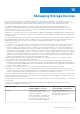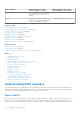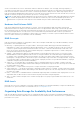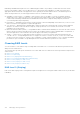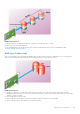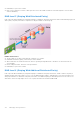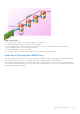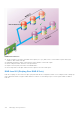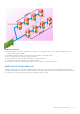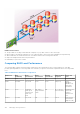Users Guide
Table Of Contents
- Integrated Dell Remote Access Controller 8 (iDRAC8) Version 2.05.05.05 User's Guide
- Contents
- Overview
- Benefits of Using iDRAC With Lifecycle Controller
- Key Features
- New In This Release
- How To Use This User's Guide
- Supported Web Browsers
- Managing Licenses
- Licensable Features In iDRAC8
- Interfaces and Protocols to Access iDRAC
- iDRAC Port Information
- Other Documents You May Need
- Social Media Reference
- Contacting Dell
- Accessing support content from the Dell EMC support site
- Logging into iDRAC
- Logging into iDRAC as Local User, Active Directory User, or LDAP User
- Logging into iDRAC Using Smart Card
- Logging into iDRAC Using Single Sign-on
- Accessing iDRAC Using Remote RACADM
- Accessing iDRAC Using Local RACADM
- Accessing iDRAC Using Firmware RACADM
- Accessing iDRAC Using SMCLP
- Logging in to iDRAC Using Public Key Authentication
- Multiple iDRAC Sessions
- Changing Default Login Password
- Enabling or Disabling Default Password Warning Message
- Setting Up Managed System and Management Station
- Setting Up iDRAC IP Address
- Setting Up Management Station
- Setting Up Managed System
- Configuring Supported Web Browsers
- Updating Device Firmware
- Downloading Device Firmware
- Updating Firmware Using iDRAC Web Interface
- Updating Device Firmware Using RACADM
- Scheduling Automatic Firmware Updates
- Updating Firmware Using CMC Web Interface
- Updating Firmware Using DUP
- Updating Firmware Using Remote RACADM
- Updating Firmware Using Lifecycle Controller Remote Services
- Updating CMC Firmware From iDRAC
- Viewing and Managing Staged Updates
- Rolling Back Device Firmware
- Backing Up Server Profile
- Importing Server Profile
- Monitoring iDRAC Using Other Systems Management Tools
- Configuring iDRAC
- Viewing iDRAC Information
- Modifying Network Settings
- Configuring Services
- Using VNC Client to Manage Remote Server
- Configuring Front Panel Display
- Configuring Time Zone and NTP
- Setting First Boot Device
- Enabling or Disabling OS to iDRAC Pass-through
- Obtaining Certificates
- Configuring Multiple iDRACs Using RACADM
- Disabling Access to Modify iDRAC Configuration Settings on Host System
- Viewing iDRAC and Managed System Information
- Viewing Managed System Health and Properties
- Viewing System Inventory
- Viewing Sensor Information
- Monitoring Performance Index of CPU, Memory, and I/O Modules
- Checking the System for Fresh Air Compliance
- Viewing Historical Temperature Data
- Viewing Network Interfaces Available On Host OS
- Viewing FlexAddress Mezzanine Card Fabric Connections
- Viewing or Terminating iDRAC Sessions
- Setting Up iDRAC Communication
- Communicating With iDRAC Through Serial Connection Using DB9 Cable
- Configuring BIOS For Serial Connection
- Enabling RAC Serial Connection
- Enabling IPMI Serial Connection Basic and Terminal Modes
- Switching Between RAC Serial and Serial Console While Using DB9 Cable
- Communicating With iDRAC Using IPMI SOL
- Communicating With iDRAC Using IPMI Over LAN
- Enabling or Disabling Remote RACADM
- Disabling Local RACADM
- Enabling IPMI on Managed System
- Configuring Linux for Serial Console During Boot
- Supported SSH Cryptography Schemes
- Communicating With iDRAC Through Serial Connection Using DB9 Cable
- Configuring User Accounts and Privileges
- Configuring Local Users
- Configuring Active Directory Users
- Prerequisites for Using Active Directory Authentication for iDRAC
- Supported Active Directory Authentication Mechanisms
- Standard Schema Active Directory Overview
- Configuring Standard Schema Active Directory
- Extended Schema Active Directory Overview
- Configuring Extended Schema Active Directory
- Extending Active Directory Schema
- Installing Dell Extension to the Active Directory Users and Computers Snap-In
- Adding iDRAC Users and Privileges to Active Directory
- Configuring Active Directory With Extended Schema Using iDRAC Web Interface
- Configuring Active Directory With Extended Schema Using RACADM
- Testing Active Directory Settings
- Configuring Generic LDAP Users
- Configuring iDRAC for Single Sign-On or Smart Card Login
- Prerequisites for Active Directory Single Sign-On or Smart Card Login
- Configuring iDRAC SSO Login for Active Directory Users
- Configuring iDRAC Smart Card Login for Local Users
- Configuring iDRAC Smart Card Login for Active Directory Users
- Enabling or Disabling Smart Card Login
- Configuring iDRAC to Send Alerts
- Managing Logs
- Monitoring and Managing Power
- Inventory, Monitoring, and Configuring Network Devices
- Inventory and Monitoring Network Devices
- Inventory and Monitoring FC HBA Devices
- Dynamic Configuration of Virtual Addresses, Initiator, and Storage Target Settings
- Managing Storage Devices
- Understanding RAID Concepts
- Supported Controllers
- Supported Enclosures
- Summary of Supported Features for Storage Devices
- Inventory and Monitoring Storage Devices
- Viewing Storage Device Topology
- Managing Physical Disks
- Managing Virtual Disks
- Managing Controllers
- Configuring Controller Properties
- Importing or Auto Importing Foreign Configuration
- Clearing Foreign Configuration
- Resetting Controller Configuration
- 12Gbps SAS HBA Adapter Operations
- Monitoring Predictive Failure Analysis On Drives
- Controller Operations in Non-RAID (HBA) Mode
- Running RAID Configuration Jobs On Multiple Storage Controllers
- Managing PCIe SSDs
- Managing Enclosures or Backplanes
- Choosing Operation Mode to Apply Settings
- Viewing and Applying Pending Operations
- Storage Devices — Apply Operation Scenarios
- Blinking or Unblinking Component LEDs
- Configuring and Using Virtual Console
- Supported Screen Resolutions and Refresh Rates
- Configuring Web Browsers to Use Virtual Console
- Configuring Virtual Console
- Previewing Virtual Console
- Launching Virtual Console
- Using Virtual Console Viewer
- Managing Virtual Media
- Installing and Using VMCLI Utility
- Managing vFlash SD Card
- Configuring vFlash SD Card
- Managing vFlash Partitions
- Using SMCLP
- Using iDRAC Service Module
- Using USB Port for Server Management
- Using iDRAC Quick Sync
- Deploying Operating Systems
- Troubleshooting Managed System Using iDRAC
- Using Diagnostic Console
- Viewing Post Codes
- Viewing Boot and Crash Capture Videos
- Viewing Logs
- Viewing Last System Crash Screen
- Viewing Front Panel Status
- Hardware Trouble Indicators
- Viewing System Health
- Generating Technical Support Report
- Checking Server Status Screen for Error Messages
- Restarting iDRAC
- Erasing System and User Data
- Resetting iDRAC to Factory Default Settings
- Frequently Asked Questions
- Use Case Scenarios
- Troubleshooting An Inaccessible Managed System
- Obtaining System Information and Assess System Health
- Setting Up Alerts and Configuring Email Alerts
- Viewing and Exporting Lifecycle Log and System Event Log
- Interfaces to Update iDRAC Firmware
- Performing Graceful Shutdown
- Creating New Administrator User Account
- Launching Server's Remote Console and Mounting a USB Drive
- Installing Bare Metal OS Using Attached Virtual Media and Remote File Share
- Managing Rack Density
- Installing New Electronic License
- Applying I/O Identity Configuration Settings for Multiple Network Cards in Single Host System Reboot
used to restore data in the event of a disk failure. RAID uses different techniques, such as striping, mirroring, and parity, to
store and reconstruct data. There are different RAID levels that use different methods for storing and reconstructing data. The
RAID levels have different characteristics in terms of read/write performance, data protection, and storage capacity. Not all
RAID levels maintain redundant data, which means for some RAID levels lost data cannot be restored. The RAID level you choose
depends on whether your priority is performance, protection, or storage capacity.
NOTE: The RAID Advisory Board (RAB) defines the specifications used to implement RAID. Although RAB defines the RAID
levels, commercial implementation of RAID levels by different vendors may vary from the actual RAID specifications. An
implementation of a particular vendor may affect the read and write performance and the degree of data redundancy.
Hardware And Software RAID
RAID can be implemented with either hardware or software. A system using hardware RAID has a RAID controller that
implements the RAID levels and processes data reads and writes to the physical disks. When using software RAID provided
by the operating system, the operating system implements the RAID levels. For this reason, using software RAID by itself can
slow the system performance. You can, however, use software RAID along with hardware RAID volumes to provide better
performance and variety in the configuration of RAID volumes. For example, you can mirror a pair of hardware RAID 5 volumes
across two RAID controllers to provide RAID controller redundancy.
RAID Concepts
RAID uses particular techniques for writing data to disks. These techniques enable RAID to provide data redundancy or better
performance. These techniques include:
● Mirroring — Duplicating data from one physical disk to another physical disk. Mirroring provides data redundancy by
maintaining two copies of the same data on different physical disks. If one of the disks in the mirror fails, the system can
continue to operate using the unaffected disk. Both sides of the mirror contain the same data always. Either side of the
mirror can act as the operational side. A mirrored RAID disk group is comparable in performance to a RAID 5 disk group in
read operations but faster in write operations.
● Striping — Disk striping writes data across all physical disks in a virtual disk. Each stripe consists of consecutive virtual
disk data addresses that are mapped in fixed-size units to each physical disk in the virtual disk using a sequential pattern.
For example, if the virtual disk includes five physical disks, the stripe writes data to physical disks one through five without
repeating any of the physical disks. The amount of space consumed by a stripe is the same on each physical disk. The portion
of a stripe that resides on a physical disk is a stripe element. Striping by itself does not provide data redundancy. Striping in
combination with parity does provide data redundancy.
● Stripe size — The total disk space consumed by a stripe not including a parity disk. For example, consider a stripe that
contains 64KB of disk space and has 16KB of data residing on each disk in the stripe. In this case, the stripe size is 64KB and
the stripe element size is 16KB.
● Stripe element — A stripe element is the portion of a stripe that resides on a single physical disk.
● Stripe element size — The amount of disk space consumed by a stripe element. For example, consider a stripe that contains
64KB of disk space and has 16KB of data residing on each disk in the stripe. In this case, the stripe element size is 16KB and
the stripe size is 64KB.
● Parity — Parity refers to redundant data that is maintained using an algorithm in combination with striping. When one of the
striped disks fails, the data can be reconstructed from the parity information using the algorithm.
● Span — A span is a RAID technique used to combine storage space from groups of physical disks into a RAID 10, 50, or 60
virtual disk.
RAID Levels
Each RAID level uses some combination of mirroring, striping, and parity to provide data redundancy or improved read and write
performance. For specific information on each RAID level, see Choosing RAID Levels.
Organizing Data Storage For Availability And Performance
RAID provides different methods or RAID levels for organizing the disk storage. Some RAID levels maintain redundant data so
that you can restore data after a disk failure. Different RAID levels also entail an increase or decrease in the I/O (read and write)
performance of a system.
Managing Storage Devices
173