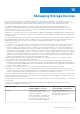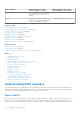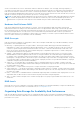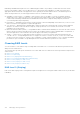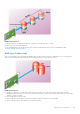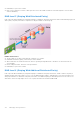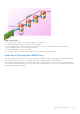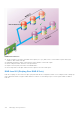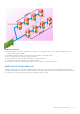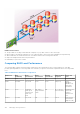Users Guide
Table Of Contents
- Integrated Dell Remote Access Controller 8 (iDRAC8) Version 2.05.05.05 User's Guide
- Contents
- Overview
- Benefits of Using iDRAC With Lifecycle Controller
- Key Features
- New In This Release
- How To Use This User's Guide
- Supported Web Browsers
- Managing Licenses
- Licensable Features In iDRAC8
- Interfaces and Protocols to Access iDRAC
- iDRAC Port Information
- Other Documents You May Need
- Social Media Reference
- Contacting Dell
- Accessing support content from the Dell EMC support site
- Logging into iDRAC
- Logging into iDRAC as Local User, Active Directory User, or LDAP User
- Logging into iDRAC Using Smart Card
- Logging into iDRAC Using Single Sign-on
- Accessing iDRAC Using Remote RACADM
- Accessing iDRAC Using Local RACADM
- Accessing iDRAC Using Firmware RACADM
- Accessing iDRAC Using SMCLP
- Logging in to iDRAC Using Public Key Authentication
- Multiple iDRAC Sessions
- Changing Default Login Password
- Enabling or Disabling Default Password Warning Message
- Setting Up Managed System and Management Station
- Setting Up iDRAC IP Address
- Setting Up Management Station
- Setting Up Managed System
- Configuring Supported Web Browsers
- Updating Device Firmware
- Downloading Device Firmware
- Updating Firmware Using iDRAC Web Interface
- Updating Device Firmware Using RACADM
- Scheduling Automatic Firmware Updates
- Updating Firmware Using CMC Web Interface
- Updating Firmware Using DUP
- Updating Firmware Using Remote RACADM
- Updating Firmware Using Lifecycle Controller Remote Services
- Updating CMC Firmware From iDRAC
- Viewing and Managing Staged Updates
- Rolling Back Device Firmware
- Backing Up Server Profile
- Importing Server Profile
- Monitoring iDRAC Using Other Systems Management Tools
- Configuring iDRAC
- Viewing iDRAC Information
- Modifying Network Settings
- Configuring Services
- Using VNC Client to Manage Remote Server
- Configuring Front Panel Display
- Configuring Time Zone and NTP
- Setting First Boot Device
- Enabling or Disabling OS to iDRAC Pass-through
- Obtaining Certificates
- Configuring Multiple iDRACs Using RACADM
- Disabling Access to Modify iDRAC Configuration Settings on Host System
- Viewing iDRAC and Managed System Information
- Viewing Managed System Health and Properties
- Viewing System Inventory
- Viewing Sensor Information
- Monitoring Performance Index of CPU, Memory, and I/O Modules
- Checking the System for Fresh Air Compliance
- Viewing Historical Temperature Data
- Viewing Network Interfaces Available On Host OS
- Viewing FlexAddress Mezzanine Card Fabric Connections
- Viewing or Terminating iDRAC Sessions
- Setting Up iDRAC Communication
- Communicating With iDRAC Through Serial Connection Using DB9 Cable
- Configuring BIOS For Serial Connection
- Enabling RAC Serial Connection
- Enabling IPMI Serial Connection Basic and Terminal Modes
- Switching Between RAC Serial and Serial Console While Using DB9 Cable
- Communicating With iDRAC Using IPMI SOL
- Communicating With iDRAC Using IPMI Over LAN
- Enabling or Disabling Remote RACADM
- Disabling Local RACADM
- Enabling IPMI on Managed System
- Configuring Linux for Serial Console During Boot
- Supported SSH Cryptography Schemes
- Communicating With iDRAC Through Serial Connection Using DB9 Cable
- Configuring User Accounts and Privileges
- Configuring Local Users
- Configuring Active Directory Users
- Prerequisites for Using Active Directory Authentication for iDRAC
- Supported Active Directory Authentication Mechanisms
- Standard Schema Active Directory Overview
- Configuring Standard Schema Active Directory
- Extended Schema Active Directory Overview
- Configuring Extended Schema Active Directory
- Extending Active Directory Schema
- Installing Dell Extension to the Active Directory Users and Computers Snap-In
- Adding iDRAC Users and Privileges to Active Directory
- Configuring Active Directory With Extended Schema Using iDRAC Web Interface
- Configuring Active Directory With Extended Schema Using RACADM
- Testing Active Directory Settings
- Configuring Generic LDAP Users
- Configuring iDRAC for Single Sign-On or Smart Card Login
- Prerequisites for Active Directory Single Sign-On or Smart Card Login
- Configuring iDRAC SSO Login for Active Directory Users
- Configuring iDRAC Smart Card Login for Local Users
- Configuring iDRAC Smart Card Login for Active Directory Users
- Enabling or Disabling Smart Card Login
- Configuring iDRAC to Send Alerts
- Managing Logs
- Monitoring and Managing Power
- Inventory, Monitoring, and Configuring Network Devices
- Inventory and Monitoring Network Devices
- Inventory and Monitoring FC HBA Devices
- Dynamic Configuration of Virtual Addresses, Initiator, and Storage Target Settings
- Managing Storage Devices
- Understanding RAID Concepts
- Supported Controllers
- Supported Enclosures
- Summary of Supported Features for Storage Devices
- Inventory and Monitoring Storage Devices
- Viewing Storage Device Topology
- Managing Physical Disks
- Managing Virtual Disks
- Managing Controllers
- Configuring Controller Properties
- Importing or Auto Importing Foreign Configuration
- Clearing Foreign Configuration
- Resetting Controller Configuration
- 12Gbps SAS HBA Adapter Operations
- Monitoring Predictive Failure Analysis On Drives
- Controller Operations in Non-RAID (HBA) Mode
- Running RAID Configuration Jobs On Multiple Storage Controllers
- Managing PCIe SSDs
- Managing Enclosures or Backplanes
- Choosing Operation Mode to Apply Settings
- Viewing and Applying Pending Operations
- Storage Devices — Apply Operation Scenarios
- Blinking or Unblinking Component LEDs
- Configuring and Using Virtual Console
- Supported Screen Resolutions and Refresh Rates
- Configuring Web Browsers to Use Virtual Console
- Configuring Virtual Console
- Previewing Virtual Console
- Launching Virtual Console
- Using Virtual Console Viewer
- Managing Virtual Media
- Installing and Using VMCLI Utility
- Managing vFlash SD Card
- Configuring vFlash SD Card
- Managing vFlash Partitions
- Using SMCLP
- Using iDRAC Service Module
- Using USB Port for Server Management
- Using iDRAC Quick Sync
- Deploying Operating Systems
- Troubleshooting Managed System Using iDRAC
- Using Diagnostic Console
- Viewing Post Codes
- Viewing Boot and Crash Capture Videos
- Viewing Logs
- Viewing Last System Crash Screen
- Viewing Front Panel Status
- Hardware Trouble Indicators
- Viewing System Health
- Generating Technical Support Report
- Checking Server Status Screen for Error Messages
- Restarting iDRAC
- Erasing System and User Data
- Resetting iDRAC to Factory Default Settings
- Frequently Asked Questions
- Use Case Scenarios
- Troubleshooting An Inaccessible Managed System
- Obtaining System Information and Assess System Health
- Setting Up Alerts and Configuring Email Alerts
- Viewing and Exporting Lifecycle Log and System Event Log
- Interfaces to Update iDRAC Firmware
- Performing Graceful Shutdown
- Creating New Administrator User Account
- Launching Server's Remote Console and Mounting a USB Drive
- Installing Bare Metal OS Using Attached Virtual Media and Remote File Share
- Managing Rack Density
- Installing New Electronic License
- Applying I/O Identity Configuration Settings for Multiple Network Cards in Single Host System Reboot
Managing Storage Devices
In the iDRAC 2.00.00.00 release, iDRAC expands its agent-free management to include direct configuration of the new
PERC9 controllers. It enables you to remotely configure the storage components attached to your system at run-time. These
components include RAID and non-RAID controllers and the channels, ports, enclosures, and disks attached to them.
The complete storage subsystem discovery, topology, health monitoring and configuration are accomplished in the
Comprehensive Embedded Management (CEM) framework by interfacing with the internal and external PERC controllers
through the MCTP protocol over I2C interface. For real-time configuration, CEM supports PERC9 controllers. The firmware
version for PERC9 controllers must be 9.1 or later.
Using iDRAC, you can perform most of the functions that are available in OpenManage Storage Management including real-time
(no reboot) configuration commands (for example, create virtual disk). You can completely configure RAID before installing the
operating system.
You can configure and manage the controller functions without accessing the BIOS. These functions include configuring virtual
disks and applying RAID levels and hot spares for data protection. You can initiate many other controller functions such as
rebuilds and troubleshooting. You can protect your data by configuring data-redundancy or assigning hot spares.
The storage devices are:
● Controllers — Most operating systems do not read and write data directly from the disks, but instead send read and write
instructions to a controller. The controller is the hardware in your system that interacts directly with the disks to write
and retrieve data. A controller has connectors (channels or ports) which are attached to one or more physical disks or an
enclosure containing physical disks. RAID controllers can span the boundaries of the disks to create an extended amount of
storage space— or a virtual disk — using the capacity of more than one disk. Controllers also perform other tasks, such as
initiating rebuilds, initializing disks, and more. To complete their tasks, controllers require special software known as firmware
and drivers. In order to function properly, the controller must have the minimum required version of the firmware and drivers
installed. Different controllers have different characteristics in the way they read and write data and execute tasks. It is
helpful to understand these features to most efficiently manage the storage.
● Physical disks or physical devices — Reside within an enclosure or are attached to the controller. On a RAID controller,
physical disks or devices are used to create virtual disks.
● Virtual disk — It is storage created by a RAID controller from one or more physical disks. Although a virtual disk may be
created from several physical disks, it is viewed by the operating system as a single disk. Depending on the RAID level used,
the virtual disk may retain redundant data if there is a disk failure or have particular performance attributes. Virtual disks can
only be created on a RAID controller.
● Enclosure — It is attached to the system externally while the backplane and its physical disks are internal.
● Backplane — It is similar to an enclosure. In a Backplane, the controller connector and physical disks are attached to the
enclosure, but it does not have the management features (temperature probes, alarms, and so on) associated with external
enclosures. Physical disks can be contained in an enclosure or attached to the backplane of a system.
In addition to managing the physical disks contained in the enclosure, you can monitor the status of the fans, power supply, and
temperature probes in an enclosure. You can hot plug enclosures. Hot plugging is defined as adding of a component to a system
while the operating system is still running.
The physical devices connected to the controller must have the latest firmware. For the latest supported firmware, contact your
service provider.
Storage events from PERC are mapped to SNMP traps and WSMAN events as applicable. Any changes to the storage
configurations are logged in the Lifecycle Log.
PERC Capability
CEM configuration Capable
Controller (PERC 9.1 or later)
CEM configuration Non-capable
Controller (PERC 9.0 and lower)
Real-time If there is no existing pending or
scheduled jobs for the controller, then
configuration is applied.
If there are pending or scheduled jobs
for that controller, then the jobs have
to be cleared or you must wait for the
jobs to be completed before applying
Configuration is applied. An error
message is displayed. Job creation is not
successful and you cannot create real-
time jobs using Web interface.
13
Managing Storage Devices 171