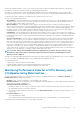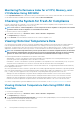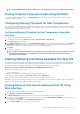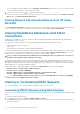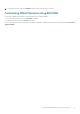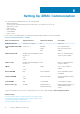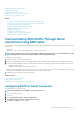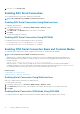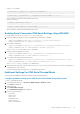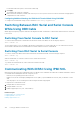Users Guide
NOTE: After an iDRAC firmware update or iDRAC reset, some temperature data may not be displayed in the graph.
Viewing Historical Temperature Data Using RACADM
To view historical data using RACADM, use the inlettemphistory subcommand. For more information, see the iDRAC8 RACADM
Command Line Reference Guide.
Configuring Warning Threshold for Inlet Temperature
You can modify the minimum and maximum warning threshold values for the system board inlet temperature sensor. If reset to default
action is performed, the temperature thresholds are set to the default values. You must have Configure user privilege to set the warning
threshold values for the inlet temperature sensor.
Configuring Warning Threshold for Inlet Temperature Using Web
Interface
To configure warning threshold for inlet temperature:
1. In the iDRAC Web interface, go to Overview > Server > Power/Thermal > Temperatures.
The Temperatures page is displayed.
2. In the Temperature Probes section, for the System Board Inlet Temp, enter the minimum and maximum values for the Warning
Threshold in Centigrade or Fahrenheit. If you enter the value in centigrade, the system automatically calculates and displays the
Fahrenheit value. Similarly, if you enter Fahrenheit, the value for Centigrade is displayed.
3. Click Apply.
The values are configured.
NOTE:
Changes to default thresholds are not reflected in the historical data chart since the chart limits are for fresh
air limit values only. Warnings for exceeding the custom thresholds are different from warning associated to
exceeding fresh air thresholds.
Viewing Network Interfaces Available On Host OS
You can view information about all the network interfaces that are available on the host operating system such as the IP addresses that
are assigned to the server. The iDRAC Service Module provides this information to iDRAC. The OS IP address information includes the
IPv4 and IPv6 addresses, MAC address, Subnet mask or prefix length, and the FQDD of the network device.
NOTE:
This feature is available with iDRAC Express and iDRAC Enterprise licenses.
To view the OS information, make sure that:
• You have Login privilege.
• iDRAC Service Module is installed and running on the host operating system.
• OS Information option is enabled in the Overview > Server > Service Module page.
iDRAC can display the IPv4 and IPv6 addresses for all the interfaces configured on the Host OS.
Depending on how the Host OS detects the DHCP server, the corresponding IPv4 or IPv6 DHCP server address may not be displayed.
Typically one of IPv4 or IPv6 DHCP address is visible if DHCP is enabled.
Viewing Network Interfaces Available on Host OS Using
Web Interface
To view the network interfaces available on the host OS using Web interface:
1. Go to Overview > Host OS > Network Interfaces.
The Network Interfaces page displays all the network interfaces that are available on the host operating system.
2. To view the list of network interfaces associated with a network device, from the Network Device FQDD drop-down menu, select a
network device and click Apply.
The OS IP details are displayed in the Host OS Network Interfaces section.
3. From the Device FQDD column, click on the network device link.
Viewing iDRAC and Managed System Information
93