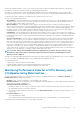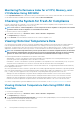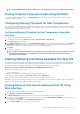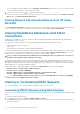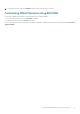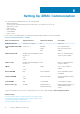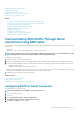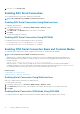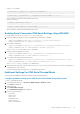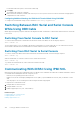Users Guide
Monitoring Performance Index for of CPU, Memory, and
I/O Modules Using RACADM
Use the SystemPerfStatistics sub command to monitor performance index for CPU, memory, and I/O modules. For more information,
see the iDRAC RACADM Command Line Reference Guide available at dell.com/esmmanuals.
Checking the System for Fresh Air Compliance
Fresh air cooling directly uses outside air to cool systems in the data center. Fresh air compliant systems can operate above its normal
ambient operating range (temperatures up to 113 °F (45 °C)).
NOTE: Some servers or certain configurations of a server may not be fresh air compliant. See the specific server manual
for details related to fresh air compliance or contact Dell for more details.
To check the system for fresh air compliance:
1. In the iDRAC Web interface, go to Overview > Server > Power / Thermal > Temperatures.
The Temperatures page is displayed.
2. See the Fresh Air section that indicates whether the server is fresh air compliant or not.
Viewing Historical Temperature Data
You can monitor the percentage of time the system has operated at ambient temperature that is greater than the normally supported
fresh air temperature threshold. The system board temperature sensor reading is collected over a period of time to monitor the
temperature. The data collection starts when the system is first powered on after it is shipped from the factory. The data is collected and
displayed for the duration when the system is powered on. You can track and store the monitored temperature for the last seven years.
NOTE:
You can track the temperature history even for systems that are not fresh air compliant. However, the threshold
limits and fresh air related warnings generated are based on fresh air supported limits. The limits are 42ºC for warning
and 47ºC for critical. These values correspond to 40ºC and 45ºC fresh air limits with 2ºC margin for accuracy.
Two fixed temperature bands are tracked that are associated to fresh air limits:
• Warning band — Consists of the duration a system has operated above the temperature sensor warning threshold (42ºC). The
system can operate in the warning band for 10% of the time for 12 months.
• Critical band — Consists of the duration a system has operated above the temperature sensor critical threshold (47ºC). The system
can operate in the critical band for 1% of the time for 12 months which also increments time in the warning band.
The collected data is represented in a graphical format to track the 10% and 1% levels. The logged temperature data can be cleared only
before shipping from the factory.
An event is generated if the system continues to operate above the normally supported temperature threshold for a specified operational
time. If the average temperature over the specified operational time is greater than or equal to the warning level (> = 8%) or the critical
level (> = 0.8%), an event is logged in the Lifecycle Log and the corresponding SNMP trap is generated. The events are:
• Warning event when the temperature was greater than the warning threshold for duration of 8% or more in the last 12 months.
• Critical event when the temperature was greater than the warning threshold for duration of 10% or more in the last 12 months.
• Warning event when the temperature was greater than the critical threshold for duration of 0.8% or more in the last 12 months.
• Critical event when the temperature was greater than the critical threshold for duration of 1% or more in the last 12 months.
You can also configure iDRAC to generate additional events. For more information, see the Setting Alert Recurrence Event section.
Viewing Historical Temperature Data Using iDRAC Web
Interface
To view historical temperature data:
1. In the iDRAC Web interface, go to Overview > Server > Power / Thermal > Temperatures.
The Temperatures page is displayed.
2. See the System Board Temperature Historical Data section that provides a graphical display of the stored temperature (average
and peak values) for the last day, last 30 days, and last year.
For more information, see the iDRAC Online Help.
92
Viewing iDRAC and Managed System Information