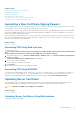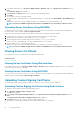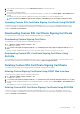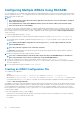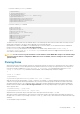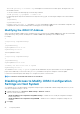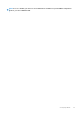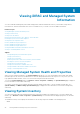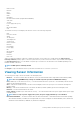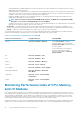Users Guide
Configuring Multiple iDRACs Using RACADM
You can configure one or more iDRACs with identical properties using RACADM. When you query a specific iDRAC using its group ID and
object ID, RACADM creates the .cfg configuration file from the retrieved information. File name is user specified. Import the file to other
iDRACs to identically configure them.
NOTE:
• The configuration file contains information that is applicable for the particular server. The information is organized
under various object groups.
• Few configuration files contain unique iDRAC information (such as the static IP address) that you must modify
before you export the file to other iDRACs.
You can also use the system configuration XML file to configure multiple iDRACs using RACADM. System configuration XML file contains
the component configuration information, and this file is used to apply the configuration for BIOS, iDRAC, RAID, and NIC by importing the
file into a target system. For more information, see XML Configuration Workflow white paper available at dell.com/support/manuals or
at Dell Tech Center.
To configure multiple iDRACs using the .cfg file:
1. Query the target iDRAC that contains the required configuration using the command: racadm getconfig -f myfile.cfg.
The command requests the iDRAC configuration and generates the myfile.cfg file. If required, you can configure the file with
another name.
NOTE: Redirecting the iDRAC configuration to a file using getconfig -f is only supported with the local and
remote RACADM interfaces.
NOTE: The generated .cfg file does not contain user passwords.
The getconfig command displays all configuration properties in a group (specified by group name and index) and all configuration
properties for a user by user name.
2. Modify the configuration file using a simple text editor (optional).
NOTE:
It is recommended that you edit this file with a simple text editor. The RACADM utility uses an ASCII text
parser. Any formatting confuses the parser, which may corrupt the RACADM database.
3. Use the new configuration file to modify the target iDRAC using the command: racadm config -f myfile.cfg
This loads the information into the other iDRAC. You can use config subcommand to synchronize the user and password database
with Server Administrator.
4. Reset the target iDRAC using the command: racadm racreset
Creating an iDRAC Configuration File
The configuration file .cfg can be:
• Created
• Obtained from racadm getconfig -f <filename>.cfg command or racadm get -f <filename>.cfg
• Obtained from racadm getconfig -f <filename>.cfg command or racadm get -f <filename>.cfg, and then edited
For information about the getconfig and get commands, see the iDRAC8 RACADM Command Line Interface Reference Guide
available at dell.com/support/manuals .
The .cfg file is first parsed to verify that valid group and object names are present and the basic syntax rules are being followed. Errors are
flagged with the line number that detected the error, and a message explains the problem. The entire file is parsed for correctness, and all
errors are displayed. Write commands are not transmitted to iDRAC if an error is found in the
.cfg file. The user must correct all errors
before using the file to configure iDRAC. Use the -c option in the config subcommand, which verifies the syntax and does not perform
a write operation to iDRAC.
Use the following guidelines when you create a .cfg file:
• If the parser encounters an indexed group, the index of the group is used as the anchor. Any modifications to the objects within the
indexed group is also associated with the index value.
For example:
84
Configuring iDRAC