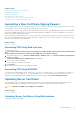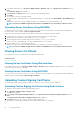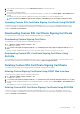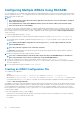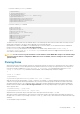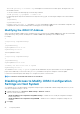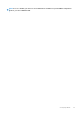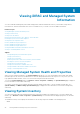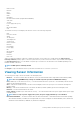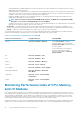Users Guide
Related concepts
Generating a New Certificate Signing Request
Uploading Server Certificate
Viewing Server Certificate
Uploading Custom Signing Certificate
Downloading Custom SSL Certificate Signing Certificate
Deleting Custom SSL Certificate Signing Certificate
Generating a New Certificate Signing Request
A CSR is a digital request to a Certificate Authority (CA) for a SSL server certificate. SSL server certificates allow clients of the server to
trust the identity of the server and to negotiate an encrypted session with the server.
After the CA receives a CSR, they review and verify the information the CSR contains. If the applicant meets the CA’s security standards,
the CA issues a digitally-signed SSL server certificate that uniquely identifies the applicant’s server when it establishes SSL connections
with browsers running on management stations.
After the CA approves the CSR and issues the SSL server certificate, it can be uploaded to iDRAC. The information used to generate the
CSR, stored on the iDRAC firmware, must match the information contained in the SSL server certificate, that is, the certificate must have
been generated using the CSR created by iDRAC.
Related concepts
SSL Server Certificates
Generating CSR Using Web Interface
To generate a new CSR:
NOTE:
Each new CSR overwrites any previous CSR data stored in the firmware. The information in the CSR must match
the information in the SSL server certificate. Else, iDRAC does not accept the certificate.
1. In the iDRAC Web interface, go to Overview > iDRAC Settings > Network > SSL, select Generate Certificate Signing Request
(CSR) and click Next.
The Generate a New Certificate Signing Request page is displayed.
2. Enter a value for each CSR attribute.
For more information, see iDRAC Online Help.
3. Click Generate.
A new CSR is generated. Save it to the management station.
Generating CSR Using RACADM
To generate a CSR using RACADM, use the objects in the cfgRacSecurity group with the config command or use the objects in
the iDRAC.Security group with the set command, and then use the sslcsrgen command to generate the CSR. For more
information, see the
iDRAC8 RACADM Command Line Interface Reference Guide available at dell.com/support/manuals.
Uploading Server Certificate
After generating a CSR, you can upload the signed SSL server certificate to the iDRAC firmware. iDRAC must be reset to apply the
certificate. iDRAC accepts only X509, Base 64 encoded Web server certificates. SHA-2 certificates are also supported.
CAUTION:
During reset, iDRAC is not available for a few minutes.
Related concepts
SSL Server Certificates
Uploading Server Certificate Using Web Interface
To upload the SSL server certificate:
Configuring iDRAC
81