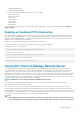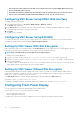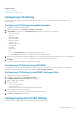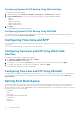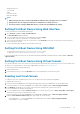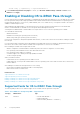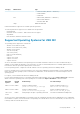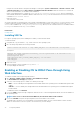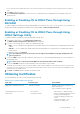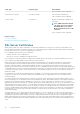Users Guide
• Configure the USB NIC interface using Network Manager tool. Navigate to System > Administrator > Network > Devices > New
> Ethernet Connection and select Dell computer corp.iDRAC Virtual NIC USB Device. Click the Activate icon to activate the
device. For more information, see the RHEL 5.9 documentation.
• Create corresponding interface’s config file as ifcfg-ethX in /etc/sysconfig/network-script/ directory. Add the basic
entries DEVICE, BOOTPROTO, HWADDR, ONBOOT. Add TYPE in the ifcfg-ethX file and restart the network services using the
command service network restart.
• Reboot the system.
• Turn off and turn on the system.
On systems with RHEL 5.9 operating system, if the USB NIC was disabled and if you turn off the system or vice-versa, when the system
is turned on and if the USB NIC is enabled, the USB NIC device is not active automatically. To make it active, check if any ifcfg-
ethX.bak file is available in the /etc/sysconfig/network-script directory for the USB NIC interface. If it is available, rename it
to ifcfg-ethX and then use the ifup ethX command.
Related tasks
Installing VIB File
Installing VIB File
For vSphere operating systems, before enabling the USB NIC, you must install the VIB file.
To install the VIB file:
1. Using Win-SCP, copy the VIB file to /tmp/ folder of the ESX-i host operating system.
2. Go to the ESXi prompt and run the following command:
esxcli software vib install -v /tmp/ iDRAC_USB_NIC-1.0.0-799733X03.vib --no-sig-check
The output is:
Message: The update completed successfully, but the system needs to be rebooted for the
changes to be effective.
Reboot Required: true
VIBs Installed: Dell_bootbank_iDRAC_USB_NIC_1.0.0-799733X03
VIBs Removed:
VIBs Skipped:
3. Reboot the server.
4. At the ESXi prompt, run the command: esxcfg-vmknic –l.
The output displays the usb0 entry.
Enabling or Disabling OS to iDRAC Pass-through Using
Web Interface
To enable OS to iDRAC Pass-through using Web interface:
1. Go to Overview > iDRAC Settings > Network > OS to iDRAC Pass-through.
The OS to iDRAC Pass-through page is displayed.
2. Select any of the following options to enable OS to iDRAC pass-through:
• LOM — The OS to iDRAC pass-through link between the iDRAC and the host operating system is established through the LOM
or NDC.
• USB NIC — The OS to iDRAC pass-through link between the iDRAC and the host operating system is established through the
internal USB bus.
To disable this feature, select Disabled.
3. If you select LOM as the pass-through configuration, and if the server is connected using dedicated mode, enter the IPv4 address of
the operating system.
NOTE:
If the server is connected in shared LOM mode, then the OS IP Address field is disabled.
4. If you select USB NIC as the pass-through configuration, enter the IP address of the USB NIC.
The default value is 169.254.0.1. It is recommended to use the default IP address. However, if this IP address conflicts with an IP
address of other interfaces of the host system or the local network, you must change it.
78
Configuring iDRAC