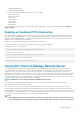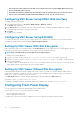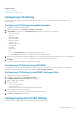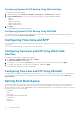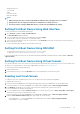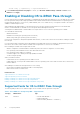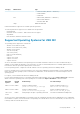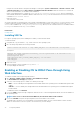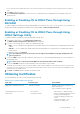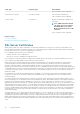Users Guide
racadm config -g cfgRacTuning -o cfgRacTuneAsrEnable 1
5. Enable Automated System Recovery Agent. To do this, go to Overview > iDRAC Settings > Network > Services, select
Enabled and click Apply.
Enabling or Disabling OS to iDRAC Pass-through
In servers that have Network Daughter Card (NDC) or embedded LAN On Motherboard (LOM) devices, you can enable the OS to iDRAC
Pass-through feature that provides a high-speed bi-directional in-band communication between iDRAC and the host operating system
through a shared LOM (rack or tower servers), a dedicated NIC (rack, tower, or blade servers), or through the USB NIC. This feature is
available for iDRAC Enterprise license.
When enabled through dedicated NIC, you can launch the browser in the host operating system and then access the iDRAC Web
interface. The dedicated NIC for the blade servers is through the Chassis Management Controller.
Switching between dedicated NIC or shared LOM does not require a reboot or reset of the host operating system or iDRAC.
You can enable this channel using:
• iDRAC Web interface
• RACADM or WS-MAN (post operating system environment)
• iDRAC Settings utility (pre-operating system environment)
If the network configuration is changed through iDRAC Web interface, you must wait for at least 10 seconds before enabling OS to iDRAC
Pass-through.
If you are using the XML configuration file through RACADM or WS-MAN and if the network settings are changed in this file, then you
must wait for 15 seconds to either enable OS to iDRAC Pass-through feature or set the OS Host IP address.
Before enabling OS to iDRAC Pass-through, make sure that:
• iDRAC is configured to use dedicated NIC or shared mode (that is, NIC selection is assigned to one of the LOMs).
• Host operating system and iDRAC are in the same subnet and same VLAN.
• Host operating system IP address is configured.
• A card that supports OS to iDRAC pass-through capability is installed.
• You have Configure privilege.
When you enable this feature:
• In shared mode, the host operating system's IP address is used.
• In dedicated mode, you must provide a valid IP address of the host operating system. If more than one LOM is active, enter the first
LOM’s IP address.
After enabling OS to iDRAC Pass-through feature, if it is not working:
• Check whether the iDRAC's dedicated NIC cable is connected properly.
• Make sure that at least one LOM is active.
Related reference
Supported Cards for OS to iDRAC Pass-through
Supported Operating Systems for USB NIC
Enabling or Disabling OS to iDRAC Pass-through Using Web Interface
Enabling or Disabling OS to iDRAC Pass-through Using RACADM
Enabling or Disabling OS to iDRAC Pass-through Using iDRAC Settings Utility
Supported Cards for OS to iDRAC Pass-through
The following table provides a list of cards that support the OS to iDRAC Pass-through feature using LOM.
Table 7. : OS to iDRAC Pass-through Using LOM — Supported Cards
Category Manufacturer Type
NDC Broadcom
• 5720 QP rNDC 1G BASE-T
• 57810S DP bNDC KR
• 57800S QP rNDC (10G BASE-T + 1G BASE-T)
76 Configuring iDRAC