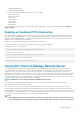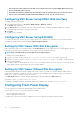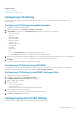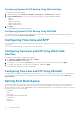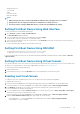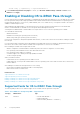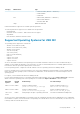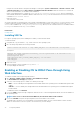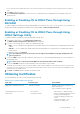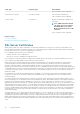Users Guide
Related concepts
Configuring LCD Setting
Configuring System ID LED Setting
Configuring LCD Setting
You can set and display a default string such as iDRAC name, IP, and so on or a user-defined string on the LCD front panel of the
managed system.
Configuring LCD Setting Using Web Interface
To configure the server LCD front panel display:
1. In iDRAC Web interface, go to Overview > Hardware > Front Panel.
2. In LCD Settings section, from the Set Home Message drop-down menu, select any of the following:
• Service Tag (default)
• Asset Tag
• DRAC MAC Address
• DRAC IPv4 Address
• DRAC IPv6 Address
• System Power
• Ambient Temperature
• System Model
• Host Name
• User Defined
• None
If you select User Defined, enter the required message in the text box.
If you select None, home message is not displayed on the server LCD front panel.
3. Enable Virtual Console indication (optional). If enabled, the Live Front Panel Feed section and the LCD panel on the server displays the
Virtual console session active message when there is an active Virtual Console session.
4. Click Apply.
The server LCD front panel displays the configured home message.
Configuring LCD Setting Using RACADM
To configure the server LCD front panel display, use the objects in the System.LCD group. For more information, see the iDRAC8
RACADM Command Line Interface Reference Guide available at dell.com/support/manuals.
Configuring LCD Setting Using iDRAC Settings Utility
To configure the server LCD front panel display:
1. In the iDRAC Settings utility, go to Front Panel Security.
The iDRAC Settings.Front Panel Security page is displayed.
2. Enable or disable the power button.
3. Specify the following:
• Access to the front panel
• LCD message string
• System power units, ambient temperature units, and error display
4. Enable or disable the virtual console indication.
For information about the options, see the iDRAC Settings Utility Online Help.
5. Click Back, click Finish, and then click Yes.
Configuring System ID LED Setting
To identify a server, enable or disable System ID LED blinking on the managed system.
Configuring iDRAC
73