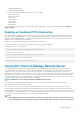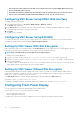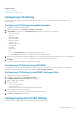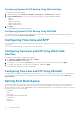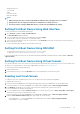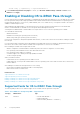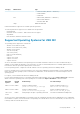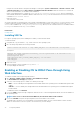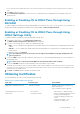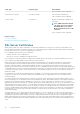Users Guide
• cfgOobSnmpAgentEnable
• cfgOobSnmpAgentCommunity
• Use the objects in the following object groups with the set command:
• iDRAC.LocalSecurity
• iDRAC.LocalSecurity
• iDRAC.SSH
• iDRAC.Webserver
• iDRAC.Telnet
• iDRAC.Racadm
• iDRAC.SNMP
For more information about these objects, see iDRAC8 RACADM Command Line Interface Reference Guide available at dell.com/
support/manuals.
Enabling or Disabling HTTPs Redirection
If you do not want automatic redirection from HTTP to HTTPs due to certificate warning issue with default iDRAC certificate or as a
temporary setting for debugging purpose, you can configure iDRAC such that redirection from http port (default is 80) to https port
(default is 443) is disabled. By default, it is enabled. You have to log out and log in to iDRAC for this setting to take effect. When you
disable this feature, a warning message is displayed.
You must have Configure iDRAC privilege to enable or disable HTTPs redirection.
An event is recorded in the Lifecycle Controller log file when this feature is enabled or disabled.
To disable the HTTP to HTTPs redirection:
racadm set iDRAC.Webserver.HttpsRedirection Disabled
To enable HTTP to HTTPs redirection:
racadm set iDRAC.Webserver.HttpsRedirection Enabled
To view the status of the HTTP to HTTPs redirection:
racadm get iDRAC.Webserver.HttpsRedirection
Using VNC Client to Manage Remote Server
You can use a standard open VNC client to manage the remote server using both desktop and mobile devices such as Dell Wyse
PocketCloud. When servers in data centers stop functioning, the iDRAC or the operating system sends an alert to the console on the
management station. The console sends an email or SMS to a mobile device with required information and launches VNC viewer
application on the management station. This VNC viewer can connect to OS/Hypervisor on the server and provide access to keyboard,
video and mouse of the host server to perform the necessary remediation. Before launching the VNC client, you must enable the VNC
server and configure the VNC server settings in iDRAC such as password, VNC port number, SSL encryption, and the time out value. You
can configure these settings using iDRAC Web interface or RACADM.
NOTE:
VNC feature is licensed and is available in the iDRAC Enterprise license.
You can choose from many VNC applications or Desktop clients such as the ones from RealVNC or Dell Wyse PocketCloud.
Only one VNC client session can be active at a time.
If a VNC session is active, you can only launch the Virtual Media using Launch Virtual Console and not the Virtual Console Viewer.
If video encryption is disabled, the VNC client starts RFB handshake directly, and a SSL handshake is not required. During VNC client
handshake (RFB or SSL), if another VNC session is active or if a Virtual Console session is open, the new VNC client session is rejected.
After completion of the initial handshake, VNC server disables Virtual Console and allows only Virtual Media. After termination of the VNC
session, VNC server restores the original state of Virtual Console (enabled or disabled).
NOTE:
• When iDRAC NIC is in shared mode and the host system is power cycled, the network connection is lost for a few
seconds. During this time, if you perform any action in the active VNC client, the VNC session may close. You must
Configuring iDRAC 71