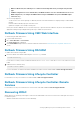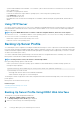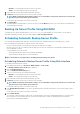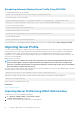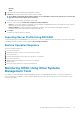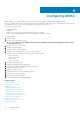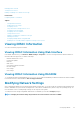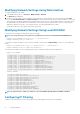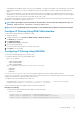Users Guide
Modifying Network Settings Using Web Interface
To modify the iDRAC network settings:
1. In the iDRAC Web interface, go to Overview > iDRAC Settings > Network.
The Network page is displayed.
2. Specify the network settings, common settings, IPv4, IPv6, IPMI, and/or VLAN settings as per your requirement and click Apply.
If you select Auto Dedicated NIC under Network Settings, when the iDRAC has its NIC Selection as shared LOM (1, 2, 3, or 4) and
a link is detected on the iDRAC dedicated NIC, the iDRAC changes its NIC selection to use the dedicated NIC. If no link is detected on
the dedicated NIC, then the iDRAC uses the shared LOM. The switch from shared to dedicated time-out is five seconds and from
dedicated to shared is 30 seconds. You can configure this time-out value using RACADM or WS-MAN.
For information about the various fields, see the iDRAC Online Help.
Modifying Network Settings Using Local RACADM
To generate a list of available network properties, type the following:
NOTE: You can use either getconfig and config commands or get and set commands with the RACADM objects.
• Using getconfig command: racadm getconfig -g cfgLanNetworking
• Using get command: racadm get iDRAC.Nic
To use DHCP to obtain an IP address, use the following command to write the object cfgNicUseDhcp or DHCPEnable and enable this
feature:
• Using config command: racadm config -g cfgLanNetworking -o cfgNicUseDHCP 1
• Using set command: racadm set iDRAC.IPv4.DHCPEnable 1
The following is an example of how the command may be used to configure the required LAN network properties:
• Using config command:
racadm config -g cfgLanNetworking -o cfgNicEnable 1
racadm config -g cfgLanNetworking -o cfgNicIpAddress 192.168.0.120
racadm config -g cfgLanNetworking -o cfgNicNetmask 255.255.255.0
racadm config -g cfgLanNetworking -o cfgNicGateway 192.168.0.120
racadm config -g cfgLanNetworking -o cfgNicUseDHCP 0
racadm config -g cfgLanNetworking -o cfgDNSServersFromDHCP 0
racadm config -g cfgLanNetworking -o cfgDNSServer1 192.168.0.5
racadm config -g cfgLanNetworking -o cfgDNSServer2 192.168.0.6
racadm config -g cfgLanNetworking -o cfgDNSRegisterRac 1
racadm config -g cfgLanNetworking -o cfgDNSRacName RAC-EK00002
racadm config -g cfgLanNetworking -o cfgDNSDomainNameFromDHCP 0
racadm config -g cfgLanNetworking -o cfgDNSDomainName MYDOMAIN
• Using set command:
racadm set iDRAC.Nic.Enable 1
racadm set iDRAC.IPv4.Address 192.168.0.120
racadm set iDRAC.IPv4.Netmask 255.255.255.0
racadm set iDRAC.IPv4.Gateway 192.168.0.120
racadm set iDRAC.IPv4.DHCPEnable 0
racadm set iDRAC.IPv4.DNSFromDHCP 0
racadm set iDRAC.IPv4.DNS1 192.168.0.5
racadm set iDRAC.IPv4.DNS2 192.168.0.6
racadm set iDRAC.Nic.DNSRegister 1
racadm set iDRAC.Nic.DNSRacName RAC-EK00002
racadm set iDRAC.Nic.DNSDomainFromDHCP 0
racadm set iDRAC.Nic.DNSDomainName MYDOMAIN
NOTE: If cfgNicEnable or iDRAC.Nic.Enable is set to 0, the iDRAC LAN is disabled even if DHCP is enabled.
Configuring IP Filtering
In addition to user authentication, use the following options to provide additional security while accessing iDRAC:
68
Configuring iDRAC