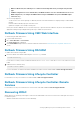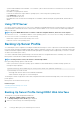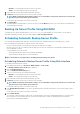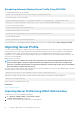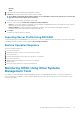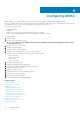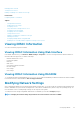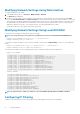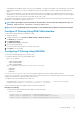Users Guide
Managing vFlash SD Card
Setting First Boot Device
Enabling or Disabling OS to iDRAC Pass-through
Related tasks
Configuring iDRAC to Send Alerts
Topics:
• Viewing iDRAC Information
• Modifying Network Settings
• Configuring Services
• Using VNC Client to Manage Remote Server
• Configuring Front Panel Display
• Configuring Time Zone and NTP
• Setting First Boot Device
• Enabling or Disabling OS to iDRAC Pass-through
• Obtaining Certificates
• Configuring Multiple iDRACs Using RACADM
• Disabling Access to Modify iDRAC Configuration Settings on Host System
Viewing iDRAC Information
You can view the basic properties of iDRAC.
Viewing iDRAC Information Using Web Interface
In the iDRAC Web interface, go to Overview > iDRAC Settings > Properties to view the following information related to iDRAC. For
information about the properties, see iDRAC Online Help.
• Hardware and firmware version
• Last firmware update
• RAC time
• IPMI version
• User interface title bar information
• Network settings
• IPv4 Settings
• IPv6 Settings
Viewing iDRAC Information Using RACADM
To view iDRAC information using RACADM, see getsysinfo or get subcommand details provided in the iDRAC8 RACADM Command
Line Interface Reference Guide available at dell.com/support/manuals.
Modifying Network Settings
After configuring the iDRAC network settings using the iDRAC Settings utility, you can also modify the settings through the iDRAC Web
interface, RACADM, Lifecycle Controller, Dell Deployment Toolkit, and Server Administrator (after booting to the operating system). For
more information on the tools and privilege settings, see the respective user’s guides.
To modify the network settings using iDRAC Web interface or RACADM, you must have Configure privileges.
NOTE:
Changing the network settings may terminate the current network connections to iDRAC.
Configuring iDRAC 67