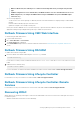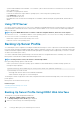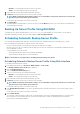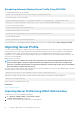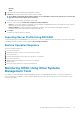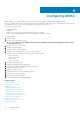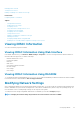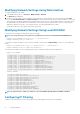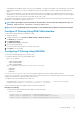Users Guide
• Network
• vFlash
3. Enter the backup file name and decryption passphrase (optional).
4. If Network is selected as the file location, enter the network settings.
NOTE: While specifying the network share settings, it is recommended to avoid special characters for user name and
password or percent encode the special characters.
For information about the fields, see the iDRAC Online Help.
5. Select one of the following for Virtual disks configuration and hard disk data:
• Preserve - Preserves the RAID level, virtual disk, controller attributes, and hard disk data in the system and restores the system to
a previously known state using the backup image file.
• Delete and Replace - Deletes and replaces the RAID level, virtual disk, controller attributes, and hard disk configuration
information in the system with the data from the backup image file.
6. Click Import.
The import server profile operation is initiated.
Importing Server Profile Using RACADM
To import the server profile using RACADM, use systemconfig restore command. For more information, see the iDRAC8 RACADM
Command Line Interface Reference Guide available at dell.com/support/manuals.
Restore Operation Sequence
The restore operation sequence is:
1. Host system shuts down.
2. Backup file information is used to restore the Lifecycle Controller.
3. Host system turns on.
4. Firmware and configuration restore process for the devices is completed.
5. Host system shuts down.
6. iDRAC firmware and configuration restore process is completed.
7. iDRAC restarts.
8. Restored host system turns on to resume normal operation.
Monitoring iDRAC Using Other Systems
Management Tools
You can discover and monitor iDRAC using Dell Management Console or Dell OpenManage Essentials. You can also use Dell Remote
Access Configuration Tool (DRACT) to discover iDRACs, update firmware, and set up Active Directory. For more information, see the
respective user’s guides.
Setting Up Managed System and Management Station
65