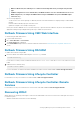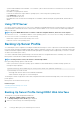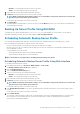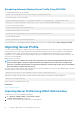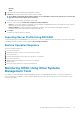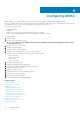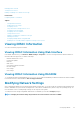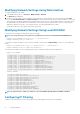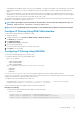Users Guide
Scheduling Automatic Backup Server Profile Using RACADM
To enable automatic backup use the command:
racadm set lifecyclecontroller.lcattributes.autobackup Enabled
To schedule a backup server profile operation:
racadm systemconfig backup –f <filename> <target> [-n <passphrase>] -time <hh:mm> -dom
<1-28,L,’*’> -dow<*,Sun-Sat> -wom <1-4, L,’*’> -rp <1-366>-mb <Max Backups>
To view the current backup schedule:
racadm systemconfig getbackupscheduler
To disable automatic backup use the command:
racadm set LifeCycleController.lcattributes.autobackup Disabled
To clear the backup schedule:
racadm systemconfig clearbackupscheduler
For more information, see the iDRAC8 RACADM Command Line Interface Reference Guide available at dell.com/support/manuals.
Importing Server Profile
You can use the back up image file to import (restore) the configuration and firmware for the same server without rebooting the server.
In 13th generation servers, this feature automates the entire motherboard replacement process. After replacing the motherboard and
reinstalling the memory, HDDs, and other hardware, a special boot screen is displayed that provides an option to restore all saved
configuration, service tag and license settings, and diagnostic programs. The iDRAC on the new motherboard reads this information and
restores the saved configuration.
Import feature is not licensed.
NOTE:
For the restore operation, the system service tag and the service tag in the backup file must be identical. The
restore operation applies to all system components that are same and present in the same location (example, in the
same slot) as captured in the backup file. If components are different or not in the same location, they are not modified
and restore failures is logged to the Lifecycle Log.
Before performing an import operation, make sure that Lifecycle Controller is enabled. If Lifecycle Controller is disabled, and if you initiate
the import operation, the following message is displayed:
Lifecycle Controller is not enabled, cannot create Configuration job.
When import is already in-progress, and if you initiate a import operation again, the following error message is displayed:
Restore is already running
Import events are recorded in the Lifecycle Log.
Related tasks
Restore Operation Sequence
Importing Server Profile Using iDRAC Web Interface
To import the server profile using iDRAC Web interface:
1. Go to Overview > iDRAC Settings > Server Profile > Import.
The Import Server Profile page is displayed.
2. Select one of the following to specify the location of the backup file:
64
Setting Up Managed System and Management Station