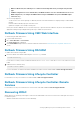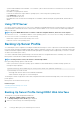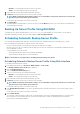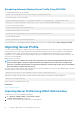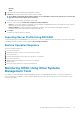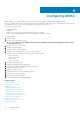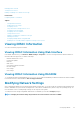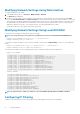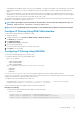Users Guide
• While in rollback mode, the rollback process continues in the background even if you navigate away from this
page.
• If iDRAC configuration is reset to default values, the iDRAC IP address is reset to 192.168.0.120. You can access
iDRAC using this IP, or reconfigure the iDRAC address using local RACADM or F2 (remote RACADM requires
network access).
An error message appears if:
• You do not have Server Control privilege to rollback any firmware other than the iDRAC or Configure privilege to rollback iDRAC
firmware.
• Firmware rollback is already in-progress in another session.
• Updates are staged to run or already in running state.
If Lifecycle Controller is disabled or in recovery state and you try to perform a firmware rollback for any device other than iDRAC, an
appropriate warning message is displayed along with steps to enable Lifecycle Controller.
Rollback Firmware Using CMC Web Interface
To roll back using the CMC Web interface:
1. Log in to CMC Web interface.
2. Go to Server Overview > <server name>.
The Server Status page is displayed.
3. Click Launch iDRAC and perform device firmware rollback as mentioned in the Rollback Firmware Using iDRAC Web Interface
section.
Rollback Firmware Using RACADM
To rollback device firmware using racadm:
1. Check the rollback status and the FQDD using the swinventory command:
racadm swinventory
For the device for which you want to rollback the firmware, the Rollback Version must be Available. Also, make a note of the
FQDD.
2. Rollback the device firmware using:
racadm rollback <FQDD>
For more information, see iDRAC8 RACADM Command Line Interface Reference Guide available at dell.com/support/manuals.
Rollback Firmware Using Lifecycle Controller
For information, see Lifecycle Controller User’s Guide available at dell.com/support/manuals.
Rollback Firmware Using Lifecycle Controller-Remote
Services
For information, see Lifecycle Controller Remote Services Quick Start Guide available at dell.com/support/manuals.
Recovering iDRAC
iDRAC supports two operating system images to make sure a bootable iDRAC. In the event of an unforeseen catastrophic error and you
lose both boot paths:
• iDRAC bootloader detects that there is no bootable image.
Setting Up Managed System and Management Station
61