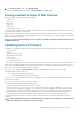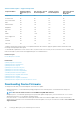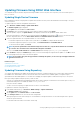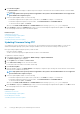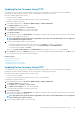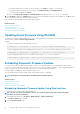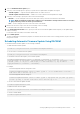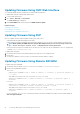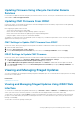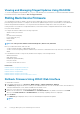Users Guide
Updating Firmware Using Lifecycle Controller Remote
Services
For information to update the firmware using Lifecycle Controller–Remote Services, see Lifecycle Controller Remote Services Quick Start
Guide available at dell.com/support/manuals.
Updating CMC Firmware From iDRAC
In FX2/FX2s chassis, you can update the firmware for the Chassis Management Controller and any component that can be updated by
CMC and shared by the servers from iDRAC.
Before applying the update, make sure that:
• Servers are not allowed to power-up by CMC.
• Chassis with LCD must display a message indicating “update is in-progress”.
• Chassis without LCD must indicate the update progress using LED blinking pattern.
• During the update, chassis action power commands are disabled.
The updates for components such as Programmable System-on-Chip (PSoC) of IOM that requires all the servers to be idle, the update is
applied on the next chassis power-up cycle.
CMC Settings to Update CMC Firmware from iDRAC
In FX2/FX2s chassis, before performing the firmware update from iDRAC for CMC and its shared components, do the following:
1. Launch the CMC Web interface
2. Navigate to Chassis Overview > Setup > General.
3. From the Chassis Management at Server Mode drop-down menu, select Manage and Monitor, and the click Apply.
iDRAC Settings to Update CMC Firmware
In FX2/FX2s chassis, before updating the firmware for CMC and its shared components from iDRAC, do the following settings in iDRAC:
1. In the iDRAC Web interface, go to Overview > iDRAC Settings > Update and Rollback > Settings
The Chassis Management Controller Firmware Update Settings page is displayed.
2. For Allow CMC Updates Through OS and Lifecycle Controller, select Enabled to enable CMC firmware update from iDRAC.
3. Under Current CMC Setting, make sure that Chassis Management at Server Mode option displays Manage and Monitor. You
can set this in CMC.
Viewing and Managing Staged Updates
You can view and delete the scheduled jobs including configuration and update jobs. This is a licensed feature. All jobs queued to run during
the next reboot can be deleted.
Related tasks
Updating Device Firmware
Viewing and Managing Staged Updates Using iDRAC Web
interface
To view the list of scheduled jobs using iDRAC Web interface, go to Overview > Server > Job Queue. The Job Queue page displays the
status of jobs in the Lifecycle Controller job queue. For information about the displayed fields, see the
iDRAC Online Help.
To delete job(s), select the job(s) and click Delete. The page is refreshed and the selected job is removed from the Lifecycle Controller
job queue. You can delete all the jobs queued to run during the next reboot. You cannot delete active jobs, that is, jobs with the status
Running or Downloading.
You must have Server Control privilege to delete jobs.
Setting Up Managed System and Management Station
59