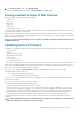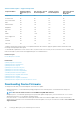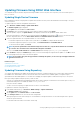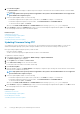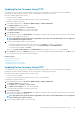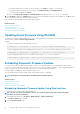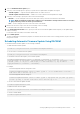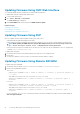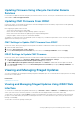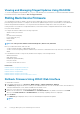Users Guide
• For firmware images that do not require a host system reboot, click Install. For example, .d7 firmware file.
• For firmware images that require a host system reboot, click Install and Reboot or Install Next Reboot.
• To cancel the firmware update, click Cancel.
When you click Install, Install and Reboot or Install Next Reboot, the message Updating Job Queue is displayed.
7. Click Job Queue to display the Job Queue page, where you can view and manage the staged firmware updates or click OK to refresh
the current page and view the status of the firmware update.
Enter the tasks the user should do after finishing this task (optional).
Related concepts
Downloading Device Firmware
Updating Device Firmware
Viewing and Managing Staged Updates
Scheduling Automatic Firmware Updates
Updating Device Firmware Using RACADM
To update device firmware using RACADM, use the update subcommand. For more information, see the RACADM Reference Guide for
iDRAC and CMC available at dell.com/support/manuals.
Examples:
• To generate a comparison report using an update repository:
racadm update –f catalog.xml –l //192.168.1.1 –u test –p passwd --verifycatalog
• To perform all applicable updates from an update repository using myfile.xml as a catalog file and perform a graceful reboot:
racadm update –f “myfile.xml” –b “graceful” –l //192.168.1.1 –u test –p passwd
• To perform all applicable updates from an FTP update repository using Catalog.xml as a catalog file:
racadm update –f “Catalog.xml” –t FTP –e 192.168.1.20/Repository/Catalog
Scheduling Automatic Firmware Updates
You can create a periodic recurring schedule for iDRAC to check for new firmware updates. At the scheduled day and time, iDRAC
connects to the specified network share (CIFS or NFS) or the FTP, checks for new updates and applies or stages all applicable updates. A
log file on the remote server contains information about server access and staged firmware updates.
Automatic updates is available only with the iDRAC Enterprise license.
You can schedule automatic firmware updates using the iDRAC Web interface or RACADM.
NOTE:
IPv6 address is not supported for scheduling automatic firmware updates.
Related concepts
Downloading Device Firmware
Updating Device Firmware
Viewing and Managing Staged Updates
Scheduling Automatic Firmware Update Using Web Interface
To schedule automatic firmware update using Web Interface:
NOTE:
Do not create the next scheduled occurrence of an automatic update job if a job is already Scheduled. It
overwrites the current scheduled job.
1. In the iDRAC Web interface, go to Overview > iDRAC Settings > Update and Rollback .
The Firmware Update page is displayed.
2. Click the Automatic Update tab.
56
Setting Up Managed System and Management Station