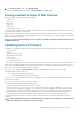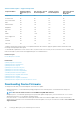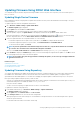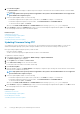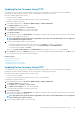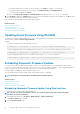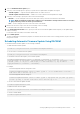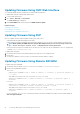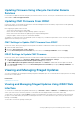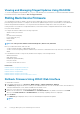Users Guide
4. Click Check for Update.
The Update Details section displays a comparison report showing the current firmware versions and the firmware versions available
in the repository.
NOTE: Any update in the repository that is not applicable to the system or the installed hardware or not supported is
not included in the comparison report.
5. Select the required updates and do one of the following:
•
For firmware images that do not require a host system reboot, click Install. For example, .d7 firmware file.
• For firmware images that require a host system reboot, click Install and Reboot or Install Next Reboot.
• To cancel the firmware update, click Cancel.
When you click Install, Install and Reboot or Install Next Reboot, the message Updating Job Queue is displayed.
6. Click Job Queue to display the Job Queue page, where you can view and manage the staged firmware updates or click OK to refresh
the current page and view the status of the firmware update.
Related concepts
Updating Device Firmware
Viewing and Managing Staged Updates
Downloading Device Firmware
Scheduling Automatic Firmware Updates
Updating Firmware Using FTP
You can directly connect to the Dell FTP site or any other FTP site from iDRAC to perform the firmware updates. You can use the
Windows based update packages (DUPs) and a catalog file available on the FTP site instead of creating custom repositories.
Before performing an update using the repository, make sure that:
• Lifecycle Controller is enabled.
• You have Server Control privilege to update firmware for devices other than iDRAC.
To update device firmware using FTP:
1. In the iDRAC Web interface, go to Overview > iDRAC Settings > Update and Rollback .
The Firmware Update page is displayed.
2. On the Update tab, select FTP as the File Location.
3. In the FTP Server Settings section, enter the FTP details.
For information about the fields, see the iDRAC Online Help.
4. Click Check for Update.
5. After the upload is complete, the Update Details section displays a comparison report showing the current firmware versions and the
firmware versions available in the repository.
NOTE:
Any update in the repository that is not applicable to the system or the installed hardware or is not supported
is not included in the comparison report.
6. Select the required updates and do one of the following:
• For firmware images that do not require a host system reboot, click Install. For example, .d7 firmware file.
• For firmware images that require a host system reboot, click Install and Reboot or Install Next Reboot.
• To cancel the firmware update, click Cancel.
When you click Install, Install and Reboot or Install Next Reboot, the message Updating Job Queue is displayed.
7. Click Job Queue to display the Job Queue page, where you can view and manage the staged firmware updates or click OK to refresh
the current page and view the status of the firmware update.
Related concepts
Updating Device Firmware
Viewing and Managing Staged Updates
Downloading Device Firmware
Scheduling Automatic Firmware Updates
54
Setting Up Managed System and Management Station