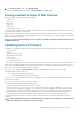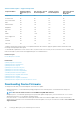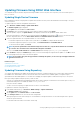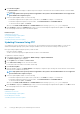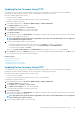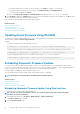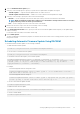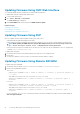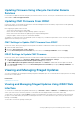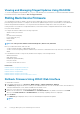Users Guide
4. In the Preferences Name column, locate xpinstall.enabled.
Make sure that Value is true. If not, double-click xpinstall.enabled to set Value to true.
Viewing Localized Versions of Web Interface
iDRAC Web interface is supported in the following languages:
• English (en-us)
• French (fr)
• German (de)
• Spanish (es)
• Japanese (ja)
• Simplified Chinese (zh-cn)
The ISO identifiers in parentheses denote the supported language variants. For some supported languages, resizing the browser window
to 1024 pixels wide is required to view all features.
iDRAC Web interface is designed to work with localized keyboards for the supported language variants. Some features of iDRAC Web
interface, such as Virtual Console, may require additional steps to access certain functions or letters. Other keyboards are not supported
and may cause unexpected problems.
NOTE: See the browser documentation on how to configure or setup different languages and view localized versions of
iDRAC Web interface.
Updating Device Firmware
Using iDRAC, you can update the iDRAC, BIOS, and all device firmware that is supported through Lifecycle Controller update such as:
• Lifecycle Controller
• Diagnostics
• Operating System Driver Pack
• Network Interface Card (NIC)
• RAID Controller
• Power Supply Unit (PSU)
• PCIe Solid State Drives (SSDs)
You must upload the required firmware to iDRAC. After the upload is complete, the current version of the firmware installed on the device
and the version being applied is displayed. If the firmware being uploaded is not valid, an error message is displayed. Updates that do not
require a reboot are applied immediately. Updates that require a system reboot are staged and committed to run on the next system
reboot. Only one system reboot is required to perform all updates.
After the firmware is updated, the System Inventory page displays the updated firmware version and logs are recorded.
The supported firmware image file types are:
• .exe — Windows based Dell Update Package (DUP)
• .d7 — Contains both iDRAC and Lifecycle Controller firmware.
For files with .exe extension, you must have System Control privilege. The Remote Firmware Update licensed feature and Lifecycle
Controller must be enabled.
For files with .d7 extension, you must have Configure privilege.
You can perform firmware updates using the following methods:
• Using a firmware image file on a local system or on a network share.
• Connecting to the FTP, TFTP, or HTTP site or a network repository that contains a catalog of available updates. You can create
custom repositories using Repository Manager. For more information, see Repository Manager User's Guide. iDRAC automatically
provides a difference between the BIOS and the firmware that is installed on the server and the repository location or FTP site. All
applicable updates contained in the repository are applied to the system. This feature is available with iDRAC Enterprise license.
• Scheduling recurring automated firmware updates using the catalog file in the FTP site or the network repository location.
The following table provides information on whether a system restart is required or not when firmware is updated for a particular
component.
NOTE:
When multiple firmware updates are applied through out-of-band methods, the updates are ordered in the most
efficient possible manner to reduce unnecessary system restart.
Setting Up Managed System and Management Station 51