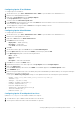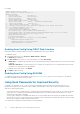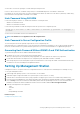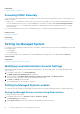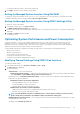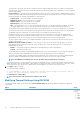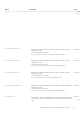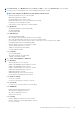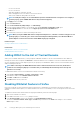Users Guide
• Use SSL 3.0: selected
• Use TLS 1.0: selected
• Warn about invalid site certificates: selected
• Warn if changing between secure and not secure mode: selected
• Warn if forms submittal is being redirected: selected
NOTE: To modify the settings, it is recommended that you learn and understand the consequences. For example, if
you block pop-ups, parts of iDRAC Web interface may not function properly.
7.
Click Apply, and then click OK.
8. Click the Connections tab.
9. Under Local Area Network (LAN) settings, click LAN Settings.
10. If you are using IE9 and IPv6 address to access iDRAC, clear the Use automatic configuration script option.
11. If the Use a proxy server box is selected, select the Bypass proxy server for local addresses box.
12. Click OK twice.
13. Close and restart your browser to make sure all changes take effect.
NOTE: When you log in to iDRAC Web interface using Internet Explorer 9.x, sometimes contents in few pages are not
shown properly. To resolve this, press <F12>. In the Internet Explorer 9 Debug window, select Document Mode as
Internet Explorer 7. The browser refreshes and the iDRAC Login page is displayed.
Related concepts
Viewing Localized Versions of Web Interface
Related tasks
Adding iDRAC to the List of Trusted Domains
Disabling Whitelist Feature in Firefox
Adding iDRAC to the List of Trusted Domains
When you access iDRAC Web interface, you are prompted to add iDRAC IP address to the list of trusted domains if the IP address is
missing from the list. When completed, click Refresh or relaunch the Web browser to establish a connection to iDRAC Web interface.
On some operating systems, Internet Explorer (IE) 8 may not prompt you to add iDRAC IP address to the list of trusted domains if the IP
address is missing from the list.
NOTE:
When connecting to the iDRAC Web interface with a certificate the browser does not trust, the browser's
certificate error warning may display a second time after you acknowledge the first warning. This is the expected
behavior to for security.
To add iDRAC IP address to the list of trusted domains in IE8, do the following:
1. Select Tools > Internet Options > Security > Trusted sites > Sites.
2. Enter iDRAC IP address to the Add this website to the zone.
3. Click Add, click OK, and then click Close.
4. Click OK and then refresh your browser.
Disabling Whitelist Feature in Firefox
Firefox has a "whitelist" security feature that requires user permission to install plug-ins for each distinct site that hosts a plug-in. If
enabled, the whitelist feature requires you to install a Virtual Console viewer for each iDRAC you visit, even though the viewer versions are
identical.
To disable the whitelist feature and avoid unnecessary plug-in installations, perform the following steps:
1. Open a Firefox Web browser window.
2. In the address field, enter about:config and press <Enter>.
3. In the Preference Name column, locate and double-click xpinstall.whitelist.required.
The values for Preference Name, Status, Type, and Value change to bold text. The Status value changes to user set and the
Value changes to false.
50
Setting Up Managed System and Management Station