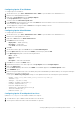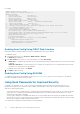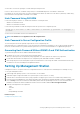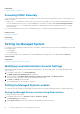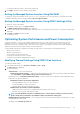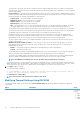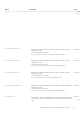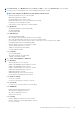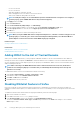Users Guide
Object Description Usage Example
• The index value decides the offset that is applied and the
FanSpeedLowOffsetVal, FanSpeedMaxOffsetVal,
FanSpeedHighOffsetVal, and FanSpeedMediumOffsetVal objects
(defined earlier) are the values at which the offsets are applied.
• 1 - High Fan Speed
• 2 - Medium Fan Speed
• 3 - Max Fan Speed
• 255 - None
To set the fan speed offset to High value (as defined in FanSpeedHighOffsetVal)
racadm set system.thermalsettings.FanSpeedOffset 1
MFSMaximumLimit
Read Maximum limit for MFS
Values from 1 - 100 To display the highest value that can be set using MinimumFanSpeed option:
racadm get system.thermalsettings.MFSMaximumLimit
MFSMinimumLimit
Read Minimum limit for MFS
Values from 0 to MFSMaximumLimit
Default is 255 (means None)
To display the lowest value that can be set using MinimumFanSpeed option.
racadm get system.thermalsettings.MFSMinimumLimit
MinimumFanSpeed
• Allows configuring the Minimum Fan speed that is required for the system to
operate.
• It defines the baseline (floor) value for fan speed and system allows fans to go
lower than this defined fan speed value.
• This value is %PWM value for fan speed.
Values from MFSMinimumLimit to
MFSMaximumLimit
When get command reports 255, it means user
configured offset is not applied.
To make sure that the system minimum speed does not decrease lower than 45% PWM (45 must be a
value between MFSMinimumLimit to MFSMaximumLimit):
racadm set system.thermalsettings.MinimumFanSpeed 45
ThermalProfile
• Allows to specify the Thermal Base Algorithm.
• Allows to set the system profile as required for thermal behavior associated to the
profile.
Values:
• 0 — Auto
• 1 — Maximum performance
• 2 — Minimum Power
To view the existing thermal profile setting:
racadm get system.thermalsettings.ThermalProfile
To set the thermal profile to Maximum Performance:
racadm set system.thermalsettings.ThermalProfile 1
Modifying Thermal Settings Using iDRAC Settings Utility
To modify the thermal settings:
1. In the iDRAC Settings utility, go to Thermal.
The iDRAC Settings Thermal page is displayed.
2. Specify the following:
• Thermal Profile
• Maximum Exhaust Temperature Limit
• Fan Speed Offset
• Minimum Fan Speed
For information about the fields, see the Modifying Thermal Settings Using Web Interface.
The settings are persistent, which means that once they are set and applied, they do not automatically change to the default setting
during system reboot, power cycling, iDRAC, or BIOS updates. A few Dell servers may or may not support some or all of these custom
user cooling options. If the options are not supported, they are not displayed or you cannot provide a custom value.
3. Click Back, click Finish, and then click Yes.
The thermal settings are configured.
Configuring Supported Web Browsers
iDRAC is supported on Internet Explorer, Mozilla Firefox, Google Chrome, and Safari Web browsers. For information about the versions,
see the
Readme available at dell.com/support/manuals.
If you are connecting to iDRAC Web interface from a management station that connects to the Internet through a proxy server, you must
configure the Web browser to access the Internet from through this server. This section provides information to configure Internet
Explorer.
To configure the Internet Explorer Web browser:
1. Set IE to Run As Administrator.
2. In the Web browser, go to Tools > Internet Options > Security > Local Network.
48
Setting Up Managed System and Management Station