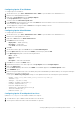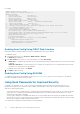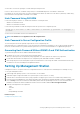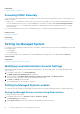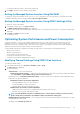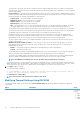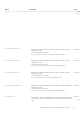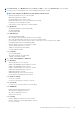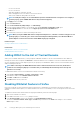Users Guide
This option allows the system fans speeds to change such that the exhaust temperature does not exceed the selected exhaust
temperature limit. This cannot always be guaranteed under all system operating conditions due to dependency on system load and
system cooling capability.
• Fan Speed Offset — Selecting this option allows additional cooling to the server. In case hardware is added (example, new PCIe
cards), it may require additional cooling. A fan speed offset causes fan speeds to increase (by the offset % value) over baseline fan
speeds calculated by the Thermal Control algorithm. Possible values are:
• Low Fan Speed — Drives fan speeds to a moderate fan speed.
• Medium Fan Speed — Drives fan speeds close to medium.
• High Fan Speed — Drives fan speeds close to full speed.
• Max Fan Speed — Drives fan speeds to full speed.
• Off — Fan speed offset is set to off. This is the default value. When set to off, the percentage does not display. The default
fan speed is applied with no offset. Conversely, the maximum setting will result in all fans running at maximum speed.
The fan speed offset is dynamic and based on the system. The fan speed increase for each offset is displayed next to each option.
The fan speed offset increases all fan speeds by the same percentage. Fan speeds may increase beyond the offset speeds based
on individual component cooling needs. The overall system power consumption is expected to increase.
Fan speed offset allows you to increase the system fan speed with four incremental steps. These steps are equally divided
between the typical baseline speed and the maximum speed of the server system fans. Some hardware configurations results in
higher baseline fan speeds, which results in offsets other than the maximum offset to achieve maximum speed.
The most common usage scenario is non-standard PCIe adapter cooling. However, the feature can be used to increase system
cooling for other purposes.
• Minimum Fan Speed in PWM (% of Max) — Select this option to fine tune the fan speed. Using this option, you can set a
higher baseline system fan speed or increase the system fan speed if other custom fan speed options are not resulting in the
required higher fan speeds.
• Default — Sets minimum fan speed to default value as determined by the system cooling algorithm.
• Custom — Enter the percentage value.
The allowable range for minimum fan speed PWM is dynamic based on the system configuration. The first value is the idle speed
and the second value is the configuration max (which may or may not be 100% based on system configuration).
System fans can run higher than this speed as per thermal requirements of the system but not lower than the defined minimum
speed. For example, setting Minimum Fan Speed at 35% limits the fan speed to never go lower than 35% PWM.
NOTE:
0% PWM does not indicate fan is off. It is the lowest fan speed that the fan can achieve.
The settings are persistent, which means that once they are set and applied, they do not automatically change to the default setting
during system reboot, power cycling, iDRAC, or BIOS updates. A few Dell servers may or may not support some or all of these custom
user cooling options. If the options are not supported, they are not displayed or you cannot provide a custom value.
3. Click Apply to apply the settings.
The following message is displayed:
It is recommended to reboot the system when a thermal profile change has been made. This is
to ensure all power and thermal settings are activated.
Click Reboot Later or Reboot Now.
NOTE:
You must reboot the system for the settings to take effect.
Modifying Thermal Settings Using RACADM
To modify the thermal settings, use the objects in the system.thermalsettings group with the set sub command as provided in the
following table.
Object
Description Usage Example
AirExhaustTemp
Allows to set the maximum air exhaust temperature limit.
Set to any of the following values (based on the
system):
• 0 - Indicates 40°C
• 1 - Indicates 45°C
• 2 - Indicates 50°C
• 3 - Indicates 55°C
To check the existing setting on the system:
racadm get system.thermalsettings.AirExhaustTemp
The output is:
AirExhaustTemp=70
46 Setting Up Managed System and Management Station