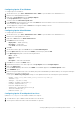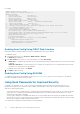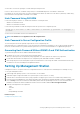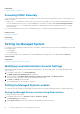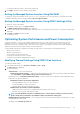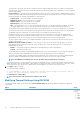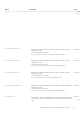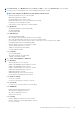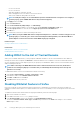Users Guide
You must have Server Control privileges to include and export hash passwords.
If access to all accounts is lost, use iDRAC Settings Utility or local RACADM and perform reset iDRAC to default task.
If the iDRAC user account’s password is set with the SHA256 password hash only and not the other hashes (SHA1v3Key or MD5v3Key),
then authentication through SNMP v3 and IPMI is not available.
Hash Password Using RACADM
Use the following objects with the set racadm sub command to set hash passwords:
• iDRAC.Users.SHA256Password
• iDRAC.Users.SHA256PasswordSalt
Use the following command to include the hash password in the exported server configuration profile:
racadm get -f <file name> -l <NFS / CIFS share> -u <username> -p <password> -t <filetype> --
includePH
You must set the Salt attribute when the associated hash is set.
NOTE:
The attributes are not applicable to the INI configuration file.
Hash Password in Server Configuration Profile
The new hash passwords can be optionally exported in the server configuration profile.
When importing server configuration profile, you can uncomment the existing password attribute or the new password hash attribute(s).
If both are uncommented an error is generated and the password is not set. A commented attribute is not applied during an import.
Generating Hash Password Without SNMPv3 and IPMI Authentication
To generate hash password without SNMPv3 and IPMI authentication:
1. For iDRAC user accounts, you must salt the password using SHA256.
When you salt the password, a 16 byte binary string is appended. The Salt is required to be 16 bytes long, if provided.
2. Provide hash value and salt in the imported server configuration profile, RACADM commands, or WSMAN.
3. After setting the password, the normal plain text password authentication works except that SNMP v3 and IPMI authentication fails
for iDRAC user accounts that had passwords updated with hash.
Setting Up Management Station
A management station is a computer used for accessing iDRAC interfaces to remotely monitor and manage the PowerEdge server(s).
To set up the management station:
1. Install a supported operating system. For more information, see the readme.
2. Install and configure a supported Web browser (Internet Explorer, Firefox, Chrome, or Safari).
3. Install the latest Java Runtime Environment (JRE) (required if Java plug-in type is used to access iDRAC using a Web browser).
4. From the Dell Systems Management Tools and Documentation DVD, install Remote RACADM and VMCLI from the SYSMGMT folder.
Else, run Setup on the DVD to install Remote RACADM by default and other OpenManage software. For more information about
RACADM, see iDRAC8 RACADM Command Line Interface Reference Guide available at dell.com/support/manuals.
5. Install the following based on the requirement:
• Telnet
• SSH client
• TFTP
• Dell OpenManage Essentials
Related concepts
Installing and Using VMCLI Utility
Setting Up Managed System and Management Station
43