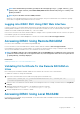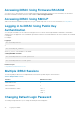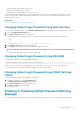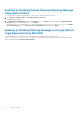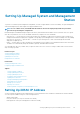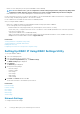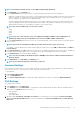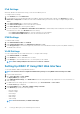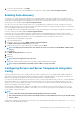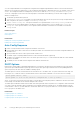Users Guide
Enabling or Disabling Default Password Warning Message
Using Web Interface
To enable or disable the display of the default password warning message after logging in to iDRAC:
1. Go to Overview > iDRAC Settings > User Authentication > Local Users .
The Users page is displayed.
2. In the Default Password Warning section, select Enable, and then click Apply to enable the display of the Default Password
Warning page when you log in to iDRAC. Else, select Disable.
Alternatively, if this feature is enabled and you do not want to display the warning message for subsequent log-ins, on the Default
Password Warning page, select the Do not show this warning again option, and then click Apply.
Enabling or Disabling Warning Message to Change Default
Login Password Using RACADM
To enable the display of the warning message to change the default login password using RACADM, use
idrac.tuning.DefaultCredentialWarning object. For more information, see the iDRAC8 RACADM Command Line Interface
Reference Guide available at dell.com/support/manuals.
34 Logging into iDRAC