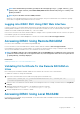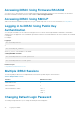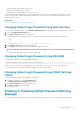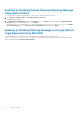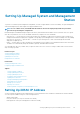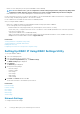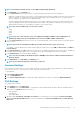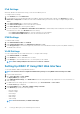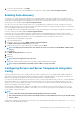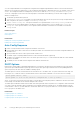Users Guide
Accessing iDRAC Using Firmware RACADM
You can use SSH or Telnet interfaces to access iDRAC and run firmware RACADM commands. For more information, see the iDRAC8
RACADM Command Line Interface Reference Guide available at dell.com/support/manuals.
Accessing iDRAC Using SMCLP
SMCLP is the default command line prompt when you log in to iDRAC using Telnet or SSH. For more information, see Using SMCLP.
Logging in to iDRAC Using Public Key
Authentication
You can log into the iDRAC over SSH without entering a password. You can also send a single RACADM command as a command line
argument to the SSH application. The command line options behave similar to remote RACADM since the session ends after the command
is completed.
For example:
Logging in:
ssh username@<domain>
or
ssh username@<IP_address>
where IP_address is the IP address of the iDRAC.
Sending RACADM commands:
ssh username@<domain> racadm getversion
ssh username@<domain> racadm getsel
Related concepts
Using Public Key Authentication For SSH
Multiple iDRAC Sessions
The following table provides the list of multiple iDRAC sessions that are possible using the various interfaces.
Table 5. Multiple iDRAC Sessions
Interface Number of Sessions
iDRAC Web Interface 6
Remote RACADM 4
Firmware RACADM / SMCLP SSH - 2
Telnet - 2
Serial - 1
Changing Default Login Password
The warning message that allows you to change the default password is displayed if:
32
Logging into iDRAC