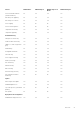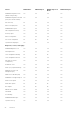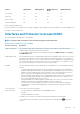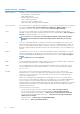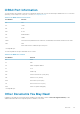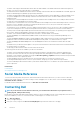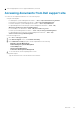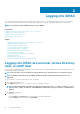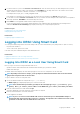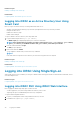Users Guide
Related concepts
Enabling or Disabling Smart Card Login
Related tasks
Configuring iDRAC Smart Card Login for Local Users
Logging Into iDRAC as an Active Directory User Using
Smart Card
Before you log in as a Active Directory user using Smart Card, make sure to:
• Upload a Trusted Certificate Authority (CA) certificate (CA-signed Active Directory certificate) to iDRAC.
• Configure the DNS server.
• Enable Active Directory login.
• Enable Smart Card login.
To log in to iDRAC as an Active Directory user using smart card:
1. Log in to iDRAC using the link https://[IP address].
The iDRAC Login page is displayed prompting you to insert the Smart Card.
NOTE: If the default HTTPS port number (port 443) is changed, type: https://[IP address]:[port number]
where, [IP address] is the iDRAC IP address and [port number] is the HTTPS port number.
2. Insert the Smart Card and click Login.
The PIN pop-up is displayed.
3. Enter the PIN and click Submit.
You are logged in to iDRAC with your Active Directory credentials.
NOTE:
If the smart card user is present in Active Directory, an Active Directory password is not required.
Related concepts
Enabling or Disabling Smart Card Login
Related tasks
Configuring iDRAC Smart Card Login for Active Directory Users
Logging into iDRAC Using Single Sign-on
When Single Sign-On (SSO) is enabled, you can log in to iDRAC without entering your domain user authentication credentials, such as
user name and password.
Related concepts
Configuring iDRAC SSO Login for Active Directory Users
Logging into iDRAC SSO Using iDRAC Web Interface
Before logging into iDRAC using Single Sign-on, make sure that:
• You have logged into your system using a valid Active Directory user account.
• Single Sign-On option is enabled during Active Directory configuration.
To login to iDRAC using Web interface:
1. Log in to your management station using a valid Active Directory account.
2. In a Web browser, type https://[FQDN address]
30
Logging into iDRAC