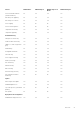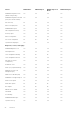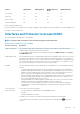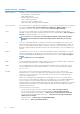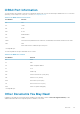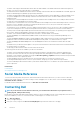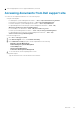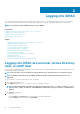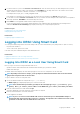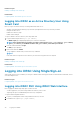Users Guide
4. For an Active Directory user, in the Username and Password fields, enter the Active Directory user name and password. If you have
specified the domain name as a part of the username, select This iDRAC from the drop-down menu. The format of the user name
can be: <domain>\<username>, <domain>/<username>, or <user>@<domain>.
For example, dell.com\john_doe, or JOHN_DOE@DELL.COM.
If the domain is not specified in the user name, select the Active Directory domain from the Domain drop-down menu.
5. For an LDAP user, in the Username and Password fields, enter your LDAP user name and password. Domain name is not required for
LDAP login. By default, This iDRAC is selected in the drop-down menu.
6. Click Submit. You are logged into iDRAC with the required user privileges.
If you log in with Configure Users privileges and the default account credentials, and if the default password warning feature is
enabled, the Default Password Warning page is displayed allowing you to easily change the password.
Related concepts
Configuring User Accounts and Privileges
Changing Default Login Password
Related tasks
Configuring Supported Web Browsers
Logging into iDRAC Using Smart Card
You can log in to iDRAC using a smart card. Smart cards provide Two Factor Authentication (TFA) that provide two-layers of security:
• Physical smart card device.
• Secret code such as, a password or a PIN.
Users must verify their credentials using the smart card and the PIN.
Related tasks
Logging Into iDRAC as a Local User Using Smart Card
Logging Into iDRAC as an Active Directory User Using Smart Card
Logging Into iDRAC as a Local User Using Smart Card
Before you log in as a local user using Smart Card, make sure to:
• Upload user smart card certificate and the trusted Certificate Authority (CA) certificate to iDRAC
• Enable smart card logon.
The iDRAC Web interface displays the smart card logon page for users who are configured to use the smart card.
NOTE:
Depending on the browser settings, you are prompted to download and install the smart card reader ActiveX
plug-in when using this feature for the first time.
To log in to iDRAC as a local user using smart card:
1. Access the iDRAC Web interface using the link https://[IP address].
The iDRAC Login page is displayed prompting you to insert the smart card.
NOTE:
If the default HTTPS port number (port 443) has been changed, type: https://[IP address]:[port
number] where, [IP address] is the IP address for the iDRAC and [port number] is the HTTPS port number.
2. Insert the Smart Card into the reader and click Login.
A prompt is displayed for the Smart Card’s PIN. A password in not required.
3. Enter the Smart Card PIN for local Smart Card users.
You are logged into the iDRAC.
NOTE:
If you are a local user for whom Enable CRL check for Smart Card Logon is enabled, iDRAC attempts to
download the CRL and checks the CRL for the user's certificate. The login fails if the certificate is listed as revoked
in the CRL or if the CRL cannot be downloaded for some reason.
Logging into iDRAC 29