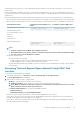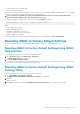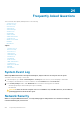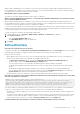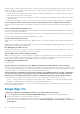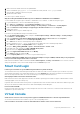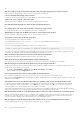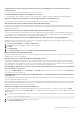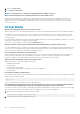Users Guide
operating system from the server OS to collect and transfer the data to iDRAC. You can then export the report to a local or network
shared location.
In 13th generation Dell PowerEdge systems, the OS collector DUP is installed in factory. However, if you determine that OS Collector is
not present in iDRAC, then you can download the DUP file from the Dell support site and then upload the file to iDRAC using the Firmware
Update process.
Before you manually generate the Technical Support Report using the OS collector tool, do the following on the host operating system:
• On Linux operating system: Check if the IPMI service is running. If it is not running, you must manually start the service. The following
table provides the commands that you can use to check the IPMI service status and start the service (if required) for each Linux OS.
Linux Operating System Command to Check the IPMI Service
Status
Command to Start the IPMI Service
Red Hat Enterprise Linux 5 64-bit
Red Hat Enterprise Linux 6
SUSE Linux Enterprise Server 11
CentOS 6
Oracle VM
Oracle Linux 6.4
$ service ipmi status $ service ipmi start
Red Hat Enterprise Linux 7
$ systemctl status
ipmi.service
$ systemctl start
ipmi.service
NOTE:
• CentOS is supported only for iDRAC Service Module 2.0 or later.
• If the IPMI modules are not present, then you can install the respective modules from the OS distribution media.
The service starts once the installation is complete.
• On Windows operating system:
• Check if the WMI service is running:
• If WMI is stopped, OS Collector starts the WMI automatically and continues with the collection.
• If WMI is disabled, OS Collector collection stops with an error message.
• Check the appropriate privilege levels and make sure there is no Firewall or security settings that is preventing to get the registry
or software data.
Generating Technical Support Report Manually Using iDRAC Web
Interface
To generate the technical support report manually:
1. In the iDRAC Web interface, go to Overview > Server > Troubleshooting > Tech Support Report.
The Tech Support Report page is displayed.
2. Select options for which you want to collect the data:
• Hardware to export the report to a location on the local system
• OS and Application Data to export the report to a network share and specify the network settings.
NOTE:
While specifying the network share settings, it is recommended to avoid special characters for user name
and password or percent encode the special characters.
• Click Advanced Export Options to select the following additional options:
• RAID Controller Log
• Enable Report Filtering under OS and Application Data
Based on the options selected, the time taken to collect the data is displayed next to these options.
If OS Collector tool was not run on the system, then the OS and Application Data option is grayed-out and it is not selectable. The
message OS and Application Data (Timestamp: Never) is displayed.
If OS Collector was run on the system in the past, then the timestamp displays when the operating system and application data was
last collected: Last Collected: <timestamp>
Troubleshooting Managed System Using iDRAC
261