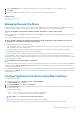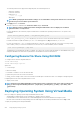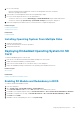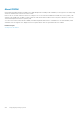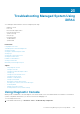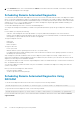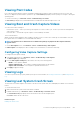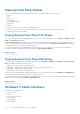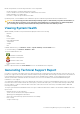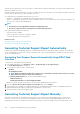Users Guide
After the report is generated, you can view the report. It contains a bunch of XML files and log files. The report must be shared with tech
support to troubleshoot the issue.
Each time the data collection is performed, an event is recorded in the Lifecycle Controller log. The event includes information such as the
interface used, the date and time of export, and iDRAC user name.
You can generate the OS Application and Logs report in two ways:
• Automatic — Using iDRAC Service Module that automatically invokes the OS Collector tool.
• Manual — By manually executing the OS Collector executable from the server OS. iDRAC exposes the OS Collector executable to the
server OS as a USB device with label DRACRW.
NOTE:
• OS Collector tool is not applicable for Dell Precision PR7910 systems.
• The OS log collection feature is not supported on CentOS operating system.
Before generating the health report, make sure:
• Lifecycle Controller is enabled.
• Collect System Inventory On Reboot (CSIOR) is enabled.
• You have Login and Server Control privileges.
Related concepts
Generating Technical Support Report Automatically
Generating Technical Support Report Manually
Generating Technical Support Report Automatically
If iDRAC Service Module is installed and running, you can automatically generate the Tech Support Report. The iDRAC Service Module
invokes the appropriate OS collector file on the host operating system, collects the data, and transfers to iDRAC. You can then save the
report to the required location.
Generating Tech Support Report Automatically Using iDRAC Web
Interface
To generate the Tech Support Report automatically:
1. In the iDRAC Web interface, go to Overview > Server > Troubleshooting > Tech Support Report.
The Tech Support Report page is displayed.
2. Select options for which you want to collect the data:
• Hardware
• OS and Application Data
NOTE:
While specifying the network share settings, it is recommended to avoid special characters for user name
and password or percent encode the special characters.
• Click Advanced Export Options to select the following additional options:
• RAID Controller Log
• Enable Report Filtering under OS and Application Data
Based on the options selected, the time taken to collect the data is displayed next to these options.
3. Select the I agree to allow Technical Support to use this data option and click Export.
4. After the iDRAC Service Module has completed transferring the OS and application data to iDRAC, it is packaged along with the
hardware data and the final report is generated. A message appears to save the report.
5. Specify the location to save the tech support report.
Generating Technical Support Report Manually
When iSM is not installed, you can manually run the OS collector tool to generate the Technical Support Report. You must run OS
Collector tool on the server OS to export the OS and application data. A virtual USB device labeled DRACRW appears in the server
operating system. This device contains the OS Collector file that is specific for the host operating system. Run the file specific for the
260
Troubleshooting Managed System Using iDRAC