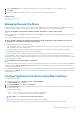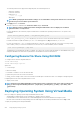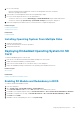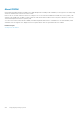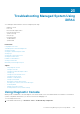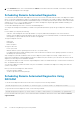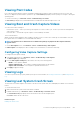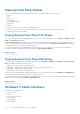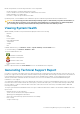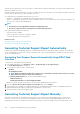Users Guide
Based on the problem, use the following methods to correct the problem:
• Reseat the module or component and restart the system
• In case of a blade server, insert the module into a different bay in the chassis
• Replace hard drives or USB flash drives
• Reconnect or replace the power and network cables
If problem persists, see the Hardware Owner’s Manual for specific troubleshooting information about the hardware device.
CAUTION: You should only perform troubleshooting and simple repairs as authorized in your product documentation, or
as directed by online or telephone service and support team. Damage due to servicing that is not authorized by Dell is
not covered by your warranty. Read and follow the safety instructions that came with the product.
Viewing System Health
iDRAC and CMC (for blade servers) Web interfaces display the status for the following:
• Batteries
• Fans
• Intrusion
• Power Supplies
• Removable Flash Media
• Temperatures
• Voltages
• CPU
In iDRAC Web interface, go to Overview > Server > System Summary > Server Health section.
To view CPU health, go to Overview > Hardware > CPU.
The system health indicators are:
• — Indicates a normal status.
• — Indicates a warning status.
• — Indicates a failure status.
• — Indicates an unknown status.
Click any component name in the Server Health section to view details about the component.
Generating Technical Support Report
If you have to work with Tech Support on an issue with a server but the security policies restrict direct internet connection, then you can
provide Tech Support with necessary data to facilitate troubleshooting of the problem without having to install software or download tools
from Dell and without having access to the Internet from the server operating system or iDRAC. You can send the report from an
alternate system and be certain that the data collected from your server is not viewable by non-authorized individuals during the
transmission to Tech Support.
You can generate a health report of the server and then export the report to a location on the management station (local) or to a shared
network location such as Common Internet File System (CIFS) or Network File Share (NFS). You can then share this report directly with
the Tech Support. To export to a network share such as CIFS or NFS, direct network connectivity to the iDRAC shared or dedicated
network port is required.
The report is generated in the standard ZIP format. The report contains information that is similar to the information available in the DSET
report such as:
• Hardware inventory for all components
• System, Lifecycle Controller, and component attributes
• Operating system and application information
• Active Lifecycle Controller logs (archived entries are not included)
• PCIe SSD logs
• Storage controller logs
Troubleshooting Managed System Using iDRAC
259