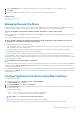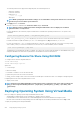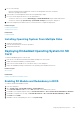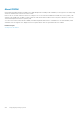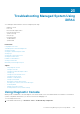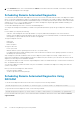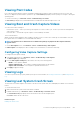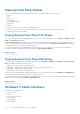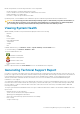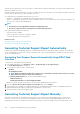Users Guide
Troubleshooting Managed System Using
iDRAC
You can diagnose and troubleshoot a remote managed system using:
• Diagnostic console
• Post code
• Boot and crash capture videos
• Last system crash screen
• System event logs
• Lifecycle logs
• Front panel status
• Trouble indicators
• System health
Related tasks
Using Diagnostic Console
Scheduling Remote Automated Diagnostics
Viewing Post Codes
Viewing Boot and Crash Capture Videos
Viewing Logs
Viewing Last System Crash Screen
Viewing Front Panel Status
Hardware Trouble Indicators
Viewing System Health
Generating Technical Support Report
Topics:
• Using Diagnostic Console
• Viewing Post Codes
• Viewing Boot and Crash Capture Videos
• Viewing Logs
• Viewing Last System Crash Screen
• Viewing Front Panel Status
• Hardware Trouble Indicators
• Viewing System Health
• Generating Technical Support Report
• Checking Server Status Screen for Error Messages
• Restarting iDRAC
• Erasing System and User Data
• Resetting iDRAC to Factory Default Settings
Using Diagnostic Console
iDRAC provides a standard set of network diagnostic tools that are similar to the tools included with Microsoft Windows or Linux-based
systems. Using iDRAC Web interface, you can access the network debugging tools.
To access Diagnostics Console:
1. In the iDRAC Web interface, go to Overview > Server > Troubleshooting > Diagnostics.
23
Troubleshooting Managed System Using iDRAC 255