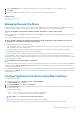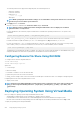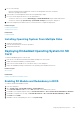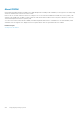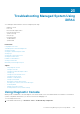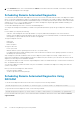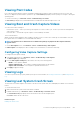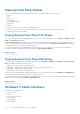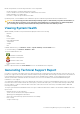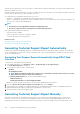Users Guide
The following characters are supported for image file path, user name and password:
• Uppercase characters
• Lowercase characters
• Digits from 0–9
• _, -, ?, <, >, /, \, :, *, |, @
• Whitespace
NOTE: While specifying the network share settings, it is recommended to avoid special characters for user name and
password or percent encode the special characters.
4. Click Apply and then click Connect.
After the connection is established, the Connection Status displays Connected.
NOTE: Even if you have configured remote file sharing, the Web interface does not display user credential
information due to security reasons.
For Linux distributions, this feature may require a manual mount command when operating at runlevel init 3. The syntax for the
command is:
mount /dev/OS_specific_device / user_defined_mount_point
where, user_defined_mount_point is any directory you choose to use for the mount similar to any mount command.
For RHEL, the CD device (.iso virtual device) is /dev/scd0 and floppy device (.img virtual device) is /dev/sdc.
For SLES, the CD device is /dev/sr0 and the floppy device is /dev/sdc. To make sure that the correct device is used (for either
SLES or RHEL), when you connect the virtual device, on the Linux OS you must immediately run the command:
tail /var/log/messages | grep SCSI
This displays the text that identifies the device (example, SCSI device sdc). This procedure also applies to Virtual Media when you are
using Linux distributions in runlevel init 3. By default, the virtual media is not auto-mounted in init 3.
Configuring Remote File Share Using RACADM
To configure remote file share using RACADM, use:
racadm remoteimage
racadm remoteimage <options>
Options are:
–c : connect image
–d : disconnect image
–u <username>: username to access the network share
–p <password>: password to access the network share
–l <image_location>: image location on the network share; use double quotes around the location. See examples for image file path in
Configuring Remote File Share Using Web Interface section
–s : display current status
NOTE:
All characters including alphanumeric and special characters are allowed as part of user name, password, and
image_location except the following characters: ’ (single quote), “(double quote), ,(comma), < (less than), and >
(greater than).
Deploying Operating System Using Virtual Media
Before you deploy the operating system using Virtual Media, make sure that:
• Virtual Media is in Attached state for the virtual drives to appear in the boot sequence.
• If Virtual Media is in Auto Attached mode, the Virtual Media application must be launched before booting the system.
• Network share contains drivers and operating system bootable image file, in an industry standard format such as .img or .iso.
To deploy an operating system using Virtual Media:
252
Deploying Operating Systems