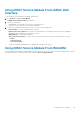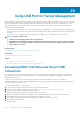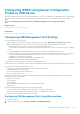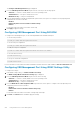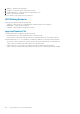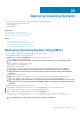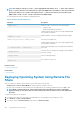Users Guide
Configuring iDRAC Quick Sync Settings Using Web
Interface
To configure iDRAC Quick Sync:
1. In the iDRAC Web interface, go to Overview > Hardware > Front Panel.
2. In the iDRAC Quick Sync section, from the Access drop-down menu, select one of the following to provide access to the Andriod
mobile device:
• Read-write
• Read-only
• Disabled
3. Enable the Timer.
4. Specify the Timeout value.
For more information about the fields, see the iDRAC Online Help.
5. Click Apply to apply the settings.
Configuring iDRAC Quick Sync Settings Using RACADM
To configure the iDRAC Quick Sync feature, use the racadm objects in the System.QuickSync group. For more information, see the
iDRAC RACADM Command Line Reference Guide available at dell.com/esmmanuals.
Configuring iDRAC Quick Sync Settings Using iDRAC
Settings Utility
To configure iDRAC Quick Sync:
1. In the iDRAC Settings Utility, go to Front Panel Security.
The iDRAC Settings Front Panel Security page is displayed.
2. In the iDRAC Quick Sync section:
• Specify the access level.
• Enable Timeout.
• Specify the User Defined Timeout Limit (15 seconds to 3600 seconds).
For more information about the fields, see the iDRAC Online Help.
3. Click Back, click Finish, and then click Yes.
The settings are applied.
Using Mobile Device to View iDRAC Information
To view iDRAC information from the mobile device, see the OpenManage Mobile User’s Guide available at dell.com/support/manuals
for the steps.
248
Using iDRAC Quick Sync