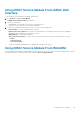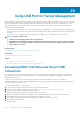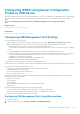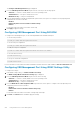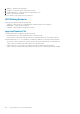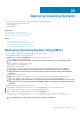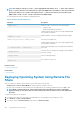Users Guide
Using iDRAC Quick Sync
A few 13
th
generation Dell PowerEdge servers have the Quick Sync bezel that supports the Quick Sync feature. This feature enables at-
the-server management with a mobile device. This allows you to view inventory and monitoring information and configure basic iDRAC
settings (such as root credential setup and configuration of the first boot device) using the mobile device.
You can configure iDRAC Quick Sync access for your mobile device (example, OpenManage Mobile) in iDRAC. You must install the
OpenManage Mobile application on the mobile device to manage server using iDRAC Quick Sync interface.
NOTE:
This feature is currently supported on mobile devices with Android operating system.
In the current release, this feature is available only with Dell PowerEdge R730, R730xd, and R630 rack servers. For these servers, you can
optionally purchase a bezel. Therefore, it is a hardware up-sell and the feature capabilities are not dependent on iDRAC software licensing.
The iDRAC Quick Sync hardware includes the following:
• Activation button – You must press this button to activate the Quick Sync interface. In a closely stacked rack infrastructure, this helps
to identify and enable the server that is the target for communication. The Quick Sync feature is inactive after being idle for a
configurable amount of time (default is 30 seconds) or when pressed to de-activate.
• Activity LED – If Quick Sync is disabled, the LED blinks a few times and then turns off. Also, if the configurable inactivity timer is
triggered, the LED turns off and deactivates the interface.
After configuring iDRAC Quick Sync settings in iDRAC, hold the mobile device close to the server, that is, less than two centimeters away
and read pertinent information about the server and perform iDRAC configuration settings.
Using OpenManage Mobile, you can:
• View inventory information:
• View monitoring information:
• Configure the basic iDRAC network settings
For more information about OpenManage Mobile, see the OpenManage Mobile User’s Guide at dell.com/support/manuals.
Related concepts
Configuring iDRAC Quick Sync
Using Mobile Device to View iDRAC Information
Topics:
• Configuring iDRAC Quick Sync
• Using Mobile Device to View iDRAC Information
Configuring iDRAC Quick Sync
Using iDRAC Web interface or RACADM, you can configure iDRAC Quick Sync feature to allow access to the mobile device:
• Access — You can specify any of the following options to configure the access state of iDRAC Quick Sync feature:
• Read-Write — Default status.
• Read-write access – Allows you to configure the basic iDRAC settings.
• Read-only access – Allows you to view inventory and monitoring information.
• Disabled access – Does not allow you to view information and configure settings.
• Time-out — You can enable or disable iDRAC Quick Sync inactivity timer:
• If enabled, you can specify a time after which the Quick Sync mode is turned off. To turn on, press the activation button again.
• If disabled, the timer does not allow you to enter a time-out period.
• Time-out Limit — Allows you specify the time after which the Quick Sync mode is disabled. The default value is 30 seconds.
You must have Server Control privilege to configure the settings. A server reboot is not required for the settings to take effect.
An entry is logged to the Lifecycle Controller log when the configuration is modified.
21
Using iDRAC Quick Sync 247