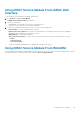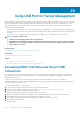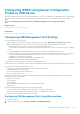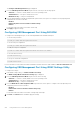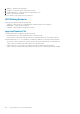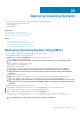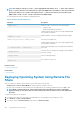Users Guide
The Configure USB Management Port page is displayed.
2. From the USB Management Port Mode drop-down menu, select any of the following options:
• Automatic — USB Port is used by iDRAC or the server’s operating system.
• Standard OS Use — USB port is used by the server OS.
• iDRAC Direct only — USB pot is used by iDRAC.
3. From the iDRAC Managed: USB XML Configuration drop-down menu, select options to configure a server by importing XML
configuration files stored on a USB drive:
• Disabled
• Enabled only when server has default credential settings
• Enabled
For information about the fields, see the iDRAC Online Help.
4. Click Apply to apply the settings.
Configuring USB Management Port Using RACADM
To configure the USB management port, use the following RACADM sub commands and objects:
• To view the USB port status:
racadm get iDRAC.USB.ManagementPortStatus
• To view the USB port configuration:
racadm get iDRAC.USB.ManagementPortMode
• To modify the USB port configuration:
racadm set iDRAC.USB.ManagementPortMode <Automatic|OS|iDRAC|>
• To view USB device inventory:
racadm hwinventory
• To set up over current alert configuration:
racadm eventfilters
For more information, see the iDRAC RACADM Command Line Interface Reference Guide available at dell.com/esmmanuals.com.
Configuring USB Management Port Using iDRAC Settings Utility
To configure the USB port:
1. In the iDRAC Settings Utility, go to Media and USB Port Settings.
The iDRAC Settings Media and USB Port Settings page is displayed.
2. From the USB Management Port Mode drop-down menu, do the following:
• Automatic — USB Port is used by iDRAC or the server’s operating system.
• Standard OS Use — USB port is used by the server OS.
• iDRAC Direct only — USB pot is used by iDRAC.
3. From the iDRAC Direct: USB Configuration XML drop-down menu, select options to configure a server by importing server
configuration profile stored on a USB drive:
• Disabled
• Enabled while server has default credential settings only
• Enabled
For information about the fields, see the iDRAC Settings Utility Online Help.
4. Click Back, click Finish and then click Yes to apply the settings.
244
Using USB Port for Server Management