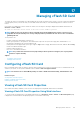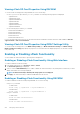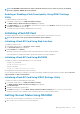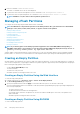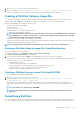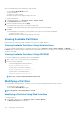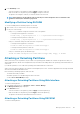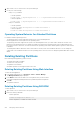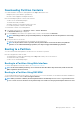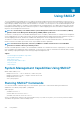Users Guide
1. Open a telnet, SSH, or Serial console to the system and log in.
2. Use any one of the following:
• Using config command:
• To attach a partition:
racadm config –g cfgvflashpartition –i 1 –o cfgvflashPartitionAttachState 1
• To detach a partition:
racadm config –g cfgvflashpartition –i 1 –o cfgvflashPartitionAttachState 0
•
Using set command:
• To attach a partition:
racadm set iDRAC.vflashpartition.<index>.AttachState 1
• To detach a partition:
racadm set iDRAC.vflashpartition.<index>.AttachState 0
Operating System Behavior for Attached Partitions
For Windows and Linux operating systems:
• The operating system controls and assigns the drive letters to the attached partitions.
• Read-only partitions are read-only drives in the operating system.
• The operating system must support the file system of an attached partition. Else, you cannot read or modify the contents of the
partition from the operating system. For example, in a Windows environment the operating system cannot read the partition type
EXT2 which is native to Linux. Also, in a Linux environment the operating system cannot read the partition type NTFS which is native
to Windows.
• The vFlash partition label is different from the volume name of the file system on the emulated USB device. You can change the
volume name of the emulated USB device from the operating system. However, it does not change the partition label name stored in
iDRAC.
Deleting Existing Partitions
Before deleting existing partition(s), make sure that:
• The vFlash functionality is enabled.
• The card is not write-protected.
• The partition is not attached.
• An initialize operation is not being performed on the card.
Deleting Existing Partitions Using Web Interface
To delete an existing partition:
1. In the iDRAC Web interface, go to Overview > Server > vFlash > Manage.
The Manage Partitions page is displayed.
2. In the Delete column, click the delete icon for the partition that you want to delete.
A message is displayed indicating that this action permanently deletes the partition.
3. Click OK.
The partition is deleted.
Deleting Existing Partitions Using RACADM
To delete partitions:
1. Open a telnet, SSH, or Serial console to the system and log in.
2. Enter the following commands:
• To delete a partition:
racadm vflashpartition delete -i 1
• To delete all partitions, re-initialize the vFlash SD card.
228
Managing vFlash SD Card