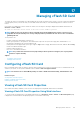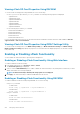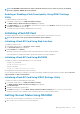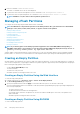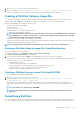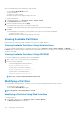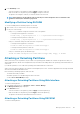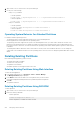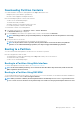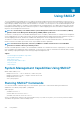Users Guide
1. Open a telnet, SSH, or Serial console to the system and log in.
2. Enter the command: racadm vflashpartition create -i 1 -o drive1 -t empty -e HDD -f fat16 -s 20
A 20 MB empty partition in FAT16 format is created. By default, an empty partition is created as read-write.
Creating a Partition Using an Image File
You can create a new partition on the vFlash SD card using an image file (available in the .img or .iso format.) The partitions are of
emulation types: Floppy (
.img), Hard Disk (.img), or CD (.iso). The created partition size is equal to the image file size.
Before creating a partition from an image file, make sure that:
• You have Access Virtual Media privilege.
• The card is initialized.
• The card is not write-protected.
• An initialize operation is not being performed on the card.
• The image type and the emulation type match.
NOTE: The uploaded image and the emulation type must match. There are issues when iDRAC emulates a device with
incorrect image type. For example, if the partition is created using an ISO image and the emulation type is specified
as Hard Disk, then the BIOS cannot boot from this image.
• Image file size is less than or equal to the available space on the card.
• Image file size is less than or equal to 4 GB as the maximum partition size supported is 4 GB. However, while creating a partition using
a Web browser, the image file size must be less than 2 GB.
NOTE:
The vFlash partition is an image file on a FAT32 file system. Thus, the image file has the 4 GB limitation.
Creating a Partition Using an Image File Using Web Interface
To create a vFlash partition from an image file:
1. In iDRAC Web interface, go to Overview > Server > vFlash > Create From Image.
The Create Partition from Image File page is displayed.
2. Enter the required information and click Apply. For information about the options, see the iDRAC Online Help.
A new partition is created. For CD emulation type, a read-only partition is created. For Floppy or Hard Disk emulation type, a read-write
partition is created. An error message is displayed if:
• The card is write-protected
• The label name matches the label of an existing partition.
• The size of the image file is greater than 4 GB or exceeds the available space on the card.
• The image file does not exist or the image file extension is neither .img nor .iso.
• An initialize operation is already being performed on the card.
Creating a Partition From an Image File Using RACADM
To create a partition from an image file using RACADM:
1. Open a telnet, SSH, or Serial console to the system and log in.
2. Enter the command: racadm vflashpartition create –i 1 –o drive1 –e HDD –t image –l //myserver/
sharedfolder/foo.iso –u root –p mypassword
A new partition is created. By default, the created partition is read-only. This command is case sensitive for the image file name
extension. If the file name extension is in upper case, for example FOO.ISO instead of FOO.iso, then the command returns a syntax
error.
NOTE:
This feature is not supported in local RACADM.
NOTE: Creating vFlash partition from an image file located on the CFS or NFS IPv6 enabled network share is not
supported.
Formatting a Partition
You can format an existing partition on the vFlash SD card based on the type of file system. The supported file system types are EXT2,
EXT3, FAT16, and FAT32. You can only format partitions of type Hard Disk or Floppy, and not CD. You cannot format read-only partitions.
Managing vFlash SD Card
225