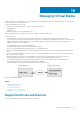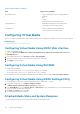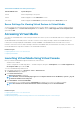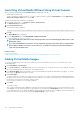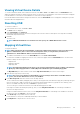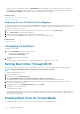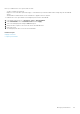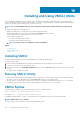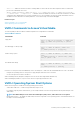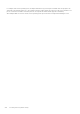Users Guide
Viewing Virtual Device Details
To view the virtual device details, in the Virtual Console Viewer, click Tools > Stats. In the Stats window, the Virtual Media section
displays the mapped virtual devices and the read/write activity for each device. If Virtual Media is connected, this information is displayed.
If Virtual Media is not connected, the “Virtual Media is not connected” message is displayed.
If the Virtual Media is launched without using the Virtual Console, then the Virtual Media section is displayed as a dialog box. It provides
information about the mapped devices.
Resetting USB
To reset the USB device:
1. In the Virtual Console viewer, click Tools > Stats.
The Stats window is displayed.
2. Under Virtual Media, click USB Reset.
A message is displayed warning the user that resetting the USB connection can affect all the input to the target device including
Virtual Media, keyboard, and mouse.
3. Click Yes.
The USB is reset.
NOTE:
iDRAC Virtual Media does not terminate even after you log out of iDRAC Web interface session.
Mapping Virtual Drive
To map the virtual drive:
NOTE:
While using ActiveX-based Virtual Media, you must have administrative privileges to map an operating system
DVD or a USB flash drive (that is connected to the management station.) To map the drives, launch IE as an
administrator or add the iDRAC IP address to the list of trusted sites.
1. To establish a Virtual Media session, from the Virtual Media menu, click Connect Virtual Media.
For each device available for mapping from the host server, a menu item appears under the Virtual Media menu. The menu item is
named according to the device type such as:
• Map CD/DVD
• Map Removable Disk
• Map Floppy Disk
NOTE:
The Map Floppy Disk menu item appears on the list if the Floppy Emulation option is enabled on the Attached
Media page. When Floppy Emulation is enabled, Map Removable Disk is replaced with Map Floppy Disk.
The Map DVD/CD option can be used for ISO files and the Map Removable Disk option can be used for images.
2. Click the device type that you want to map.
NOTE:
The active session displays if a Virtual Media session is currently active from the current Web interface
session, from another Web interface session, or from VMCLI.
3. In the Drive/Image File field, select the device from the drop-down list.
The list contains all the available (unmapped) devices that you can map (CD/DVD, Removable Disk, Floppy Drive) and image file types
that you can map (ISO or IMG). The image files are located in the default image file directory (typically the user’s desktop). If the
device is not available in the drop-down list, click Browse to specify the device.
The correct file type for CD/DVD is ISO and for removable disk and floppy disk it is IMG.
If the image is created in the default path (Desktop), when you select Map Removable Disk, the created image is available for
selection in the drop-down menu.
If image is created in a different location, when you select Map Removable Disk, the created image is not available for selection in
the drop-down menu. Click Browse to specify the image.
4. Select Read-only to map writable devices as read-only.
For CD/DVD devices, this option is enabled by default and you cannot disable it.
5. Click Map Device to map the device to the host server.
Managing Virtual Media
215